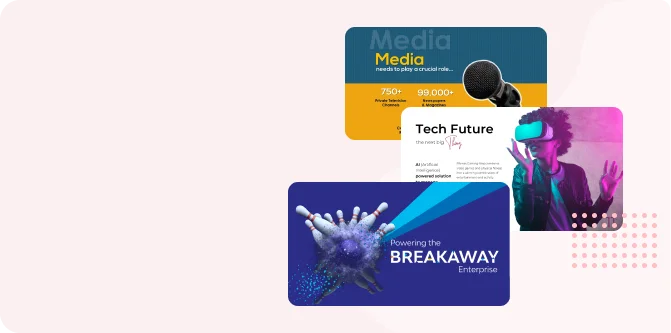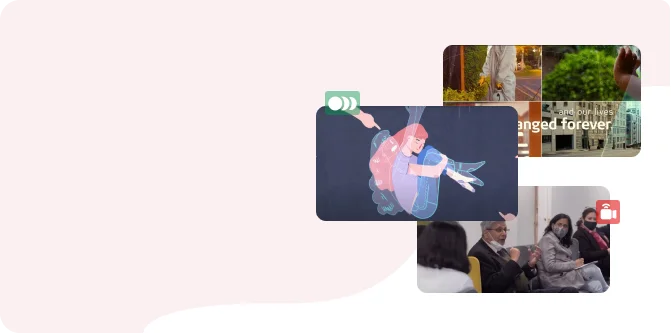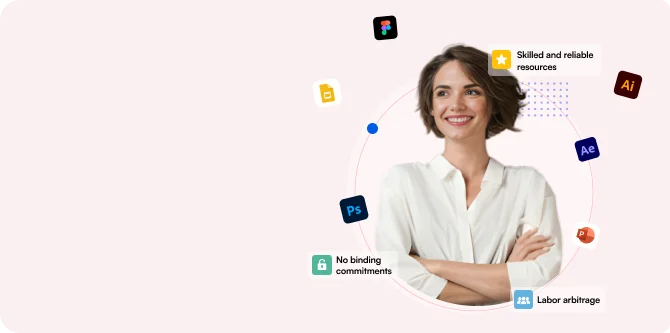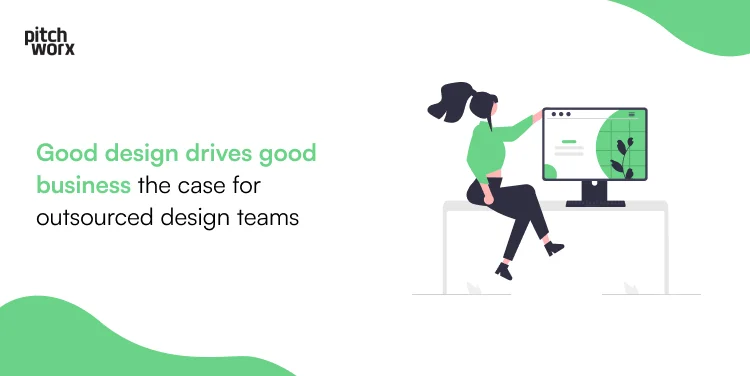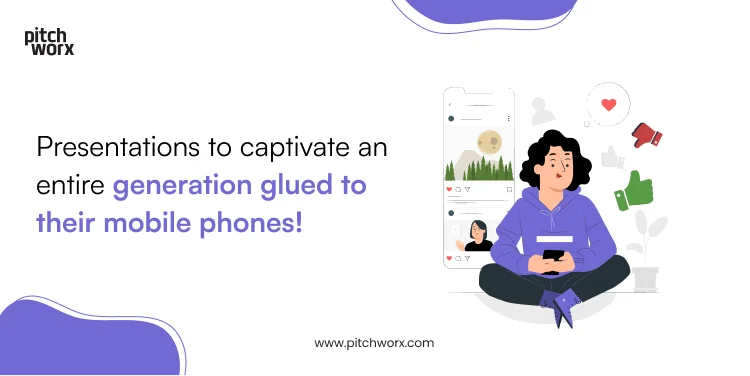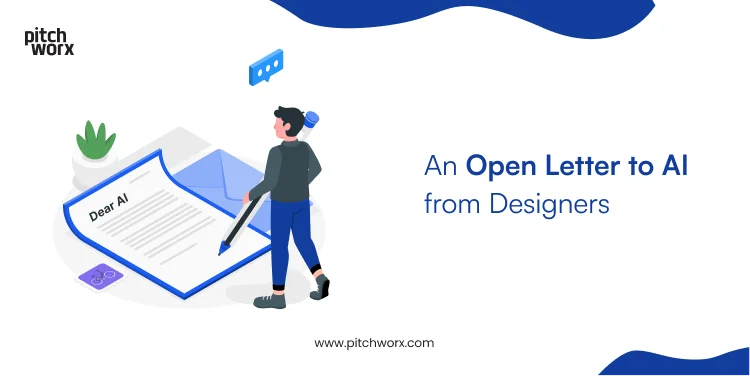It’s no secret that the PowerPoint Designer is the perfect toolset to design compelling presentations, but if design ideas on powerpoint not working for you, this blog is for you to troubleshoot your way out of this issue.
The PowerPoint Designer or Design Ideas is a super convenient feature Microsoft PowerPoint rolled out a couple of years back; this command essentially generates slide layout ideas based on the content of the slide selected. The PowerPoint Design Ideas button can be found in the “Designer” section of the “Design” tab. Simply select a slide and click on the “Design Ideas” tab to choose from the multiple design options that pop up.
What To Do When PowerPoint Design Ideas Not Working
Using incorrect version of Microsoft
If powerpoint design ideas not working for you, the first thing to consider is: Do you have access to the latest version of Microsoft Office? To incorporate visually appealing presentation templates, you must install Microsoft Office 365 or Microsoft PowerPoint 2019 version of the software.
Design idea feature not enabled
Another reason most people find powerpoint design ideas not working for them is if the Design Idea feature is turned off. You have to manually turn on the “Design Ideas” button to make it visible in the Design tab. You can also choose to activate the Design Ideas feature to automatically suggest layout design ideas based on the content of the current slide.
To get Design Ideas to automatically pop up for you in PowerPoint:
Navigate to the File tab —> Select Options —> Navigate to the General tab —> Under PowerPoint Designer group, Click On automatically show me design ideas —> Select OK
No internet access
One of the most likely reasons behind design ideas on powerpoint not working is lack of internet access. This feature of PowerPoint uses something called “Office Intelligent Services.” Hence, if you’re working offline or have a patchy internet connection, the Designer feature in your screen may appear grayed out. To fix this, simply, close the window of your powerpoint presentation, connect to the internet and reopen the file again.
To troubleshoot your internet connection in Windows 10:
Right-click the Internet Access icon in taskbar—> Click On Troubleshoot Problems—> Follow the prompts to fix your internet
Using too many mixed shapes
Even after fixing the issues highlighted above, if design ideas on powerpoint not working, a common reason can be the presence of multiple mixed shapes in your slide. The Designer command will not work if you add a shape, line, or text box; the reason being that feature is designed to analyse placeholders and shapes that exist in the Master Slide of the Presentation. Proceed to remove any mixed shapes from the slide and then reapply the Design feature. Alternatively, you can copy paste your content on a blank slide to see if Design Ideas is suggesting new slide designs.
The 10-6-1-1 Content rule of thumb
The Designer feature only works when there is a maximum of 10 images, 6 icons, 1 table, 1 SmartArt, and 1 chart. In other words, make sure that the number of elements in the slide does not exceed the number of elements allowed by the feature. And ensure that you do not mix and match any of these shapes on the slide.
Incorrect Layout Usage
In our experience another rule of thumb to keep in mind to avoid powerpoint design ideas not working is the usage of incorrect slide layout. The Designer can only suggest slide layouts as long as the chosen slide contains specific types of objects and elements. To fix this, ensure the selected slide does not contain any element other than the ones present in the master slide. Alternatively, to change your PowerPoint layout to one of the 6 layouts that work, simply: be active on the slide layout you want to change —> Navigate to Home tab—> Open the Layout dropdown—> Select one of the 6 default PowerPoint layouts
Multiple collaborators
The Design feature can also sometimes fail to suggest ideas if multiple users are editing the presentation at the same time. Since this particular feature works with one slide at a time, the Designer will not suggest ideas even if you are using the online version of Office 365’s PowerPoint which allows real-time collaborations. As soon as one person starts working on the slide again, the design feature will restart.
Follow one or all of the above mentioned steps to create visually appealing slides in a matter of seconds. Alternatively, you can also hire a presentation design agency to get your hands on professionally crafted powerpoint presentations or get in touch with PitchWorx, one of India’s leading presentation design agency.