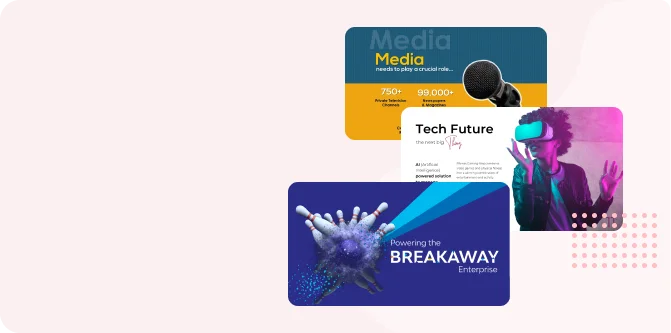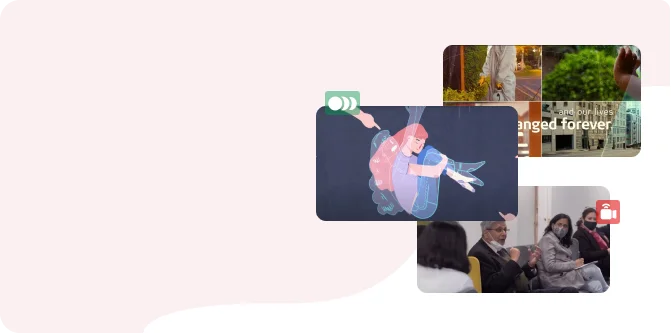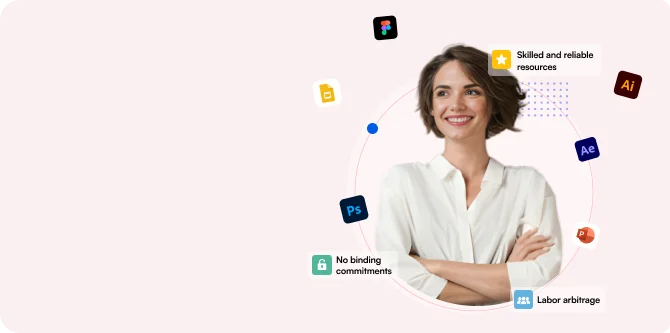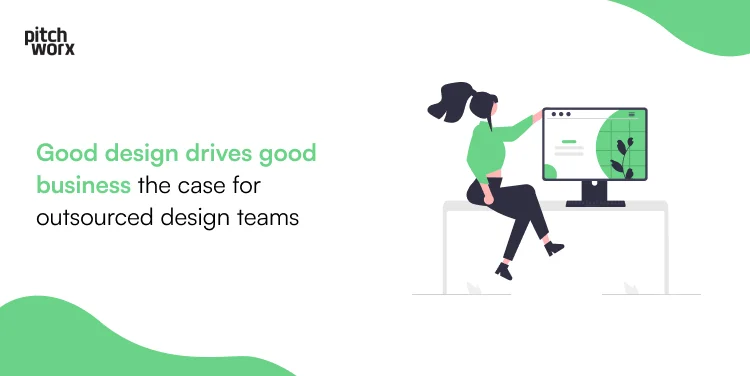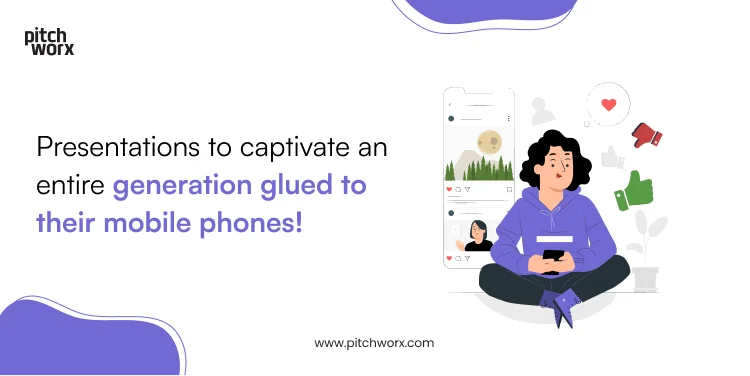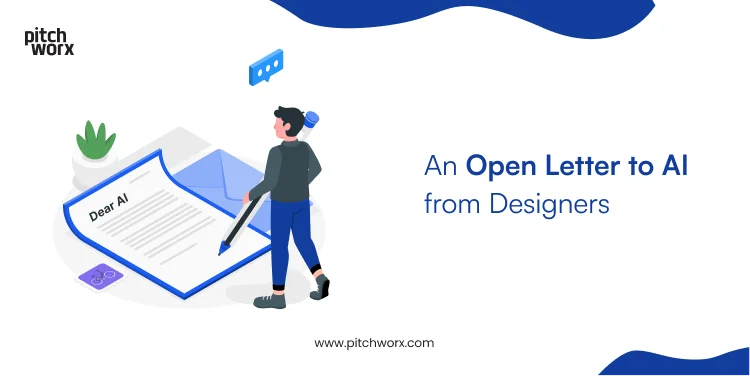The world is increasingly becoming data driven. And as data continues to drive decisions, it also means that people are being constantly subjected to big numbers. But trying to make sense of the figures, metrics, etc., can be often overwhelming for the audience. Therefore, data visualization comes into the picture to save the day. Data visualization breaks up those hard-to understand, complex data into visuals that are easily understood at a glance. However, creating compelling yet informative data visualizations might be a daunting task. That’s why we are covering 5 key data visualization tips and tricks to ensure you leave your audience well informed and driven to action.
Telling a story with data
As we all know, narratives are what hooks an audience to your presentation. Similarly, when a narrative is built around your data, it makes it much more compelling and easier to follow for your audience. You can weave your data into your presentation narrative to support your overarching message and make the insights you’re sharing more relevant and meaningful. Data storytelling could be as simple as stating what the reports tell about your customer base, your company’s success, or even missed opportunities. This makes it one of the best data visualization tips and tricks you can follow to ensure your audience can follow along easily.
Choosing the right chart
Obviously, charts and infographics form the crux of data visualization. But choosing the right chart to showcase your data is crucial. Because with the wrong chart, your data could be more confusing. So, choosing the right chart based on the story you want to tell, and the nature of your data, is a good data visualization technique to follow. For example, bar charts are excellent for comparing values, while line charts are ideal for showing trends over a period of time. To choose the right chart that drives the point home, you can explore all the different types of chart and graphs available in PowerPoint.
Keeping it clean and simple
While your data in excel may look like an organized chaos, your slides don’t have to. A key data visualization technique is that simplicity often yields the best response. Keeping your slides free from excessive data or decorations will help the audience understand and retain the information you’re presenting. Try to limit each slide to one key takeaway so the audience does not struggle with an overload of information.
Using colors to highlight key points
Ask any PPT designer and they would say colors are your best friend. That’s why, with the right color palette, you can convey information more effectively to your audience. For example, a brighter and bolder color can be used to draw the audience’s attention to what is most important, and a more muted color could be used for the rest of the data. This way, you guide them to see what you see. However, choose colors that align with the overall theme of your brand to maintain consistency and play around with different hues instead for an impactful data visualization.
Using animation and visuals to enhance data
Despite your best effort in stunning data visualization, you can still leave the audience getting disinterested as the minutes tick by. That’s why another important data visualization tip or trick is to incorporate just the right amount of animation to rein the audience’s attention back to the presentation. You can use some subtle animations to reveal the data points or charts step by step to keep them engaged. Now for the supporting visuals, you can include elements like images, icons, or even text to enhance your data.
Data visualization in PowerPoint is a skill that PPT designers take months to master. So, we don’t expect you to master it overnight with these 5 tips and tricks. But by following these simple techniques mentioned in the article, you can enhance your overall ability to communicate data effectively. And that’s the goal, right?