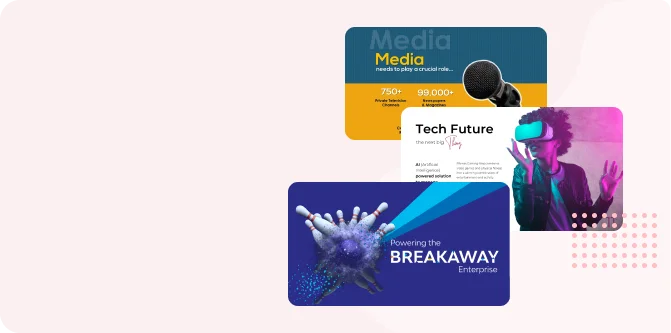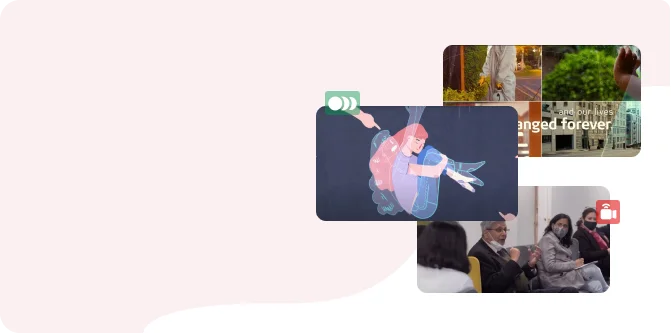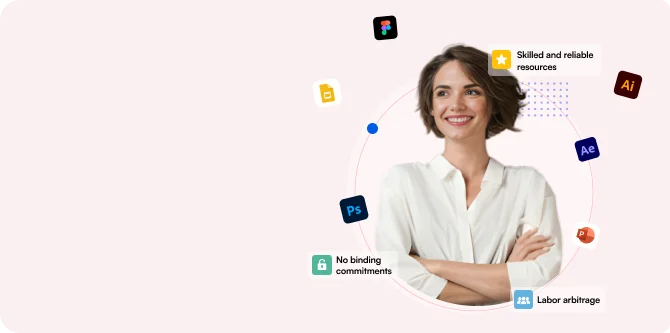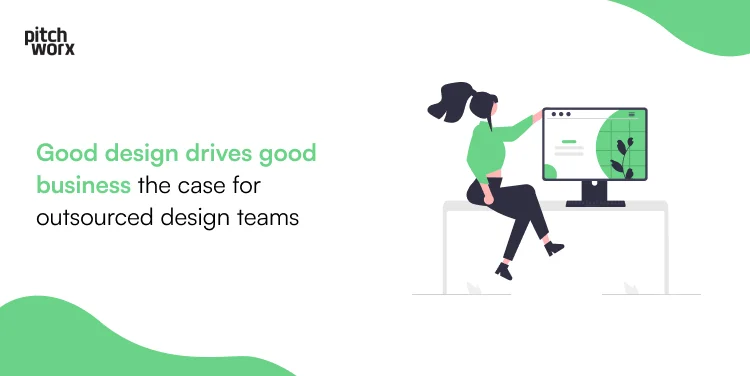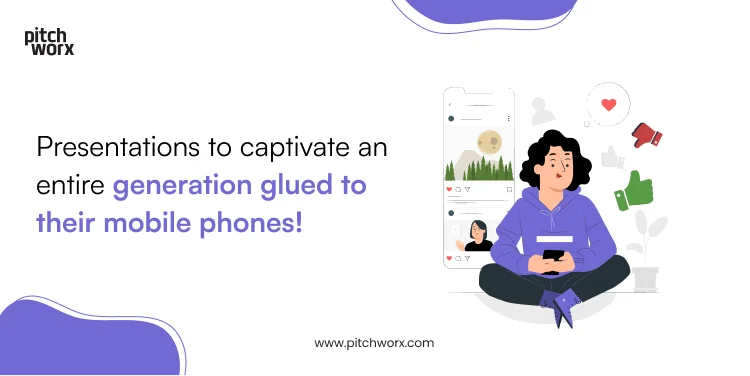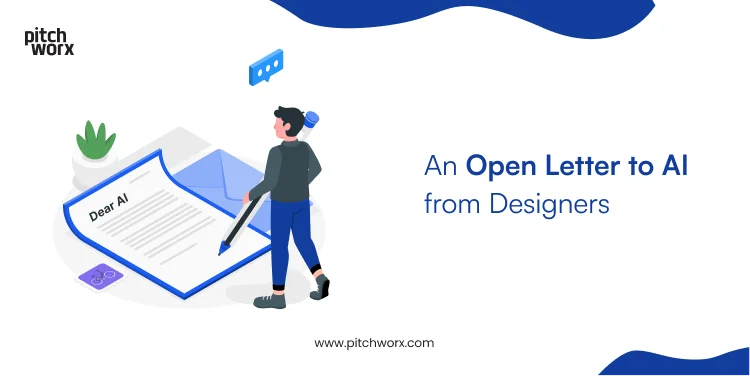A presentation design agency, we are frequently asked about the best software for creating presentations. Although we have a slight preference over PowerPoint, the truth is that the success of your presentations depends more on the content you create than the specific program you use. Regardless of our preferences, let us see which of the two most popular and powerful presentation software, Slides or PowerPoint, fares best and proves beneficial for your presentation needs.
Differences Between Google Slides and PowerPoint:
While both platforms serve the same fundamental purpose of designing presentations, there are notable differences between Google Slides and PowerPoint, be it in their features or functionalities. We have highlighted some core distinctions between the two.
Costs of Google Slides and PowerPoint:
When debating on Google Slides vs. PowerPoint, cost is a crucial factor. Google Slides is available for free with a Gmail account, and there are also paid plans as part of the Google Workspace for business use. On the other hand, PowerPoint is part of the Microsoft Office package, requiring a license for Microsoft Office usage.
Connectivity:
Another distinct factor that comes into play while choosing between Google Slides or PowerPoint is their connectivity. Google Slides operates on the cloud, requiring only a Google Account and internet connectivity to start building presentations. Conversely, PowerPoint necessitates the installation of Microsoft Office on your device, saving presentations locally on your hard drive.
Storage and Backup:
Google Slides automatically saves every change to your presentation in the cloud, facilitating easy access to previous versions and content restoration. PowerPoint saves files locally, with options for automatic saving (AutoSave) available in the latest version of the software.
Online and Offline Performance:
Another significant difference between Google Slides and PowerPoint is their online and offline performance. Google Slides excels in online work, relying on a stable internet connection. It does support offline use if enabled, but its functionality becomes limited. On the other hand, PowerPoint provides both connected and full offline functionality without depending on the internet connection.
Collaboration:
Google Slides enables seamless real-time collaboration between team members, allowing viewing, editing, commenting, and version access to everyone involved in the file. While PowerPoint also supports collaboration it requires specific software versions and setups to enable a smooth teamwork.
Transitions and Animation:
Google Slides offers a selection of simple animations and transitions, while PowerPoint’s desktop version presents a wider range of options, including advanced effects. PowerPoint Online, however, has fewer features compared to Google Slides.
Templates and Fonts:
Another core factor to consider while discussing Google Slides vs. PowerPoint is the variety of templates and fonts available. Google Slides provides 26 templates and supports Google Fonts, offering a decent range of font choices. PowerPoint includes a diverse gallery of ready-to-use templates and allows locally installed fonts, granting more font variety, but with some challenges in displaying custom fonts on other devices.
What’s the right choice?
decision between Google Slides and PowerPoint ultimately depends on your specific needs and priorities. If you seek a robust, time-tested presentation software with numerous design and customization options, PowerPoint might be your ideal choice. On the other hand, if seamless collaboration within a browser-based, cost effective, easy-to-use application is essential, Google Slides could be the perfect fit.
Alternately, you don’t have to restrict yourself to only one software. You could simply enjoy the best of both worlds by using both platforms in your workflow. For instance, you can leverage Google Slides for early collaboration and drafting, then switch to PowerPoint for advanced design and feature-rich capabilities. The key is to understand your project requirements, and licensing preferences, then try out both the platforms to find the one that enables you to design and deliver your best presentations.