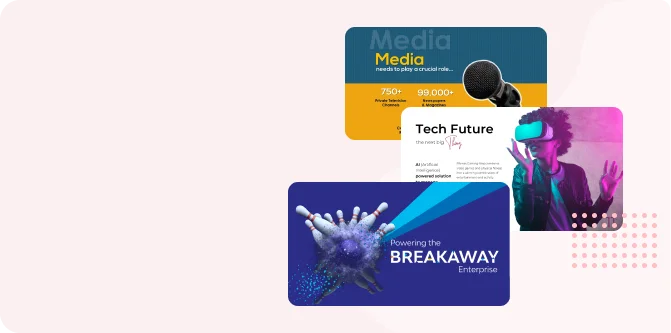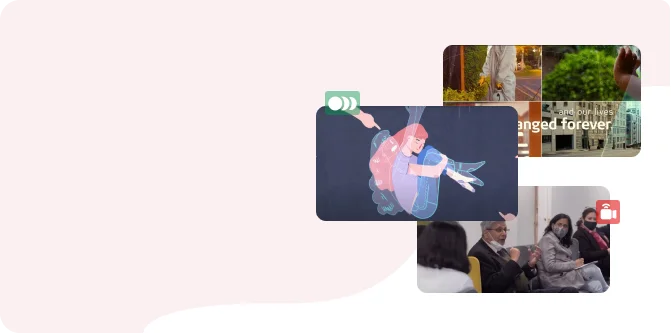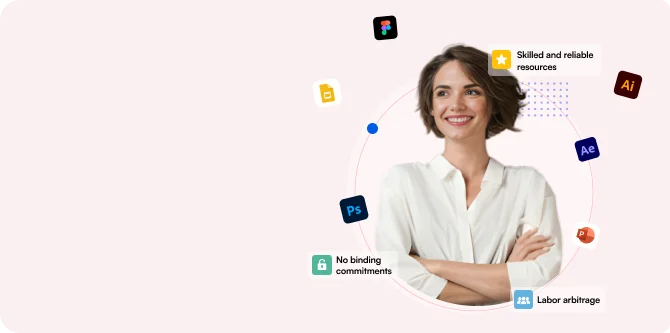Designing a web-page is complex. While doing so, designers and developers need to keep in mind a few things. The most important ones are visual appearance (how the website looks) and functional design (how the website works). The process of web-designing can be tricky because of so many things that have to be considered. In order to simplify this task, here is a quick guide for you. In the following guide, we will focus on the heuristics, main principles and approaches. We will see how they can help you in creating a great user experience. The guide will start with global things, like user flows, i.e., how to define the structure of the website. It will then work down to the individual page, i.e., what to consider during web-page design. We will also look at the essential aspects of design like mobile testing and considerations.
Designing the user flows
Web-page design is actually about creating flows, and not just limited to creating a collection of individual pages. While designing a web-page, the first thing that you should consider is your user flow or the path through which the user will navigate your website. This path is basically a series of steps that the user takes. They may start from the entry point or the first page where they land, and move towards a specific action. This specific action is usually a conversion action like a sign-up, purchase, etc. the following steps will help you in determining the user flows as you design your website.
Information architecture
Information architecture (IA) is basically a discipline that helps you clearly and logically organizing information for your visitors. Information architects help in analyzing how users structure information and therefore, create a hierarchy that aligns with the user’s expectations. One can achieve good IA through solid user research and usability testing. There are many ways through which you can research the user needs. Generally, an information architect will actively take part in user interviews, card sorting and moderated usability testing. Through this, they observe how people interact with the existing design and then, share their opinions on it. IA is also used in defining the site’s navigation and menus. After finishing working on the menu, UX practitioners use another technique called “tree testing” to prove that it will work. Tree testing happens before the actual interface is designed.
Global navigation
The cornerstone of usability in web-page design is navigation. If the visitor is unable to navigate your website, then it is likely they will leave. That is why, the navigation on your website should follow certain principles:
- Simplicity- your navigation should help the visitors to understand how to get around the site with minimum clicks.
- Clarity- there should not be any type of guessing about what each navigation option means.
- Consistency- the navigation system should be the same for all the pages on the website.
Here are a few things that you should consider when designing navigation:
- Select a navigation pattern based on the user’s needs. Navigation should be able to accommodate the needs of the majority of people visiting your website. For example- it is better to avoid certain menu navigation in some cases. This is because the majority of your users wouldn’t be familiar with the meaning of the icon itself.
- Prioritize navigation options. A good design team will prioritize navigation menus while considering both the priority and frequency of tasks.
- Make it visible. You can make important navigation options permanently visible. This is to minimize the user’s cognitive load. When we hide certain navigation options, we risk that the visitor won’t even be able to find them.
- Communicate the current location. One of the most common problems on any website is the failure to indicate the user’s current location. If the visitor needs to ask, “Where am I?”, then it is a clear message that your navigation needs some work. For large websites, you can offer location indicators like breadcrumbs.
Visual and functional design of web links
In web-page design navigation, links are a key element. Their visual and functional design has a direct effect on usability. You can follow some rules with the following interactive elements:
- Recognize the difference between internal and external links. Users expect different behaviour for external and internal links. All the internal links should open in the same tab so the visitors are able to use the “back” button.
- Change the color of visited links. If the color of the visited links is left unchanged, the user can unintentionally revisit it multiple times.
- Double-check all links. It can be frustrating for anyone to land at a 404-error page. You can use tools like Dead Link Checker to find any broken links on your website.
“Back” button in a browser
The “back” button is the most used button in the browser. Therefore, it is important that it works according to the expectations of the user. You should avoid situations where the user is brought back to the top of the initial page after clicking the “back” button. Whenever a user follows a link, they always expect to return to the same spot on the original page. Losing their spot forces the user to scroll through the content they have already seen. This leads to the unnecessary cost of interaction with the web-page design.
Breadcrumbs
Breadcrumbs are a set of contextual links that work as a navigation aid on websites. It is basically a secondary navigation scheme that shows the user’s location on the website.
A few points to keep in mind:
- Don’t use breadcrumbs as a replacement for primary navigation. The visitors should use the main menu to navigate. The only purpose of breadcrumbs is to support them in this act. A clear indication of poor navigation is when users rely on breadcrumbs as a primary method of navigation.
- Separate each level clearly. Always use arrowheads as separators, instead of slashes. On e-commerce websites, a forward slash (/) can easily clash with product categories.
Search
Certain visitors come to a website knowing what they want. In such cases, they won’t use the navigation option. The “search” feature will therefore, act as a shortcut in such a situation.
Take the following basic rules into account while designing the search box:
- Put the search box where users expect to find it. A study found that the most convenient spot is the top left or top right of every page on a website.
- Use a magnifying glass icon to draw attention to the area. The magnifying glass icon has a universal meaning. Most of the users are quite familiar with it.
- Put the search box on every page. For easy access, you can show the search box on every page.