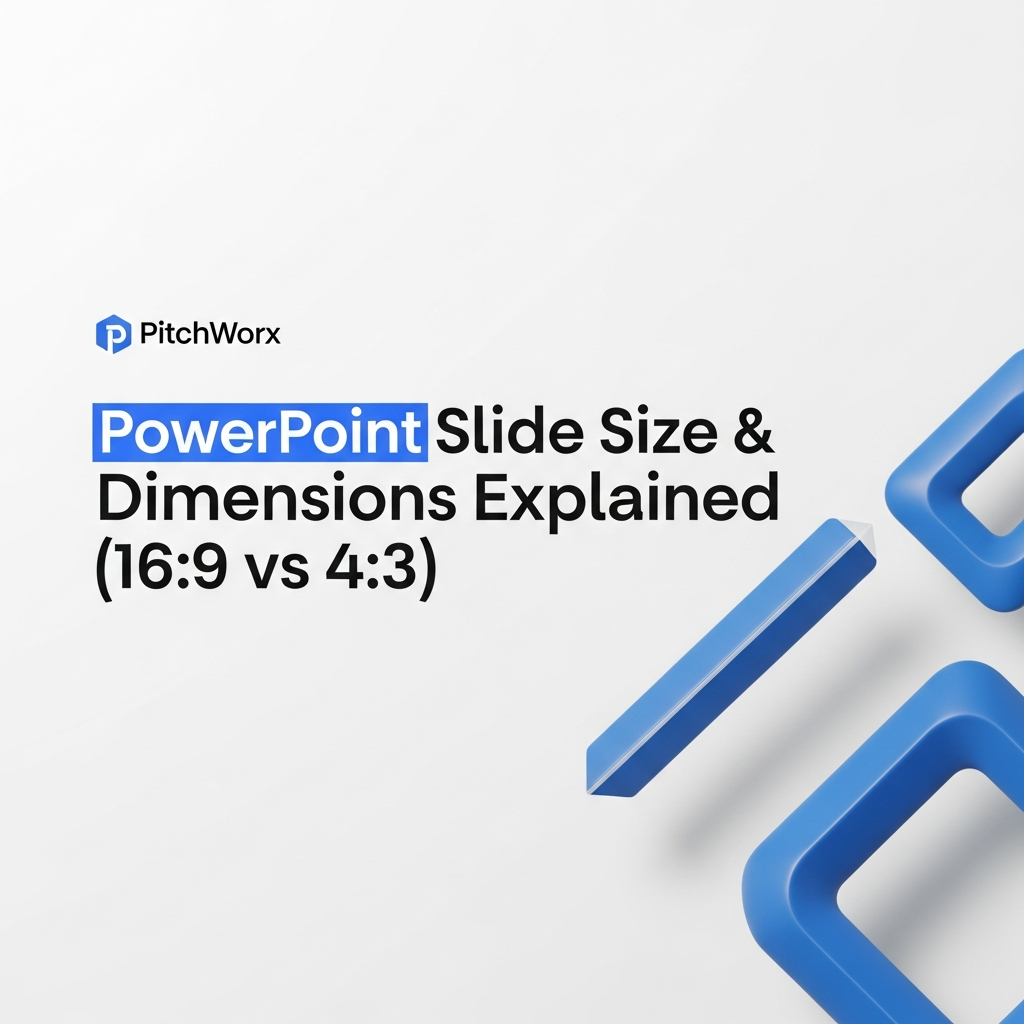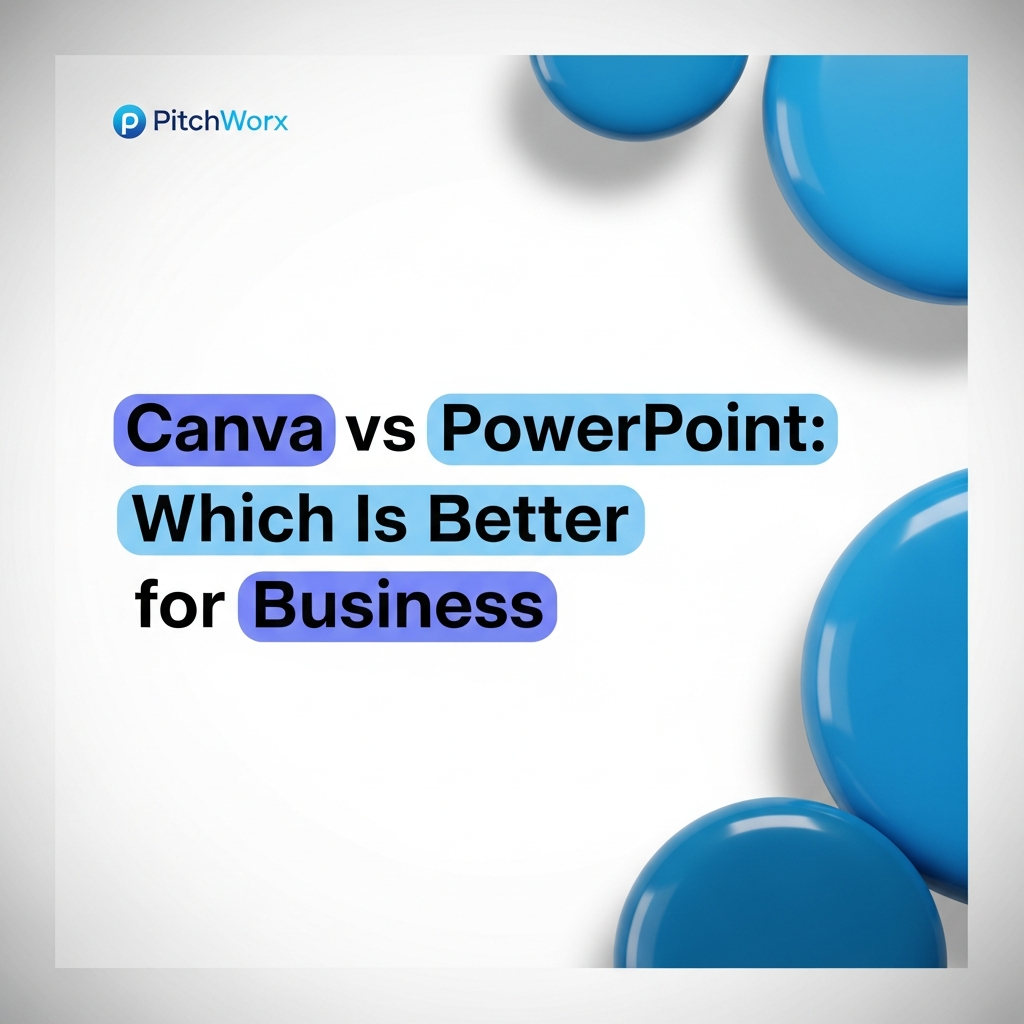Choosing a PowerPoint slide size feels like a minor detail, but it’s one of the most critical decisions you’ll make before adding a single word or image. Get it wrong, and you risk distorted graphics, awkward black bars, and a presentation that looks unprofessional before you even begin. It’s the digital equivalent of wearing a suit that’s two sizes too small.
For over a decade, we’ve seen brilliant ideas diminished by a simple mismatch between the slide deck and the screen it’s presented on. The conflict almost always comes down to two standards: the modern 16:9 (widescreen) and the classic 4:3 (standard). Understanding which to use, and when, is fundamental to effective presentation design.
Quick Answer
Your PowerPoint slide size should almost always be 16:9 (Widescreen). This format matches the vast majority of modern displays, including laptops, TVs, and projectors. According to StatCounter, widescreen resolutions like 1920×1080 are the dominant standard for desktop viewing globally. Choosing 16:9 ensures your content fills the entire screen without distortion or black bars.
- Default to 16:9 (Widescreen): This is the safe, modern choice for nearly all business, sales, and conference presentations.
- Use 4:3 (Standard) only when required: Reserve this for older projectors or specific devices like iPads where the screen is naturally more square.
- Confirm your display environment: The ultimate rule is to match your slide aspect ratio to the screen’s aspect ratio. Always ask the event organizer or check the equipment beforehand.
The Core Conflict: 16:9 Widescreen vs. 4:3 Standard
First, let’s quickly define “aspect ratio.” It’s simply the relationship between the width and height of a screen or image. A 4:3 slide is 4 units wide for every 3 units tall, making it look squarish. A 16:9 slide is 16 units wide for every 9 units tall, giving it a rectangular, cinematic feel. This fundamental difference in shape dictates how you arrange content and how an audience perceives it.
16:9 (Widescreen)
This is the current default in PowerPoint, and for good reason. It became the standard as the world’s screens—from the TV in your living room to the laptop in your bag—shifted to a widescreen format. It offers a broader canvas, which is a significant advantage for visual storytelling.
- Pros: More horizontal space is perfect for timelines, complex charts, side-by-side content, and impactful imagery. It feels modern and professional.
- Cons: If you’re forced to present on an old 4:3 projector, you’ll see black bars at the top and bottom (an effect called “letterboxing”), which shrinks your overall slide.
4:3 (Standard)
This was the undisputed king for decades, designed for the squarish CRT monitors and projectors of the past. While it’s largely been phased out, it hasn’t vanished completely. You might still encounter it in older institutions like universities, government buildings, or long-established conference halls.
- Pros: Fits perfectly on older 4:3 screens and some tablets (like an iPad held vertically). The taller format can be beneficial for long lists of text or vertically oriented diagrams.
- Cons: On a modern 16:9 screen, this format produces black bars on the sides (“pillarboxing”). It instantly makes a presentation feel dated and out of touch with current technology standards.
Which PowerPoint Slide Size Is Right for Your Audience?
The golden rule is simple: match your slides to your screen. Your decision shouldn’t be based on personal preference, but on the environment where your presentation will be viewed. Here’s how we advise our clients at PitchWorx based on the situation.
The Modern Standard: Laptops, Conference Room TVs, and Webinars
If you’re presenting from your laptop, sharing your screen in a Teams or Zoom call, or hooking up to a modern TV or projector, the answer is 16:9. No exceptions. This covers more than 95% of typical business scenarios today. The hardware is built for widescreen, so your slides should be, too.
Aspect Ratio of 1920×1080
16:9
The data confirms widescreen is the standard.
The Unknown Venue: Trade Shows and Guest Speaking
This is the trickiest situation. You’re speaking at an event and have no idea what the AV setup is. The best course of action is to ask the organizer for the projector’s native aspect ratio. If you can’t get an answer, 16:9 is still the safest bet. It’s far more common today, and letterboxing (16:9 on a 4:3 screen) is generally less jarring than pillarboxing (4:3 on a 16:9 screen).
PitchWorx Experience Tip: Always export a PDF version of your deck. A PDF is more flexible when a screen mismatch occurs and acts as a universal backup that preserves your fonts and layout, just in case the presentation machine isn’t cooperative.
The Cardinal Sin: Changing Slide Size After You’ve Started
Here’s the most important piece of advice in this entire article: Set your slide size before you do any design work. PowerPoint gives you the option to change it at any time, but doing so after your slides are populated with content is a recipe for disaster.
When you switch from 16:9 to 4:3 or vice versa, PowerPoint will ask you how to handle the content. You’ll see a dialog box with two choices:
- Maximize: This option will attempt to fill the new slide dimensions by scaling up your content. The result is almost always disastrous. Images get stretched, text boxes overflow, and carefully aligned elements are thrown into chaos.
- Ensure Fit: This option shrinks your content to fit within the new dimensions, which is safer but often leaves you with awkward margins and a layout that needs to be manually adjusted on every single slide.
We’ve been brought in to rescue countless presentations mangled by a late-stage size change. It can take hours—sometimes days—to reconstruct a deck that was broken in seconds. Our rule is absolute: finalize the dimensions first, then build the content. You can learn more about the technical process on Microsoft’s official support page.
When Custom Slide Dimensions Make Sense
While 16:9 and 4:3 cover presentations, PowerPoint is also a powerful tool for creating documents. By going to Design > Slide Size > Custom Slide Size, you can input any dimensions you need. This unlocks a range of possibilities:
- Print Documents: Set the dimensions to A4 or 8.5″ x 11″ to create professional reports, flyers, or handouts that are ready for printing.
- Social Media Graphics: Create perfectly square slides (e.g., 1080×1080 pixels) for Instagram posts or carousels.
- Infographics: Use a tall, vertical orientation (e.g., 1080×1920 pixels) to design long-form infographics for websites or mobile viewing.
This flexibility transforms PowerPoint from a simple presentation tool into a versatile design platform, but it requires a clear purpose from the start.
Stop Worrying About the Details
Choosing the right slide size is about respecting your audience and the environment you’re presenting in. A 16:9 widescreen format is the professional standard for the modern world. Sticking to it ensures your message is delivered cleanly and confidently, without technical distractions.
If you’d rather focus on your narrative than navigate aspect ratios and pixel-perfect layouts, we can help. The team at PitchWorx has designed over 150,000 slides for every screen, event, and industry imaginable. We handle the technical framework so you can focus on delivering a winning story.
Explore our presentation design services today.
Frequently Asked Questions
What is the best PowerPoint slide size?
For 99% of use cases, the best PowerPoint slide size is 16:9 (Widescreen). It’s the default for a reason, matching all modern laptops, monitors, televisions, and projectors for a full-screen, professional look.
Does slide size affect the presentation file size?
No, the slide dimensions themselves have a negligible impact on the overall file size. The primary factors that increase file size are high-resolution images, embedded videos, and large audio files, not the aspect ratio.
Can I have different slide sizes in the same presentation?
No, slide size is a presentation-wide setting in PowerPoint. All slides within a single .pptx file must share the same dimensions. If you need different sizes, you would have to create separate presentation files.
What happens if I show my 16:9 presentation on a 4:3 screen?
Your widescreen slides will be displayed with black bars at the top and bottom to make them fit the narrower screen. This is known as “letterboxing.” Your content will be visible but will appear smaller.
Is 16:9 the same as 1920×1080 pixels?
Not exactly. 16:9 is the aspect ratio, while 1920×1080 is a specific resolution (Full HD) that has a 16:9 aspect ratio. Other resolutions like 1280×720 (HD) and 3840×2160 (4K) are also 16:9. PowerPoint handles the conversion for you when you select “Widescreen (16:9).”
Where can I find pre-sized professional templates?
Starting with a professionally designed template is the best way to ensure your layout is clean and effective from the beginning. You can find a collection of ready-to-use, fully editable templates built for the modern 16:9 standard right here: PitchWorx Templates.