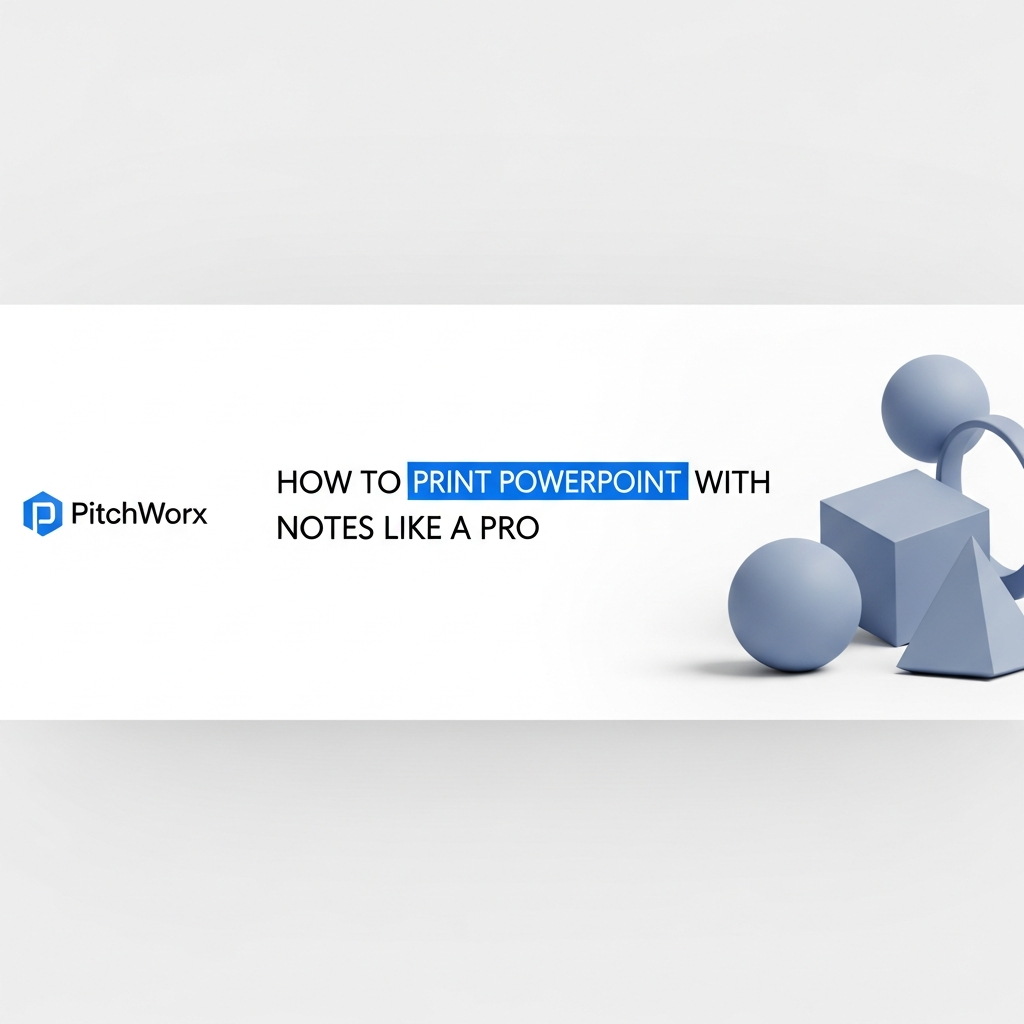You’ve spent days, maybe weeks, perfecting your PowerPoint. The narrative is compelling, the data is sharp, and the design is flawless. You’re ready for the big meeting. But as you stand up to present, you’re tethered to the screen, reading your slides, or worse, fumbling with a full script on your phone.
There’s a better way. The most confident presenters in the world use speaker notes, and they often bring a printed copy as a reliable backup. But printing your PowerPoint with notes isn’t always intuitive. Done wrong, you get a mess of tiny, unreadable text and wasted paper. Done right, you get a powerful tool that keeps you on track, confident, and in control.
This guide, updated for 2025, moves beyond the basics. We’ll show you how to print your notes like a professional, customize the layout for clarity, and solve the common frustrations that trip most people up.
Quick Answer
To print PowerPoint with notes, you need to change the print layout. The human brain can only hold about four chunks of information at a time (Nielsen Norman Group), making speaker notes essential for recalling details. Here’s how to print them:
- Navigate to File > Print in PowerPoint.
- Under the Settings section, locate the dropdown menu that defaults to “Full Page Slides.”
- Click the dropdown and select the Notes Pages layout from the options.
- Adjust other settings like printer, number of copies, and color, then click the Print button.
Why Your Speaker Notes Are Your Secret Weapon
First, let’s reframe the purpose of speaker notes. They aren’t a script to be read verbatim. Reading a script creates a wall between you and your audience, making your delivery sound robotic and disengaged. Instead, think of your notes as a high-performance safety net and a strategic prompter.
The core reason notes are so critical comes down to cognitive science. Our brains simply aren’t built to remember long strings of detailed information under pressure.
According to research synthesized by the Nielsen Norman Group, the human brain’s short-term memory is severely limited, holding only about four “chunks” of information at a time. When you’re nervous or trying to recall a specific statistic, that capacity shrinks even further. Your notes offload that cognitive burden, freeing up your mental space to focus on what truly matters: connecting with your audience.
PitchWorx Pro Insight: After designing over 150,000 slides, we’ve seen what separates good presenters from great ones. The best speakers distill their notes into trigger words, key questions, or single data points. For a slide on market growth, their note might not be a paragraph but simply: “Quote from Gartner report” or “CAGR: 18%.” This jogs their memory without pulling them away from the audience.
The Core Mechanics: Printing Your Notes Pages Step-by-Step
Let’s walk through the exact process. While the interface might vary slightly between PowerPoint versions (for Mac, PC, or Web), the fundamental steps have remained consistent.
- Finalize Your Notes: Before you even think about printing, go through your slides in “Normal” view and ensure your speaker notes are complete and formatted in the pane below the slide.
- Go to the Print Menu: Click the File tab in the top-left corner, then select Print from the left-hand navigation pane. This will open the main print settings screen.
- Change the Print Layout: This is the most important step. In the Settings section, you’ll see a dropdown button that likely says Full Page Slides. Click on it.
- Select “Notes Pages”: A menu will appear with different “Print Layout” options. Choose Notes Pages. The preview pane on the right should immediately update to show a single slide at the top of the page with your typed notes underneath.
- Configure Final Settings:
- Printer: Make sure the correct printer is selected. You can also choose “Microsoft Print to PDF” here to create a digital, shareable version.
- Slides: You can choose to print all slides, a specific selection, or just the current slide.
- Color: To save ink, switch from “Color” to “Grayscale” or “Pure Black and White.” Grayscale is usually best as it preserves some visual distinction.
- Print: Once you’re happy with the preview, click the large Print button at the top.
Beyond the Basics: Customizing the Notes Master for a Polished Look
Printing the default Notes Pages layout is functional, but it’s not always professional. The text might be too small, or you might want to add your company logo or a confidentiality notice. This is where the Notes Master comes in.
The Notes Master is a template that controls the formatting for all your printed notes pages, just like the Slide Master controls your slides. Editing it gives you total control over the final handout.
How to Access the Notes Master:
- Go to the View tab in the main PowerPoint ribbon.
- In the “Master Views” section, click on Notes Master.
You’ll now see a template layout that includes placeholders for the slide image, the notes body, the header, footer, date, and page number. You can now modify these elements:
- Resize Placeholders: Want more room for notes? Just click and drag the corners of the notes body placeholder to make it larger. You can shrink the slide image placeholder to make more room.
- Change Text Formatting: Select the text inside the body placeholder and change the font, size, and color just like you would with any other text box. Choose a clean, readable font like Arial or Calibri in at least 11pt.
- Add a Logo: Go to Insert > Pictures and add your company logo to the header or footer for a branded, professional touch.
PitchWorx Pro Insight: For our clients who deliver complex technical or financial presentations, we often customize the Notes Master to create a dual-purpose document. By slightly reducing the slide image size and formatting the notes area with clear headings, the printout becomes both a speaker’s guide and a high-value, detailed handout for the audience to take with them.
Troubleshooting Common Printing Frustrations
Even with the right knowledge, you can run into a few common issues. Here’s how to solve them quickly.
Problem: My notes are getting cut off at the bottom of the page.
This happens when your notes for a single slide are too long to fit in the placeholder. You have two options: 1) Edit your notes to be more concise (recommended!), or 2) Go into the Notes Master and reduce the font size or enlarge the notes placeholder.
Problem: The slide image is too small to read on the printout.
Head back to the Notes Master (View > Notes Master). Click on the slide image placeholder and drag its corners to make it larger. You may need to shrink the notes placeholder to make room.
Problem: I want to save paper by printing multiple slides with notes on one page.
Unfortunately, PowerPoint does not have a native feature for this. The best workaround involves a PDF. First, print your presentation to PDF using the “Notes Pages” layout. Then, open the PDF in Adobe Acrobat or another PDF reader, go to its print menu, and select the “Multiple” pages per sheet option to print 2, 4, or more pages on a single sheet of paper.
For more details on different print layouts, you can always refer to the official documentation. You can find a comprehensive guide on Microsoft’s support site about all available print options in PowerPoint.
Ready to Elevate Your Entire Presentation?
Mastering your speaker notes is a fantastic step. But if the slides themselves aren’t making the right impact, your message can get lost. At PitchWorx, we design presentations that don’t just share information—they drive decisions.
If you’re ready to present with visuals as powerful as your words, our experts are here to help. Explore our presentation design service and see how we transform ideas into compelling stories.
Frequently Asked Questions
How do I print PowerPoint with notes in black and white?
In the File > Print menu, look for the “Color” dropdown menu. Click it and select either “Grayscale” (which converts colors to shades of gray) or “Pure Black and White” (which removes all gray fills). Grayscale is usually the better option for readability.
Can I print speaker notes without the slide image?
PowerPoint doesn’t have a direct “notes only” print option. The standard workaround is to go into the Notes Master (View > Notes Master), select the slide image placeholder, and delete it. This will remove it from all your notes pages, allowing you to print just the text. Remember to save a copy of your presentation first!
How do I change the font size of my printed notes?
The easiest way is through the Notes Master. Go to View > Notes Master, click inside the main notes body placeholder, and change the font size as you would for any text. This change will apply globally to all your printed notes.
Is it better to print notes or use Presenter View?
Both are excellent tools. Presenter View is ideal when you have a dual-screen setup (like a laptop and a projector), as it shows your notes, the next slide, and a timer. However, printed notes are an indispensable backup. Technology can fail, and having a physical copy ensures you can deliver your presentation flawlessly no matter what.
How can I format my speaker notes with bold or bullet points?
You can format text directly in the speaker notes pane below each slide in “Normal” view. Simply highlight the text you want to format and use the standard formatting options (Bold, Italic, bullets, numbering) in the Home tab. This formatting will carry over when you print in the Notes Pages layout.