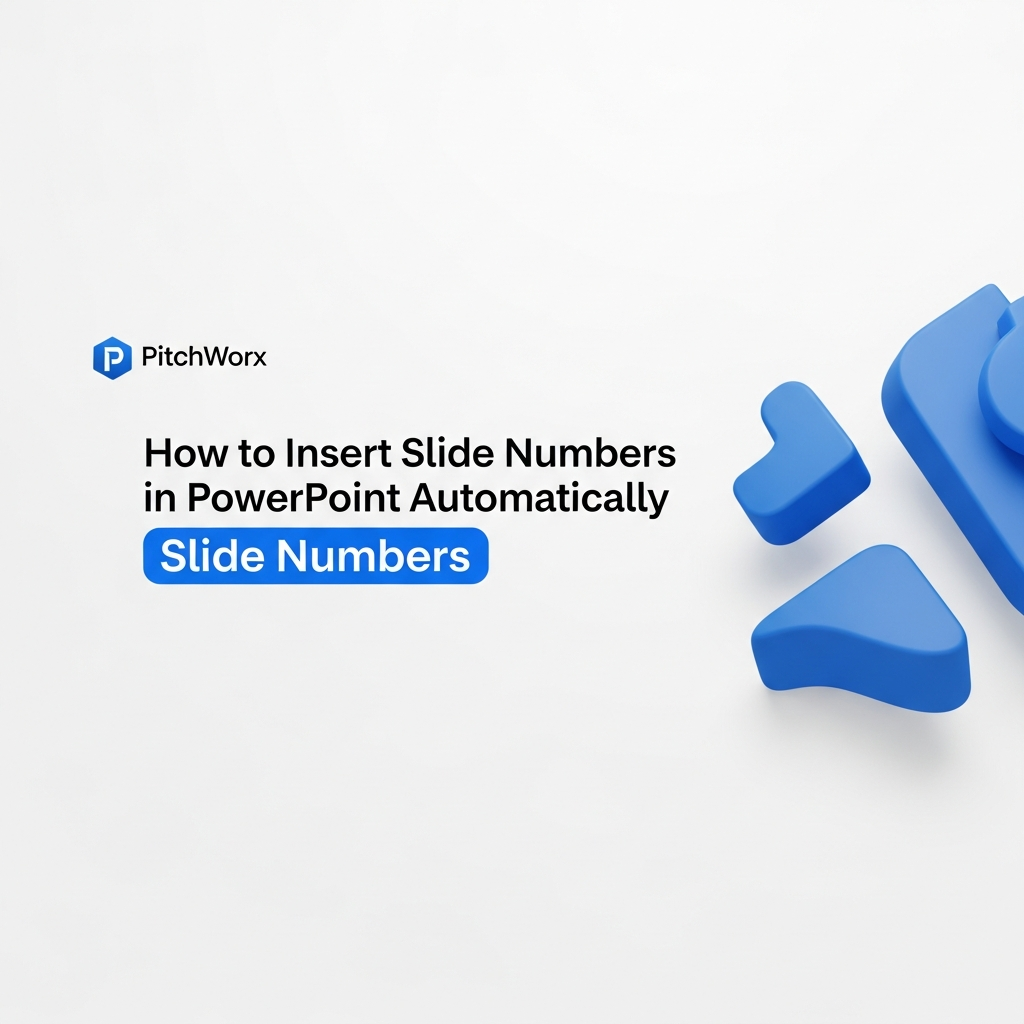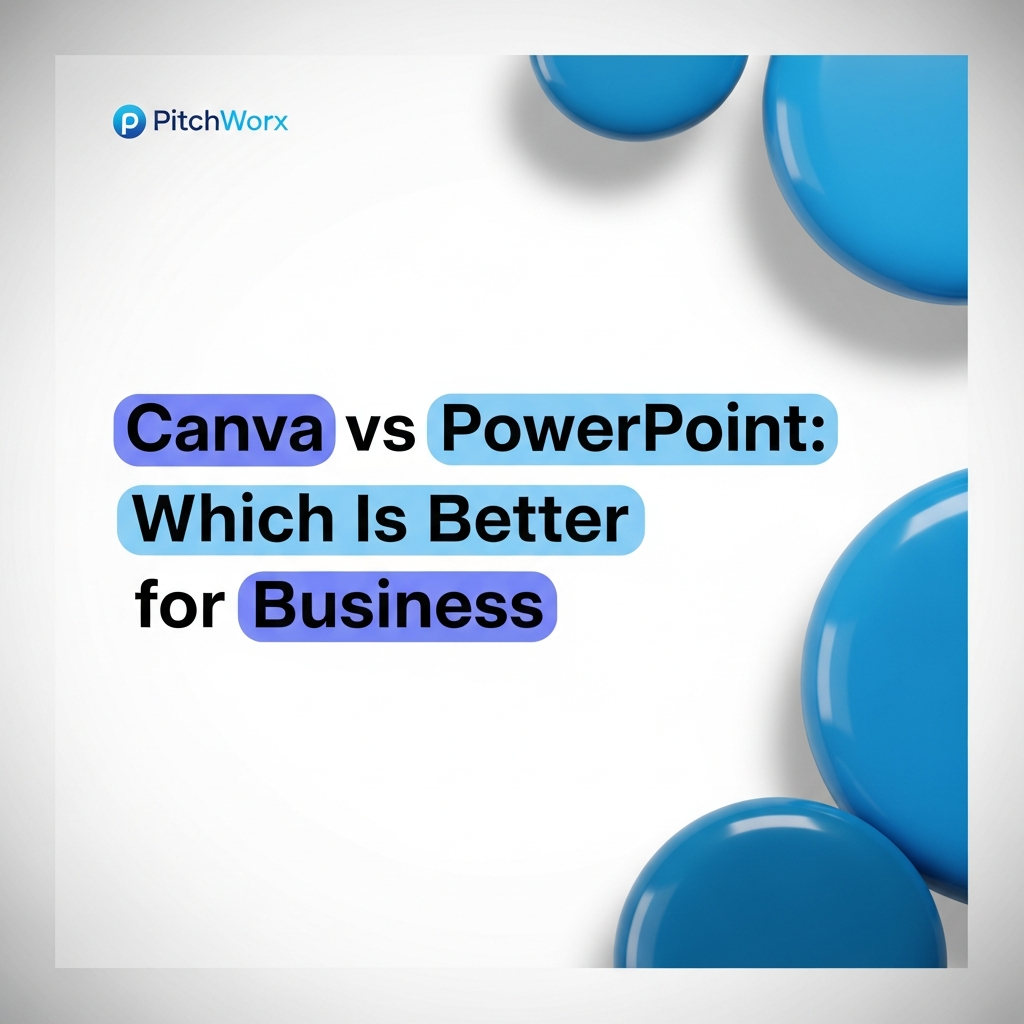In the world of high-stakes presentations, the smallest details often make the biggest difference. We’ve spent over a decade crafting decks for IPOs, product launches, and major sales pitches, and we’ve seen how seemingly minor elements can build—or erode—credibility. One such detail, frequently overlooked, is the humble slide number.
Many professionals either forget to add them or don’t know how to control their appearance, leading to a disjointed or unprofessional look. But treating slide numbers as an afterthought is a missed opportunity. When implemented correctly, they are a powerful tool for navigation, audience engagement, and demonstrating a command of your material. They signal to your audience that you’ve considered their experience from start to finish.
Quick Answer
To insert slide numbers in PowerPoint, navigate to the Insert tab, click Header & Footer, check the ‘Slide number’ box, and select ‘Apply to All.’ According to research published in the Journal of Usability Studies, consistent and predictable navigation elements like slide numbers significantly reduce a user’s cognitive load, allowing them to focus on the message itself. For a professional result, always follow these three steps:
- Select the ‘Don’t show on title slide’ option to keep your opening clean.
- Use the Slide Master (under the View tab) to customize the position, font, or color of your numbers.
- Click ‘Apply to All’ to ensure consistency across every slide.
Why Slide Numbers Are a Strategic Tool, Not Just a Counter
Before we jump into the “how,” let’s establish the “why.” Viewing slide numbers as a mere counter is like seeing a key as just a piece of metal. Its true value lies in what it unlocks. For a presenter, slide numbers unlock clarity, control, and credibility.
1. Effortless Navigation and Q&A: Imagine you’re in a critical Q&A session. An executive asks, “Can you go back to the slide with the Q3 financial projections?” Without numbers, you’re forced to awkwardly click backwards, searching for the right slide while your audience waits. With numbers, you can respond confidently, “Of course, that’s on slide 14,” and jump there directly. It’s a small moment that projects complete control over your material.
2. A Framework for Your Audience: For your audience, a presentation can sometimes feel like a journey without a map. A simple “Page 7 of 25” provides a subtle but crucial anchor. It helps them gauge progress, manage their attention, and understand where they are in the narrative arc. This orientation prevents cognitive drift and keeps them more engaged with your content.
3. The Mark of Professionalism: Inconsistent or missing slide numbers can make a deck feel rushed or incomplete. Taking the time to format them correctly through the Slide Master demonstrates attention to detail—a quality that stakeholders and clients value. It’s a subtle signal that if you care about the small things, you definitely care about the big things, like their business.
The Standard Method: Inserting Slide Numbers in 60 Seconds
PowerPoint makes it easy to add basic slide numbers across your entire presentation. This method works perfectly if you don’t require any special formatting and are happy with the default placement from your theme.
Here is the fundamental process:
- Navigate to the Insert Tab: Open your presentation and click on the “Insert” tab in the main PowerPoint ribbon at the top of the screen.
- Open the Header & Footer Dialog Box: In the “Text” group, you’ll find a button labeled “Header & Footer.” Click on it. This will open a new window with options for both the slide and the notes/handouts. Make sure you are on the “Slide” tab.
- Enable Slide Numbers: Check the box next to “Slide number.” You will see the preview window on the right update to show where the number will be placed, usually in the bottom-right corner.
- Exclude the Title Slide (Recommended): It’s standard practice to omit the page number from the main title slide for a cleaner, more impactful opening. Check the box for “Don’t show on title slide.”
- Apply to All Slides: Click the “Apply to All” button. This action applies the setting globally. If you click “Apply,” it will only add a number to the currently selected slide, which is rarely what you want.
That’s it. You now have slide numbers on every slide except the title. But what if you want to change their look or position? For that, we need to move beyond the basics and into the engine room of PowerPoint: the Slide Master.
Gaining Full Control: Customizing Numbers in the Slide Master
The Slide Master is the single most important feature for creating a professional and consistent presentation. It’s a template that governs the layout, fonts, colors, and placeholder positions for every slide. Instead of changing each slide number individually, you make one change in the Slide Master, and it ripples across the entire deck.
Our agency’s non-negotiable rule: all formatting changes happen in the master. This is how you build presentations that are not only beautiful but also scalable and easy to edit.
Here’s how to use it to customize your slide numbers:
- Access the Slide Master: Go to the “View” tab and click on “Slide Master.” Your view will change to an editing mode showing all the possible slide layouts on the left pane.
- Select the Parent Master: The key is to scroll to the very top of the left pane and select the largest slide thumbnail, the “parent” master slide. Changes made here will affect all the child layouts below it.
- Locate the Number Placeholder: Look for a small text box containing the code <#>. This is the placeholder for the slide number. It’s often located in the bottom right, but it could be anywhere.
- Customize It: Click on this <#> box. Now you can treat it like any other text box. Use the “Home” tab to change the font, increase the size, make it bold, change its color, or align it differently. You can also drag the box itself to a new position—perhaps the bottom center, or even vertically along the side for a more modern look.
- Close Master View: Once you are satisfied with the changes, click the “Close Master View” button in the “Slide Master” tab to return to your normal slide view.
You will now see your customized slide numbers applied consistently across your entire presentation. This process ensures brand alignment and a polished, intentional design.
Advanced Tips & Troubleshooting Common Issues
Even with the right process, you can run into a few common roadblocks. Here are some pro tips for handling tricky situations that we’ve helped our clients navigate countless times.
Problem: “My slide numbers aren’t showing up on certain slides.”
This is the most frequent issue. It almost always happens for one of two reasons. First, go back to the Slide Master and check the specific layout used by that slide. The slide number placeholder <#> might be missing or hidden on that particular layout. The second common cause is an object on the slide itself—like a full-bleed image or a colored shape—that is sitting on top of the slide number, covering it up. To fix this, right-click the object and select “Send to Back.”
Problem: “I need to start numbering from a specific slide, not the first one.”
PowerPoint doesn’t make this intuitive, but it’s doable. Let’s say you want numbering to start on your fourth slide. Go to the “Design” tab, click on “Slide Size,” and then “Custom Slide Size.” In the dialog box that opens, look for the option “Number slides from:” and change it from 1 to a negative number. If you want slide 4 to be your first numbered slide (i.e., show “1”), you would set this value to -2. (1-3= -2). It requires a bit of math, but it gives you precise control.
Problem: “I want to add a ‘total slides’ count, like ‘Slide 7 of 25’.”
Surprisingly, PowerPoint doesn’t have a built-in feature for this. It requires a bit of manual work, but it’s worth it for formal reports. In the Slide Master, edit the <#> placeholder box. Add the text you want, for example, “Slide <#> of 25”. You will have to manually update the “25” if you add or remove slides, but setting it up in the master means you only have to change it in one place. For more tips on advanced features, you can always consult official documentation like the Microsoft Office Support Center.
Transform Your Presentation from Good to Unforgettable
Mastering details like slide numbers is a step toward excellence. But building a narrative that drives decisions requires a holistic approach to story, design, and data. Our team at PitchWorx specializes in transforming complex ideas into compelling visual stories.
Frequently Asked Questions
How do I remove the slide number from just one specific slide (that isn’t the title)?
The easiest way is to place a small, solid shape over the number on that one slide. Match the shape’s fill color to the slide background and remove its outline. While not the most elegant solution, it’s a quick and effective override for a single slide without disrupting the Slide Master setup.
Why is the “Don’t show on title slide” option so important?
Your title slide is the “first impression” of your presentation. It should be clean, powerful, and focused entirely on your core message and brand. Adding administrative details like a slide number or footer text clutters this critical space and can dilute the impact of your opening statement.
Can I use different numbering styles, like Roman numerals, for an appendix section?
PowerPoint doesn’t support different numbering formats within the same presentation file easily. The professional workaround for this is to create the appendix as a separate presentation file, format the numbers as needed there, and then combine the PDFs of both presentations after exporting.
My slide numbers look blurry or low-quality. How can I fix this?
This usually happens if the text box in the Slide Master has been scaled up improperly. To fix it, go to the Slide Master, delete the problematic number placeholder (the <#> box), and then re-insert it by going to the “Slide Master” tab and clicking “Master Layout” and checking “Slide Number.” This will insert a fresh, clean placeholder that you can then format correctly.
If I add a number to the Slide Master, do I still need to use the Header & Footer tool?
Yes. This is a crucial point. The Slide Master only controls the *formatting* and *position* of the placeholder. You still have to activate the numbering feature via the Insert > Header & Footer dialog box to tell PowerPoint to actually populate that placeholder with a number.