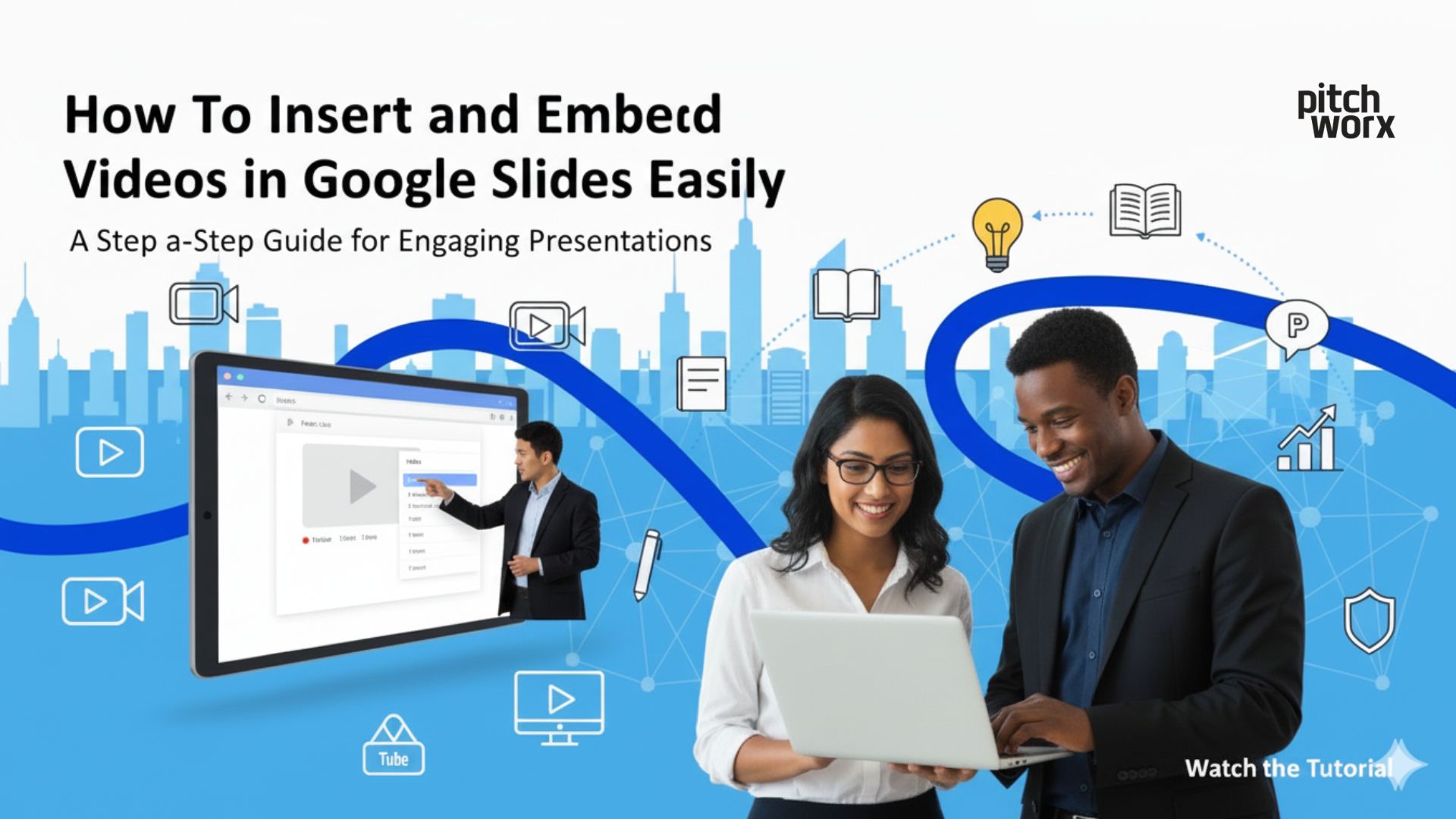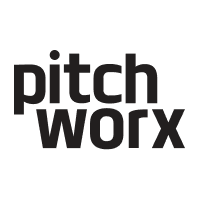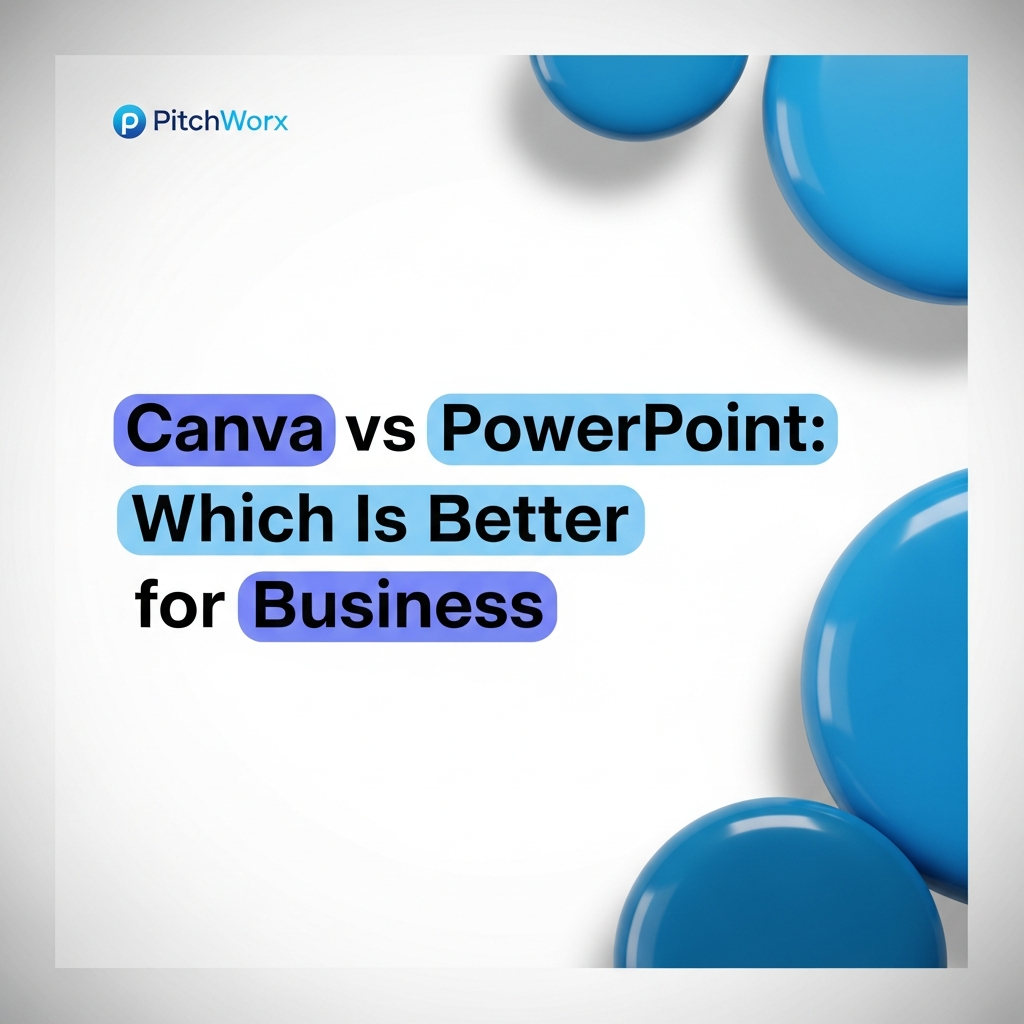Table of Contents
- Introduction
- Why Video Integration Matters for USA Business Presentations
- Method 1: Inserting YouTube Videos into Google Slides
- Method 2: Embedding Videos from Google Drive
- Method 3: Uploading Local Video Files
- Creating Dynamic Pitch Decks with Embedded Video Content
- Visualizing Growth: Combining Videos with Graphs in Google Slides
- Creative Hacks for Video-Enhanced Google Slides
- Future-Forward Video Integration Techniques
- Technical Troubleshooting and Best Practices
- Industry-Specific Video Integration Strategies
- Measuring Presentation Effectiveness
- Conclusion
Introduction
In today’s digital-first business landscape, creating compelling presentations has become mission-critical for USA startups, entrepreneurs, and corporate professionals. Whether you’re pitching to venture capitalists in Silicon Valley, presenting quarterly results to stakeholders, or delivering a sales demonstration, knowing how to insert and embed videos in Google Slides can transform your presentation from ordinary to extraordinary.
Why Video Integration Matters for USA Business Presentations
Before diving into the technical aspects, let’s understand why video integration has become essential for modern presentations. According to recent studies, presentations with embedded videos receive 83% more engagement than static slide decks. For USA startups competing for investor attention—where the average pitch deck gets less than 3 minutes of initial review—video content can be the differentiator that secures funding.
Method 1: Inserting YouTube Videos into Google Slides
The most popular method for adding video content involves YouTube integration. This approach is ideal for USA startups looking to embed promotional videos, product demos, or market research content.
Step-by-Step YouTube Video Insertion
- Step 1: Open your Google Slides presentation and go to the desired slide.
- Step 2: Click on “Insert” → “Video”.
- Step 3: Choose the “By URL” tab and paste your YouTube link.
- Step 4: Click “Select” to insert the video.
Method 2: Embedding Videos from Google Drive
For proprietary content, confidential investor presentations, or custom video assets, Google Drive integration offers secure, controlled video embedding.
Google Drive Video Integration Process
- Step 1: Upload your video file (MP4, MOV, etc.) to Google Drive.
- Step 2: Set appropriate sharing permissions for the video file.
- Step 3: In Google Slides, go to Insert → Video → Google Drive tab.
- Step 4: Select your video and click “Insert”.
Method 3: Uploading Local Video Files
While Google Slides doesn’t support direct upload, you can upload videos to Google Drive first, then embed them following Method 2. Ensure your videos are optimized for the web (1080p, MP4 format, under 100MB).
Creating Dynamic Pitch Decks with Embedded Video Content
For USA startups, strategically incorporate video elements into your pitch deck. Use a 30-second customer testimonial on the Problem slide, a 60-90 second product walkthrough on the Demo slide, and a brief team introduction video to add personality.
Visualizing Growth: Combining Videos with Graphs in Google Slides
Create impactful growth presentations by combining static charts with embedded videos. For example, insert a chart showing key metrics (MRR, CAC, LTV) and embed a screen recording of your live dashboard next to it to demonstrate momentum.
Creative Hacks for Video-Enhanced Google Slides
- Picture-in-Picture Effect: Layer video frames over background images or graphs.
- Video Transitions: Use short, full-screen video clips as section dividers.
- Silent Background Videos: Embed muted video loops as slide backgrounds for subtle animation.
- QR Code Video Links: Insert QR codes that link to video demonstrations for printed materials.
- Custom Thumbnail Optimization: Create custom thumbnails that align with your presentation’s design.
Future-Forward Video Integration Techniques
Prepare for the future of presentations by exploring interactive video elements, AI-generated video content, and even virtual and augmented reality integration.
Technical Troubleshooting and Best Practices
Common playback issues often relate to internet connectivity or Google Drive sharing permissions. For presentations with multiple videos, limit total video content to 5-7 minutes and test playback on the actual device you’ll use.
Industry-Specific Video Integration Strategies
Technology Startups: Embed screen recordings of actual software functionality.
Healthcare and Biotech: Embed clinical trial footage or 3D molecular visualizations.
Consumer Products: Embed unboxing videos or user-generated content.
Real Estate: Embed drone footage or virtual property tours.
Measuring Presentation Effectiveness
After incorporating videos, track metrics like meeting duration, follow-up conversion rates, and social sharing frequency to measure impact. Many USA startups report 40-60% higher callback rates after transitioning to video-enhanced pitch decks.
Pitchworx is a creative design agency specializing in presentation design that transforms ordinary slides into visually compelling stories. With expertise across PowerPoint, Keynote, and Google Slides, Pitchworx helps businesses, startups, and corporates create professional, brand-aligned presentations that captivate audiences and communicate ideas effectively. Whether it’s a pitch deck, sales presentation, or investor briefing, Pitchworx combines design precision with storytelling strategy to deliver impactful results. Their team ensures every presentation reflects the client’s brand identity while staying visually engaging and easy to understand—making Pitchworx a trusted global partner for stunning, professional Google Slides presentation design services agency.
Conclusion
Mastering video insertion and embedding in Google Slides has become essential for USA entrepreneurs and business professionals. By combining YouTube, Google Drive, creative hacks, and growth visualization, you create presentations that don’t just inform—they persuade. The future of business communication is visual, dynamic, and video-driven; ensure your Google Slides presentations reflect this reality.