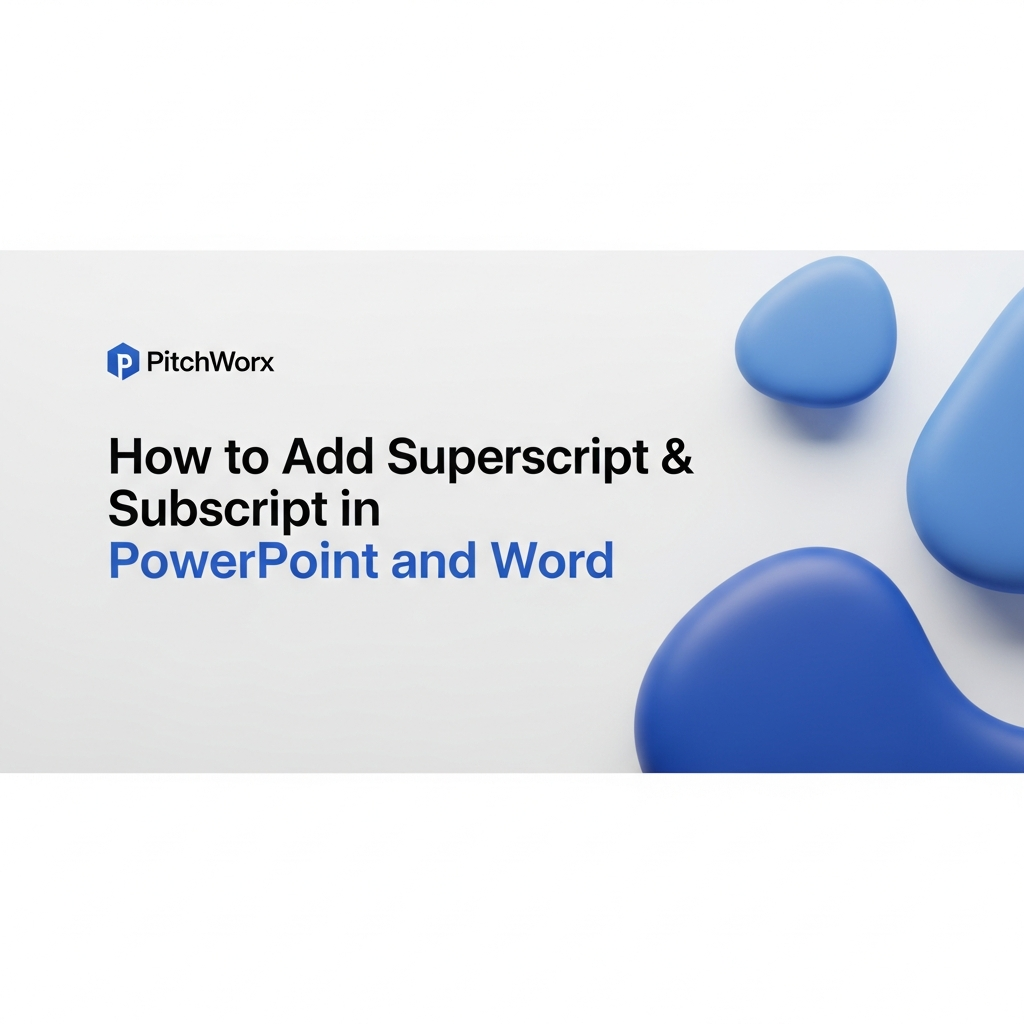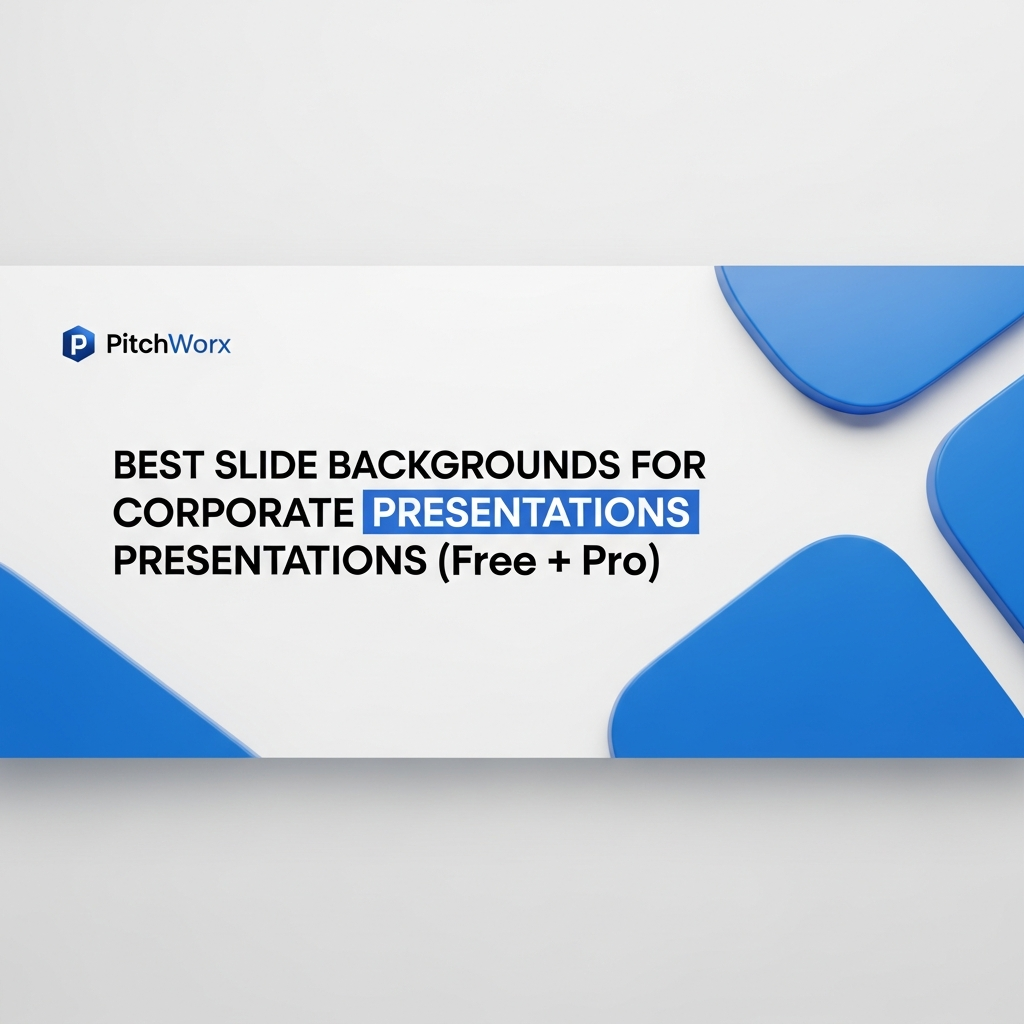You’re putting the final touches on a crucial report. Everything looks perfect, but you need to add a trademark symbol (™) or cite a source with a footnote¹. Maybe you’re building a pitch deck for a new chemical compound and need to type H₂O correctly. These small characters—sitting just above or below the regular text line—are called superscript and subscript.
Getting them right isn’t just about aesthetics; it’s about clarity, precision, and professionalism. In documents where every detail is scrutinized, proper formatting signals credibility. This guide will walk you through the simplest methods to master superscript and subscript in both PowerPoint and Microsoft Word, ensuring your work always looks polished.
Quick Answer
To add superscript and subscript in PowerPoint or Word, use keyboard shortcuts or the Font options in the Home tab. Clear formatting is crucial for audience comprehension. The three primary methods are:
- Keyboard Shortcuts: Press
Ctrl + Shift + =for superscript andCtrl + =for subscript. (UseCmdinstead ofCtrlon a Mac). - The Ribbon Buttons: In the Home tab, look for the x² (Superscript) and x₂ (Subscript) buttons in the Font group.
- Font Dialog Box: Click the small arrow in the corner of the Font group for advanced options, including position offset.
When to Use Superscript and Subscript in Business Documents
Before diving into the “how,” let’s clarify the “why.” These formatting tools have specific, important uses in a professional context. Understanding them helps you use them effectively.
- Trademarks and Copyrights: The most common business use is for legal symbols like Trademark™ (™), Registered Trademark® (®), and Copyright© (©).
- Footnotes and Citations: When you need to reference a source or add a clarifying note without disrupting the main text, a superscript number¹ is the standard.
- Scientific and Chemical Formulas: Essential for technical, medical, or scientific presentations. Think of carbon dioxide (CO₂) or the famous equation E=mc².
- Mathematical Expressions: From simple exponents (5²) to more complex algebraic formulas, superscript is fundamental.
- Ordinal Numbers: For indicating dates or sequence, such as 1st or 2nd. While Word and PowerPoint often auto-format these, knowing how to do it manually is useful.
From our experience: We once worked with a life sciences startup on their Series A pitch deck. They presented complex molecular data. Getting every subscript in their chemical formulas right wasn’t just a formatting choice—it was a non-negotiable requirement to be taken seriously by investors with deep scientific backgrounds. Small details build immense trust.
Method 1: Keyboard Shortcuts (The Fastest Way)
For users who value efficiency, keyboard shortcuts are the best method. Once you commit them to memory, you can apply formatting without ever taking your hands off the keyboard. The shortcuts are identical in both PowerPoint and Word, which makes it even easier.
For Windows Users:
- Superscript: Select your text, then press
Ctrl + Shift + =. - Subscript: Select your text, then press
Ctrl + =.
For Mac Users:
- Superscript: Select your text, then press
Command (⌘) + Shift + =. - Subscript: Select your text, then press
Command (⌘) + =.
A key thing to remember is that these shortcuts act as a toggle. Press the combination once to apply the formatting, and press it again on the same text to remove it and return to normal.
Method 2: Using the Ribbon Interface (The Visual Way)
If you’re a more visual user or don’t use this formatting often enough to memorize shortcuts, the ribbon interface is your go-to. Both PowerPoint and Word place these options in the same logical location.
- Select Your Text: Highlight the character or text you want to format.
- Navigate to the Home Tab: Make sure you are on the “Home” tab in the main ribbon.
- Find the Font Group: Look for the section labeled “Font.” You’ll see familiar options like Bold, Italic, and Underline.
- Click the Icon: Click the x² icon to apply superscript or the x₂ icon for subscript. The selected text will immediately change.
Just like the keyboard shortcuts, these buttons are toggles. Clicking the active button again will remove the formatting.
Pro Tips for Power Users and Perfect Documents
Once you’ve mastered the basics, a few extra tips can save you even more time and give you greater control over the final look of your documents.
Add to the Quick Access Toolbar
If you use superscript or subscript frequently, add them to your Quick Access Toolbar (the small collection of icons at the very top of the window). Simply right-click the x² or x₂ button in the ribbon and select “Add to Quick Access Toolbar.” Now, the command is always just one click away, regardless of which tab you’re on.
Advanced Control with the Font Dialog Box
For more granular control, you can use the Font dialog box. In the “Home” tab, click the tiny arrow icon in the bottom-right corner of the Font group. This opens a new window. Under the “Effects” section, you’ll find checkboxes for Superscript and Subscript. This window also allows you to adjust the “Offset,” which controls how far above or below the baseline the text appears—perfect for designers needing precise alignment.
Handling AutoFormat
Ever notice how Word automatically changes “1st” to “1st“? This is the AutoFormat feature at work. While helpful, it can sometimes be disruptive. You can control this by going to File > Options > Proofing > AutoCorrect Options > AutoFormat As You Type and unchecking “Ordinals (1st) with superscript.”
From Meticulous Details to a Masterpiece
Mastering details like superscript and subscript demonstrates a commitment to quality that audiences notice. But it’s just one piece of a much larger puzzle. A truly effective presentation combines sharp messaging with flawless visual execution—from typography and color to data visualization and narrative flow.
If you need to ensure your entire presentation commands attention and communicates with absolute clarity, our team is here to help. We transform ideas into powerful, professional presentations that drive results.
Frequently Asked Questions
How do I remove superscript or subscript formatting?
To remove the formatting, simply select the text and use the same method you used to apply it. Pressing the same keyboard shortcut (e.g., Ctrl + =) or clicking the same button (x₂) in the ribbon will toggle the effect off.
Can I change the size of superscript or subscript text?
Yes, but not directly. Its size is relative to the surrounding text by default. To change it, you must select the superscript/subscript text and manually change its font size like you would any other text. However, be cautious, as this can sometimes look awkward.
What’s the difference between using a symbol (™) and formatting text as superscript?
A symbol like ™ is a single, specific character in a font set. Formatting “TM” as superscript manually creates two smaller letters raised above the baseline. For official symbols like ™, ®, and ©, it’s almost always better to use the actual character for consistency and accessibility.
Is it possible to have both superscript and subscript on the same text?
No, you cannot apply both formats to the exact same character. Text can either be raised (superscript), lowered (subscript), or on the baseline—not in multiple positions at once.
Do screen readers for accessibility handle superscript and subscript correctly?
Generally, yes. Modern screen readers can identify and announce superscript and subscript text, which is important for accessibility. They might say “squared” for an exponent or simply indicate the text is superscript, ensuring the context is not lost for visually impaired users.