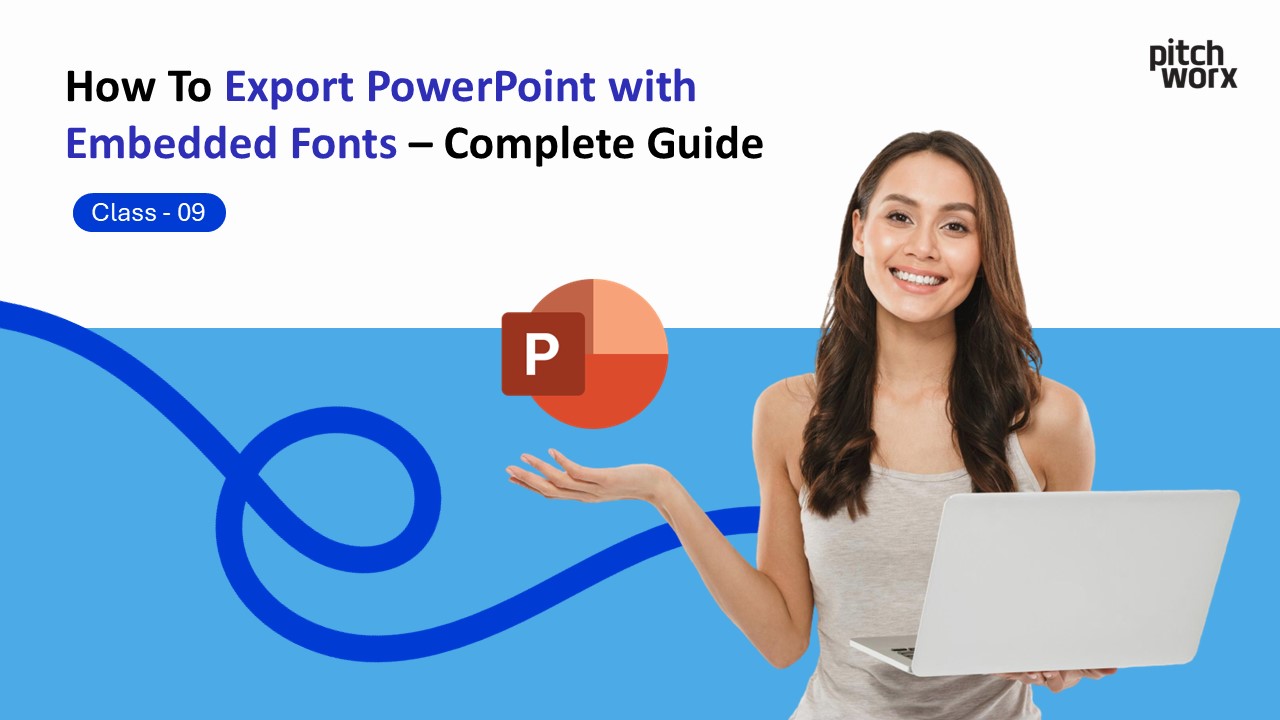Table of Contents
Quick Answer
To export PowerPoint with embedded fonts, go to File → Options → Save, then check “Embed fonts in the file” and select “Embed all characters” for maximum compatibility. When saving your presentation, use “Save As” and choose “PowerPoint Presentation (*.pptx)” format. This ensures your custom fonts display correctly on any computer, even if the recipient doesn’t have those fonts installed. The file size will increase by 1-3 MB per embedded font, but it guarantees your presentation looks exactly as intended.
Introduction: Why Font Embedding Matters
Picture this: You’ve spent hours perfecting your investor pitch deck. Every slide is pixel-perfect with your brand’s custom fonts. You send it to investors, and when they open it… disaster. All your beautiful typography has been replaced with default Arial. Your carefully crafted design looks completely different.
This nightmare scenario happens every day to professionals who don’t understand font embedding. This complete guide will teach you everything about exporting PowerPoint with embedded fonts, ensuring your presentations always look professional—no matter where they’re viewed.
What Is Font Embedding?
Font embedding means including the actual font files inside your PowerPoint presentation. When you embed fonts:
- Recipients don’t need the fonts installed on their computer
- Your text looks identical to your original design
- Formatting stays consistent across all devices
- Brand integrity is maintained even when shared widely
Why Your Fonts Change (And How to Fix It)
The Problem
When you open a PowerPoint file that uses fonts not installed on your computer, PowerPoint automatically substitutes them with available fonts—usually Arial or Calibri. This causes design inconsistencies, lost brand identity, and an unprofessional appearance.
The Solution: Font Embedding
By embedding fonts directly into your PowerPoint file, you carry the font data with the presentation. It’s like bringing your own projector to a presentation instead of relying on what’s available.
Step-by-Step Guide: How to Embed Fonts in PowerPoint
Method 1: Windows PowerPoint (Recommended)
- Step 1: Access PowerPoint Options: Click File in the top-left corner, then click Options at the bottom of the menu.
- Step 2: Navigate to Save Settings: In the left sidebar, click Save.
- Step 3: Enable Font Embedding: Check the box that says “Embed fonts in the file”.
- Step 4: Choose Embedding Option: Select “Embed all characters (best for editing by other people)” for maximum compatibility. This is crucial for professional presentations.
- Step 5: Save Your Presentation: Click OK, then go to File → Save As and save your file as a “PowerPoint Presentation (*.pptx)”.
Method 2: Mac PowerPoint
On a Mac, go to PowerPoint → Preferences → Save and check “Embed fonts in the file.” However, be aware that Mac has limited support and many custom fonts may not embed. If it fails, save the file as a PDF (File → Export → PDF) for a reliable alternative.
Method 3: PowerPoint Online
PowerPoint’s web version does not support font embedding. You must use the desktop version for this feature or export directly to PDF.
Video Reference: Visual Guide
For those who prefer a visual walkthrough, this video demonstrates the font embedding process and offers additional professional design tips.
Converting Text to Shapes (The Ultimate Hack)
When font embedding fails, converting text to shapes is your nuclear option. This turns your text into a vector graphic, making it uneditable but ensuring it displays perfectly everywhere.
Step-by-Step:
- Select the text box.
- Copy it (Ctrl+C).
- Go to Home → Paste → Paste Special and choose “Picture (Enhanced Metafile)”.
- Delete the original text box.
Pro Tip: Only do this on your final, non-editable version!
Font Licensing: Can You Legally Embed?
Not all fonts can be legally embedded. Always check the font’s license. Common free font sources with embedding rights include Google Fonts, Adobe Fonts (with a Creative Cloud subscription), and Font Squirrel.
Troubleshooting Common Font Embedding Problems
Problem 1: “Embed Fonts” Option Is Grayed Out
This usually means you’re using PowerPoint Online or a font with a restrictive license. Switch to the desktop version, choose an embeddable font, or convert the text to a shape.
Problem 2: File Size Increased Dramatically
Each embedded font adds 1-3 MB. To reduce file size, use fewer fonts (2-3 is ideal) or choose the “Embed only characters used” option for final, non-editable versions.
Problem 3: Fonts Still Change on Another Computer
Ensure you saved the file *after* enabling embedding and are using the .pptx format. Re-save with a new name and ask the recipient to download a fresh copy.
Free Tools for Font Management
- WhatFont Tool (Browser Extension): Identify fonts on any website.
- Google Fonts: 100% free and embeddable fonts.
- FontBase: A free font manager to organize and preview your fonts.
Best Practices for Font Usage in Presentations
- Use a Maximum of 2-3 Fonts: One for headings, one for body text, and an optional accent font.
- Test Before Sending: Email the presentation to yourself and open it on a different computer.
- Keep a “Safe” Version: Always save a master editable version before embedding fonts or converting text to shapes.
- Consider PDF for Critical Presentations: For investor pitches, save a PDF backup which preserves all formatting perfectly.
Professional Tip: When to Hire Experts
For high-stakes presentations where first impressions are critical (investor pitches, board meetings), partnering with a professional design agency eliminates all technical worries. Pitchworx is a leading pitch deck design agency that handles all technical details—including font embedding, brand consistency, and file optimization—so you can focus on your pitch. Their team ensures your presentation looks perfect on any device, whether you’re presenting on a Mac, Windows, or projector.
Quick Reference Checklist
Before sending your presentation, check:
- ✅ Font embedding enabled and “Embed all characters” selected.
- ✅ Saved as .pptx format.
- ✅ File size is reasonable (under 25 MB for email).
- ✅ Kept a master editable version separately.
- ✅ Created a PDF backup for critical presentations.
About This Tutorial Series
This guide is part of PowerPoint Mastery 2025 – Complete Tutorial Series by PitchWorx, designed to transform your presentation skills from beginner to professional level.
Series Progress:
- Class 6: How to Mask Images with Shapes in PowerPoint
- Class 7: How to Create a Duotone Effect in PowerPoint
- Class 8: How to Add Hyperlinks in PowerPoint
- Class 9: How to Export PowerPoint with Embedded Fonts (Current)
- Class 10: How to Add Fade In & Fade Out Animation in PowerPoint
About PitchWorx
PitchWorx is a professional presentation design agency specializing in creating impactful business presentations. Our alignment techniques are used by Fortune 500 companies worldwide.
Our Alignment Expertise:
- Corporate presentation standardization
- Brand-compliant layout systems
- Multi-slide consistency management
- Professional design consultation
Ready for presentation perfection? Contact PitchWorx for expert presentation design services.
Related Tutorials
Previous: How To Add Hyperlinks in PowerPoint – Class-8
Next: How to Add Fade In & Fade Out Animation in PowerPoint – Class-10
Series: PowerPoint Mastery 2025 – Complete Tutorial Series
Conclusion
Embedding fonts in PowerPoint is a simple but crucial step that ensures your presentations look professional everywhere they’re viewed. Whether you’re pitching to investors, presenting to clients, or sharing with colleagues, taking five minutes to properly embed fonts protects hours of design work.
Your presentation represents your brand. Don’t let font substitution undermine your professional image. Take control of your typography, embed those fonts, and ensure your message is delivered exactly as intended. For mission-critical presentations where every detail matters, consider partnering with professionals like Pitchworx who handle all technical aspects while delivering investor-grade design quality.