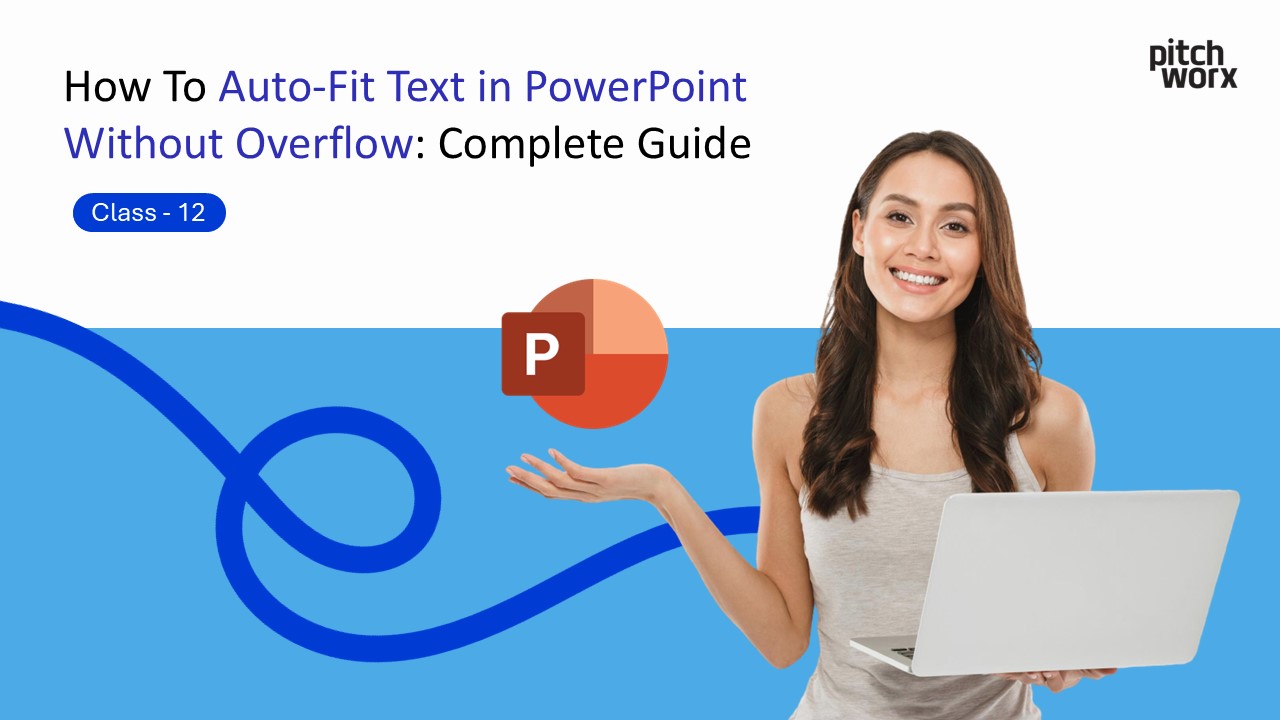Quick Answer
To create a duotone effect in PowerPoint: Select your image → Go to Picture Format tab → Click Color → Choose Recolor options and select a two-tone preset (like Blue and Orange or any duotone combination). For custom duotone effects, use the Remove Background feature first, then apply two separate colored shapes behind and in front of the image with transparency adjustments.
Table of Contents
Introduction
Have you ever spent hours perfecting your PowerPoint presentation, only to find that your carefully crafted text is spilling out of text boxes, creating an unprofessional and cluttered appearance? Text overflow is one of the most common frustrations faced by presenters, designers, and business professionals worldwide. Whether you’re preparing a critical investor pitch, an academic presentation, or a corporate report, text overflow can undermine your message and distract your audience.
The good news is that PowerPoint offers multiple built-in solutions to manage text fitting, and with the right techniques, you can ensure your content always looks polished and professional. This comprehensive guide will walk you through every method, hack, and best practice for auto-fitting text in PowerPoint without overflow. From basic auto-fit features to advanced workarounds, you’ll learn everything you need to create presentations where text always fits perfectly within its designated space.
Understanding Text Overflow in PowerPoint
Before diving into solutions, it’s important to understand what causes text overflow. Text overflow occurs when the content you’ve typed exceeds the boundaries of the text box or placeholder. This can happen due to:
- Font size too large for the available space
- Text box dimensions too small for the content volume
- Line spacing settings creating additional vertical space
- Bullet points and formatting adding unexpected spacing
- Different screen resolutions affecting how text displays
When overflow occurs, PowerPoint typically shows a small icon at the bottom of the text box, indicating that not all content is visible. This is problematic because your audience won’t see the complete message, and the presentation appears incomplete or poorly designed.
Method 1: Using PowerPoint’s Built-in Auto-Fit Feature
Step 1: Access Auto-Fit Options
The easiest way to manage text fitting is through PowerPoint’s native auto-fit functionality:
- Click on the text box containing the overflowing text
- Look for the Auto-Fit icon (a small icon with arrows) that appears at the bottom-left corner of the text box when overflow is detected
- Click the Auto-Fit icon to reveal a dropdown menu with options
Step 2: Choose Your Auto-Fit Option
PowerPoint provides several auto-fit choices:
- Auto-Fit Text to Placeholder: This option automatically reduces the font size to make all text fit within the current text box dimensions. The text becomes smaller but remains fully visible.
- Stop Fitting Text to This Placeholder: This turns off auto-fit, leaving text as-is even if it overflows. Use this when you want manual control.
- Split Text Between Two Slides: This creates a continuation slide with the overflow text, useful for lengthy content that shouldn’t be compressed.
- Continue on a New Slide: Similar to splitting, this moves remaining text to a subsequent slide automatically.
Step 3: Set Default Auto-Fit Behavior
To apply auto-fit settings across your entire presentation:
- Click File → Options → Proofing
- Click AutoCorrect Options
- Navigate to the AutoFormat As You Type tab
- Check or uncheck “AutoFit title text to placeholder” and “AutoFit body text to placeholder” based on your preference
- Click OK to save settings
This ensures consistent text fitting behavior throughout your presentation.
Method 2: Manual Text Box Resizing
Sometimes auto-fit creates text that’s too small to read comfortably. Manual resizing gives you complete control:
Step 1: Resize the Text Box
- Click the text box border to select it (not inside the text)
- Drag the sizing handles (small circles at corners and edges) to make the box larger
- Expand horizontally or vertically depending on your layout constraints
- Watch the text reflow as you resize
Step 2: Adjust Text Box Position
After resizing, you may need to reposition:
- Hover over the text box border until the cursor becomes a four-way arrow
- Click and drag to move the text box
- Use arrow keys for precise positioning (hold Shift for larger movements)
- Check alignment with other slide elements
Step 3: Optimize Content Distribution
Consider breaking content across multiple text boxes:
- Create additional text boxes for different content sections
- Distribute information logically across the slide
- Maintain visual hierarchy with varied text box sizes
- Ensure adequate white space between elements
Method 3: Adjusting Font Size and Formatting
Sometimes the solution is simplifying your content presentation:
Step 1: Reduce Font Size
- Select the overflowing text (Ctrl+A to select all text in the box)
- Click the Font Size dropdown in the Home tab
- Choose a smaller size incrementally (try 2-4 points smaller)
- Maintain readability—never go below 18pt for body text in presentations
Step 2: Modify Line Spacing
Tight line spacing can accommodate more text:
- Select the text in the overflowing text box
- Right-click and choose Paragraph
- Adjust Line Spacing to “Multiple” and set to 1.0 or 0.9
- Reduce spacing before and after paragraphs to 0pt or 6pt
- Click OK to apply changes
Step 3: Optimize Font Choice
Some fonts are more space-efficient:
- Select your text
- Choose condensed fonts like Arial Narrow, Calibri, or Helvetica
- Avoid decorative fonts that take up excessive space
- Test readability from typical viewing distance
Method 4: Using the Format Shape Pane for Advanced Control
For precise control over text behavior:
Step 1: Open Format Shape Pane
- Right-click the text box border
- Select Format Shape from the context menu
- The Format Shape pane appears on the right side
Step 2: Configure Text Box Settings
Click the Text Options icon (looks like a text box), expand Text Box section, and adjust these critical settings:
- Vertical alignment: Choose top, middle, or bottom
- Text direction: Horizontal, rotated, or stacked
- Auto-fit: Choose “Do not auto-fit,” “Shrink text on overflow,” or “Resize shape to fit text”
Step 3: Set Internal Margins
Reducing internal margins creates more space for text:
- In the Text Box section of Format Shape
- Adjust Left, Right, Top, and Bottom margins
- Try reducing to 0.05″ or 0.1″ instead of default 0.25″
- Ensure text doesn’t feel cramped against borders
Step 4: Enable Text Wrapping
- Check “Wrap text in shape” option
- This ensures text automatically moves to new lines
- Prevents horizontal overflow issues
Method 5: Content Editing and Simplification
Sometimes the best solution is editing your content:
Step 1: Apply the 6×6 Rule
Professional presenters follow this guideline:
- Maximum 6 bullet points per slide
- Maximum 6 words per bullet point
- Use supporting visuals instead of lengthy text
- Rely on verbal explanation for details
Step 2: Use Bullet Points Effectively
- Convert paragraphs to bullet points for better space utilization
- Select text and click the Bullets button in Home tab
- Use sub-bullets (Tab key) for hierarchy
- Keep points concise and action-oriented
Step 3: Move Details to Speaker Notes
- Click Notes button at bottom of PowerPoint window
- Cut detailed information from slides
- Paste into Speaker Notes section
- Present verbally while showing simplified slides
- This keeps slides clean while ensuring you don’t forget key points
Method 6: Creating Dynamic Text Boxes with Smart Resize
Step 1: Enable Shape Auto-Resize
- Select the text box
- Open Format Shape pane
- Under Text Box options
- Select “Resize shape to fit text”
- The text box automatically expands as you type
Step 2: Set Maximum Dimensions
To prevent boxes from growing too large:
- Manually set a maximum width by dragging the side handle
- The box will grow vertically only when text is added
- This maintains your layout while accommodating content
- Monitor overall slide balance as boxes expand
PowerPoint Hacks for Perfect Text Fitting
Hack 1: The Copy-Paste Format Trick
When you have multiple text boxes needing identical formatting:
- Format one text box perfectly with ideal auto-fit settings
- Click the formatted text box border
- Use Format Painter (Home tab) or Ctrl+Shift+C to copy formatting
- Select other text boxes and apply with Ctrl+Shift+V
- All text boxes now share the same fitting behavior
Hack 2: The Master Slide Solution
For consistent text fitting across all slides:
- Go to View → Slide Master
- Select the master slide or specific layout
- Configure text boxes with your preferred auto-fit settings
- Adjust margins and spacing at the master level
- Close Master View
- All slides using that layout inherit these settings
Hack 3: The Hidden Text Indicator
Quickly identify all overflow issues:
- Press Ctrl+F to open Find
- Search for “^” (indicates overflow in some PowerPoint versions)
- Or manually review each slide looking for overflow indicators
- Fix issues systematically before finalizing presentation
Hack 4: The Temporary Font Reduction
For emergency situations:
- Select all text in your presentation (Ctrl+A in Normal view)
- Reduce font size by 2 points globally
- Review impact on each slide
- Selectively increase important headings afterward
- This quick fix often resolves multiple overflow issues
Hack 5: The Two-Column Layout
When you have excessive text:
- Insert a table with 1 row and 2 columns
- Remove table borders (Table Design → Borders → No Border)
- Type text in each column
- This effectively doubles your horizontal space
- Creates a professional magazine-style layout
Free Tools to Help with Text Fitting
Tool 1: PowerPoint Designer
Built into PowerPoint (Office 365)
- Automatically suggests layouts when you add content
- Optimizes text placement based on content volume
- Access it: Click Design → Designer button
- Choose from AI-generated options that better accommodate your text
- Free for Office 365 subscribers
Tool 2: Grammarly for PowerPoint
Free browser extension and add-in
- Helps condense wordy text through editing suggestions
- Identifies redundant phrases that can be removed
- Improves clarity while reducing word count
- Download: Visit grammarly.com
- Install the Office add-in for direct PowerPoint integration
Tool 3: Online Word Counter Tools
WordCounter.net and CharacterCountOnline.com
- Paste your slide text to see exact word/character count
- Set target counts based on available space
- Track reduction progress as you edit
- Completely free with no registration required
Tool 4: SlideModel
Free templates with optimized text boxes
- Download professionally designed templates with proper text spacing
- Copy text box formats to your presentation
- Learn from professional layouts how text should be distributed
- Free templates available alongside premium options
- Visit: slidemodel.com
Tool 5: Hemingway Editor
Free web-based writing tool
- Simplifies complex sentences automatically
- Highlights lengthy text that should be shortened
- Makes content more presentation-friendly
- Free version available at hemingwayapp.com
- Paste text, edit, then paste back to PowerPoint
Tool 6: PowerPoint Add-ins
Free add-ins from Microsoft AppSource:
- “Office Timeline”: Better layouts for timeline content
- “Pickit”: Professional images to replace text-heavy slides
- “QR4Office”: Convert lengthy URLs to QR codes
- Access: Insert → Get Add-ins → Search and install
About PitchWorx: Professional Presentation Design Services
When text fitting issues are just the tip of the iceberg, and you need a presentation that truly stands out, PitchWorx offers comprehensive PowerPoint design services that transform your content into visually stunning, professionally structured presentations. As a leading presentation design agency, PitchWorx serves clients across India, USA, and UAE, specializing in creating investor pitch decks, corporate presentations, and sales materials that capture attention and drive results. Our expert designers don’t just solve text overflow problems—we strategically restructure content for maximum impact, apply cutting-edge design principles, and ensure every slide communicates your message with clarity and visual appeal. Whether you’re a startup founder preparing for investor meetings, a corporate executive delivering quarterly reports, or a sales professional pitching to clients, PitchWorx combines strategic thinking with exceptional design to create presentations that achieve your business objectives. With hundreds of successful projects and clients who have collectively raised millions in funding, PitchWorx understands that effective presentations require more than just fixing text—they require professional expertise in storytelling, visual hierarchy, and persuasive communication.
Best Practices for Preventing Text Overflow
Practice 1: Design with White Space
White space is not wasted space—it’s a design element:
- Leave 30-40% of each slide empty
- Creates visual breathing room
- Makes content more digestible
- Appears more professional
- Improves focus on key messages
Practice 2: Use Visual Hierarchy
Structure content to guide the eye:
- Largest text: Main headline (32-44pt)
- Medium text: Subheadings (24-32pt)
- Smallest text: Body content (18-24pt)
- Consistent sizing creates predictable space requirements
- Plan layouts based on hierarchy needs
Practice 3: Test on Actual Display Equipment
Text that fits on your laptop may overflow on projectors:
- Present on actual equipment before important meetings
- Test different resolutions (1080p, 4K, etc.)
- Check from audience distance
- Adjust if necessary based on real-world viewing
- Save a backup version optimized for different displays
Practice 4: Build Content Progressively
Rather than showing all text at once:
- Use animations to reveal bullet points sequentially
- Reduce visual density of each slide state
- Each animation can have appropriate text volume
- Maintains engagement throughout presentation
- Prevents overwhelming audiences
Practice 5: Embrace the Principle of One Idea Per Slide
Professional presenters know:
- Each slide should communicate one core concept
- If text doesn’t fit, you’re probably covering too much
- Split content across multiple slides
- Improves pacing of presentation
- Increases audience retention
Troubleshooting Common Text Fitting Issues
Issue 1: Auto-Fit Makes Text Too Small to Read
Solution: This indicates too much content for the space
- Reduce content by 30-50%
- Move details to speaker notes
- Create additional slides rather than cramming
- Manually resize the text box larger if layout permits
- Consider landscape vs. portrait text box orientations
Issue 2: Text Fits in Edit Mode But Overflows in Presentation Mode
Solution: Display resolution differences
- Check your display scaling (Windows: Settings → Display)
- Set to 100% scaling for accurate preview
- Add 10% buffer space when designing
- Test in Slide Show mode regularly during creation
- Use Presenter View to monitor actual audience display
Issue 3: Text Fitting Differs Between Computers
Solution: Font availability and embedding
- Embed fonts in your presentation (File → Options → Save → Embed fonts)
- Use standard fonts (Arial, Calibri, Times New Roman) if embedding isn’t possible
- Test on target computer before presenting
- Carry backup PDF version as failsafe
- Use PowerPoint Online for cloud consistency
Issue 4: Bullets Create Unexpected Spacing
Solution: Adjust bullet and paragraph formatting
- Right-click → Paragraph
- Reduce “Before” and “After” spacing to 0pt
- Adjust indentation for hanging bullets
- Consider removing bullets for very short lists
- Use custom bullet characters that take less space
Issue 5: Tables Don’t Auto-Fit
Solution: Tables require different techniques
- Select entire table
- Right-click → AutoFit → AutoFit to Window
- Or manually adjust column widths by dragging
- Reduce font size within table cells specifically
- Rotate text in narrow columns if appropriate
- Consider converting to graphics for complex tables
Advanced Techniques for Professional Results
Technique 1: Using SmartArt for Structured Content
Convert text-heavy content to visual diagrams:
- Select your text
- Go to Home → Convert to SmartArt
- Choose appropriate layout (hierarchy, process, cycle, etc.)
- SmartArt automatically distributes content with proper spacing
- Customize colors and styles to match presentation theme
Technique 2: Creating Custom Text Layouts
For frequently used layouts:
- Design a perfect slide with properly fitted text
- Right-click the slide thumbnail
- Select “Duplicate Slide” to create template copies
- Replace content while maintaining structure
- Save as custom layout in Slide Master for reuse
Technique 3: Utilizing the Selection Pane
Manage multiple overlapping text boxes:
- Go to Home → Arrange → Selection Pane
- See list of all objects on current slide
- Easily select specific text boxes even when overlapped
- Reorder layers by dragging in Selection Pane
- Hide/show elements to check individual fitting
Technique 4: Implementing Progressive Disclosure
Reveal information gradually:
- Start with headline only
- Add supporting points on subsequent clicks
- Use “Appear” animation (Animations tab)
- Each reveal checks text fitting independently
- Final state shows complete but well-paced content
Keyboard Shortcuts for Faster Text Fitting
Speed up your workflow with these shortcuts:
- Ctrl + A: Select all text in current text box
- Ctrl + Shift + >: Increase font size
- Ctrl + Shift + <: Decrease font size
- Ctrl + E: Center align text
- Ctrl + L: Left align text
- Ctrl + R: Right align text
- Ctrl + 1: Single line spacing
- Ctrl + 2: Double line spacing
- Ctrl + 5: 1.5 line spacing
- Ctrl + D: Duplicate selected text box
- Alt + H, F, S: Open Font dialog box
- F5: Start presentation from beginning (test fitting)
Conclusion
Mastering text fitting in PowerPoint is an essential skill for anyone who creates presentations regularly. Whether you’re using the built-in auto-fit features, manually adjusting text boxes, or applying advanced formatting techniques, the goal remains the same: ensuring your message is completely visible and professionally presented.
Remember that text overflow is often a symptom of deeper presentation issues—too much content, poor structure, or inadequate planning. The best presentations use text sparingly, relying on visuals, speaker narration, and well-structured content to communicate effectively. When text does appear, it should fit comfortably within its designated space, leaving adequate white space and maintaining readability from typical viewing distances.
By implementing the methods, hacks, and best practices outlined in this guide, you’ll not only eliminate text overflow but also create more engaging, professional presentations that hold your audience’s attention and effectively communicate your message. Practice these techniques regularly, and soon proper text fitting will become second nature in your presentation design workflow.
Frequently Asked Questions (FAQs)
Q1: What’s the difference between “Shrink text on overflow” and “Resize shape to fit text”?
A: “Shrink text on overflow” keeps the text box the same size and reduces the font size to fit all content within the existing boundaries. “Resize shape to fit text” keeps the font size constant and expands the text box dimensions to accommodate all content. Use shrink for fixed layouts where box size must remain constant; use resize when you have flexible layouts and want to maintain readable font sizes.
Q2: Why does my text look different when I present compared to edit mode?
A: This typically happens due to display resolution differences, missing fonts on the presentation computer, or display scaling settings. To prevent this, always test your presentation in Slide Show mode on the actual equipment you’ll use, embed fonts in your file (File → Options → Save → Embed fonts), and design with a 10% buffer of extra space to account for minor display variations.
Q3: How do I apply auto-fit settings to all slides at once?
A: The most efficient method is through Slide Master. Go to View → Slide Master, select the master slide or specific layout, configure the text boxes with your preferred auto-fit settings (right-click → Format Shape → Text Box options), and close Master View. All slides using those layouts will inherit the settings. Alternatively, set default auto-fit behavior in File → Options → Proofing → AutoCorrect Options → AutoFormat As You Type tab.
Q4: What’s the minimum font size I should use for presentations?
A: For body text, never go below 18pt for presentations that will be projected. Titles should be 32-44pt, and subheadings 24-32pt. The “6-foot rule” suggests your smallest text should be readable from 6 feet away on your computer screen. If auto-fit reduces text below these minimums, you have too much content and should split it across multiple slides or remove unnecessary information.
Q5: Can I set different auto-fit behaviors for different text boxes on the same slide?
A: Yes, absolutely. Each text box can have independent auto-fit settings. Select individual text boxes, right-click → Format Shape → Text Box, and configure auto-fit options separately for each. This is useful when you want titles to resize the shape but want body text to shrink on overflow, creating a balanced but flexible layout.