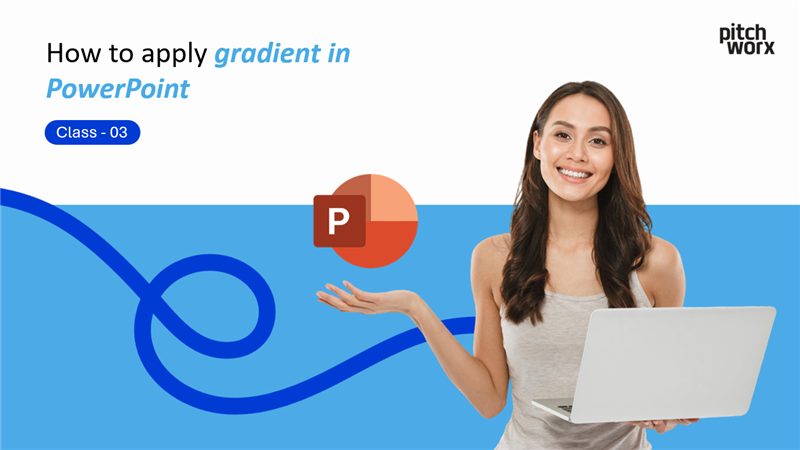Transform your presentations with stunning gradient backgrounds that captivate audiences and elevate your professional image.
Table of Contents
Introduction
Gradient backgrounds are the secret weapon of professional presentation designers. These subtle color transitions add depth, sophistication, and visual interest to your slides without overwhelming your content. Whether you’re creating business presentations, educational materials, or marketing decks, mastering gradient techniques will instantly elevate your design game.
In this comprehensive guide from our PowerPoint Mastery 2025 series, you’ll discover how to create stunning gradient backgrounds that make your presentations stand out while maintaining professional credibility and visual appeal.
Why Gradient Backgrounds Matter in Modern Presentations
Gradient backgrounds have become a cornerstone of contemporary presentation design, and understanding their impact can transform your visual communication strategy:
Visual Enhancement Benefits
- Adds depth and dimension to flat slide designs
- Creates subtle visual interest without distraction
- Enhances text readability with proper contrast
- Modernizes outdated presentation templates
Professional Advantages
- Demonstrates design sophistication and attention to detail
- Aligns with current design trends in business communication
- Increases audience engagement through appealing visuals
- Builds brand recognition with consistent color schemes
Psychological Impact
- Guides viewer attention naturally across the slide
- Creates emotional connection through color psychology
- Establishes presentation hierarchy with visual flow
- Enhances message retention through memorable design
🎥 Watch the Complete Tutorial
Watch our step-by-step video tutorial to see these gradient techniques in action
Step-by-Step Gradient Background Tutorial
Method 1: Basic Gradient Application
Step 1: Access Background Settings
Right-click anywhere on your slide where there’s empty space (not on text or objects). From the context menu that appears, select “Format Background”.
Step 2: Open Gradient Options
In the sidebar panel that opens on the right side of your screen, locate and click on “Gradient Fill”. This activates the gradient customization options.
Step 3: Choose Your Colors
Click on the color dropdown menu to select your gradient colors:
- Start with preset colors for quick results
- Use custom colors for brand-specific designs
- Select complementary colors for professional appearance
Step 4: Adjust Gradient Direction
Use the Direction dropdown to control gradient flow:
- Linear gradients: Top to bottom, left to right, diagonal
- Radial gradients: Center outward, corner outward
- Path gradients: Follow shape contours
Step 5: Fine-Tune Transparency
Adjust the Transparency slider to control gradient opacity:
- 0% transparency: Full color intensity
- 50% transparency: Balanced blend with background
- 80% transparency: Subtle color wash effect
Step 6: Apply Across Presentation
Click “Apply to All” to use your gradient background across all slides in your presentation for consistency.
Method 2: Preset Gradient Selection
For quick professional results:
- Right-click on slide and select “Format Background”
- Choose “Gradient Fill” from the options
- Click “Preset gradients” dropdown menu
- Select from professional options like:
- Light Gradient – Accent 1
- Medium Gradient – Accent 2
- Dark Gradient – Accent 3
- Apply to current slide or all slides
Method 3: Advanced Custom Gradients
Creating Multi-Color Gradients:
- Access Format Background → Gradient Fill
- Click “Gradient stops” to add color points
- Add up to 10 color stops for complex transitions
- Position each stop precisely on the gradient bar
- Adjust transparency for each color point individually
Gradient Stop Management:
- Add stops: Click on gradient bar
- Remove stops: Select and press Delete
- Move stops: Drag along the gradient bar
- Color stops: Double-click to change colors
Advanced Gradient Techniques
Creating Professional Color Schemes
Monochromatic Gradients:
Use different shades of the same color for sophisticated, cohesive designs:
- Light to dark blue: Perfect for corporate presentations
- Warm gray transitions: Ideal for minimalist designs
- Brand color variations: Maintains brand consistency
Complementary Color Gradients:
Combine opposite colors on the color wheel for dynamic effects:
- Blue to orange: Creates vibrant, energetic feel
- Purple to yellow: Generates creative, innovative atmosphere
- Green to red: Produces natural, organic impression
Analogous Color Gradients:
Use adjacent colors for harmonious, pleasing transitions:
- Blue to green: Evokes calm, trustworthy feelings
- Orange to red: Creates warm, energetic atmosphere
- Purple to blue: Suggests creativity and professionalism
Gradient Direction Psychology
Top-to-Bottom Gradients:
- Lighter top, darker bottom: Creates stability and grounding
- Darker top, lighter bottom: Suggests growth and aspiration
- Best for: Title slides, conclusion slides
Left-to-Right Gradients:
- Light to dark: Implies progress and movement
- Dark to light: Suggests revelation and clarity
- Best for: Process slides, timeline presentations
Radial Gradients:
- Center light, edges dark: Creates focus and attention
- Center dark, edges light: Suggests expansion and growth
- Best for: Highlighting key concepts, call-to-action slides
Design Best Practices for Gradient Backgrounds
Color Selection Guidelines
Corporate Presentations:
- Use brand colors as gradient foundation
- Maintain 60-30-10 rule: 60% primary, 30% secondary, 10% accent
- Ensure accessibility with proper contrast ratios
- Test on different displays for color consistency
Educational Materials:
- Choose calming colors for better focus
- Avoid high contrast gradients that cause eye strain
- Use warm colors for engaging, friendly atmosphere
- Consider age demographics when selecting palettes
Marketing Presentations:
- Align with campaign branding for consistency
- Use psychology-driven colors for desired emotions
- Create visual hierarchy with gradient intensity
- Test audience response to color combinations
Text Readability Optimization
Contrast Management:
- Dark text on light gradients: Ensures maximum readability
- Light text on dark gradients: Creates dramatic, sophisticated feel
- Mid-tone avoidance: Prevent text from blending with background
Typography Considerations:
- Increase font weight on gradient backgrounds
- Add subtle shadows for text separation
- Use outline effects sparingly for emphasis
- Test readability at presentation distance
Gradient Intensity Guidelines
Subtle Professional Gradients:
- 10-30% color variation: Maintains professionalism
- High transparency levels: Preserves content focus
- Minimal color stops: Creates clean, simple transitions
Bold Creative Gradients:
- 50-100% color variation: Makes strong visual impact
- Lower transparency: Creates dramatic effect
- Multiple color stops: Produces complex, artistic results
Common Gradient Background Scenarios
Business Presentations
Executive Board Meetings:
- Conservative gradients: Navy to light blue
- Subtle transitions: 20-30% color variation
- Professional direction: Top-to-bottom or center radial
- Brand alignment: Corporate color incorporation
Sales Presentations:
- Energetic gradients: Orange to yellow
- Medium intensity: 40-60% color variation
- Dynamic direction: Diagonal or radial
- Psychological impact: Confidence and enthusiasm
Training Materials:
- Calming gradients: Green to light green
- Low intensity: 15-25% color variation
- Comfortable direction: Top-to-bottom
- Learning focus: Minimal distraction
Educational Content
Classroom Presentations:
- Engaging gradients: Blue to light blue
- Student-friendly: Warm, inviting colors
- Clear contrast: High text readability
- Age-appropriate: Color psychology consideration
Academic Conferences:
- Sophisticated gradients: Gray to white
- Professional appearance: Minimal color variation
- Scholarly tone: Conservative color choices
- Information focus: Background support only
Marketing Materials
Product Launches:
- Bold gradients: Brand color to complement
- High impact: 60-80% color variation
- Attention-grabbing: Radial or diagonal direction
- Brand reinforcement: Consistent color scheme
Campaign Presentations:
- Campaign-aligned gradients: Theme-based colors
- Emotional connection: Psychology-driven selection
- Visual consistency: Cross-platform compatibility
- Audience resonance: Demographic considerations
Troubleshooting Common Gradient Issues
Problem: Gradient Looks Pixelated or Banded
Causes:
- Low screen resolution settings
- Insufficient color depth
- Graphics driver limitations
Solutions:
- Increase slide resolution: File → Export → Change File Type → High Quality
- Update graphics drivers: Check manufacturer website
- Use fewer gradient stops: Reduce complexity for smoother transitions
- Adjust color differences: Smaller color jumps create smoother gradients
Problem: Text Becomes Unreadable
Causes:
- Insufficient contrast between text and gradient
- Gradient colors too similar to text color
- Overly complex gradient patterns
Solutions:
- Increase contrast: Use darker text on light gradients
- Add text effects: Drop shadows, outlines, or backgrounds
- Simplify gradient: Reduce color variation for better readability
- Test accessibility: Use contrast checking tools
Problem: Gradient Doesn’t Print Correctly
Causes:
- Printer color limitations
- Gradient complexity exceeding print capabilities
- Color profile mismatches
Solutions:
- Simplify gradients: Use fewer colors and stops
- Test print preview: Check appearance before printing
- Adjust printer settings: Use highest quality print mode
- Convert to images: Rasterize complex gradients for printing
Problem: Gradient Appears Different on Various Devices
Causes:
- Monitor calibration differences
- Color profile variations
- Display technology limitations
Solutions:
- Use standard color profiles: sRGB for general compatibility
- Test on multiple devices: Verify appearance across platforms
- Provide viewing guidelines: Specify optimal display settings
- Create device-specific versions: Customize for known display types
Professional Tips from PitchWorx Experts
Brand Consistency Strategies
Template Development:
- Create gradient templates for different presentation types
- Document color codes for brand consistency
- Establish gradient guidelines for team use
- Regular brand audits: Ensure ongoing compliance
Team Training:
- Gradient best practices education
- Brand guideline adherence protocols
- Quality control processes for presentation review
- Feedback mechanisms for continuous improvement
Efficiency Techniques
Template Reuse:
- Save custom gradients as presentation templates
- Create gradient libraries for quick access
- Standardize directions for visual consistency
- Document settings for future reference
Batch Application:
- Apply to all slides for presentation consistency
- Use slide masters for automatic gradient application
- Create themed variations for different content types
- Automate repetitive tasks with PowerPoint macros
Quality Assurance
Pre-Presentation Checklist:
- Test on presentation equipment before events
- Verify readability at viewing distance
- Check color accuracy on different displays
- Prepare backup versions with simplified gradients
Feedback Integration:
- Collect audience feedback on visual effectiveness
- Monitor engagement metrics for gradient impact
- Iterate based on results for continuous improvement
- Document successful combinations for future use
Integration with PowerPoint Mastery Series
This gradient background tutorial builds perfectly on your previous PowerPoint skills:
- From Class 1 (Image Compression): Use optimized images that complement your gradient backgrounds without overwhelming them.
- From Class 2 (Object Alignment): Apply perfect alignment techniques to position content beautifully over your custom gradient backgrounds.
- Preparing for Class 4 (Color Matching): Use gradient colors as the foundation for creating consistent color schemes with the eyedropper tool.
Gradient-Alignment Synergy:
Perfect object alignment becomes even more important with gradient backgrounds, as the visual flow of the gradient should enhance, not compete with, your content positioning.
Real-World Application Examples
Fortune 500 Corporate Presentation
- Gradient: Subtle navy to light blue (brand colors)
- Direction: Top-to-bottom for stability
- Transparency: 70% for content focus
- Result: Professional, trustworthy appearance
Startup Pitch Deck
- Gradient: Vibrant orange to yellow
- Direction: Radial from center
- Transparency: 40% for energy
- Result: Dynamic, innovative impression
Educational Workshop
- Gradient: Calming green to light mint
- Direction: Left-to-right progression
- Transparency: 80% for readability
- Result: Engaging, learning-focused environment
Marketing Campaign Launch
- Gradient: Brand purple to complementary pink
- Direction: Diagonal for movement
- Transparency: 30% for impact
- Result: Memorable, brand-aligned presentation
Accessibility and Inclusive Design
Color Blindness Considerations
Testing Methods:
- Use color blindness simulators to test gradient visibility
- Provide high contrast alternatives for accessibility
- Include text descriptions of color-coded information
- Offer alternative format options for visual impairments
Inclusive Color Choices:
- Avoid red-green combinations problematic for colorblind viewers
- Use blue-yellow gradients for broader accessibility
- Include texture or pattern with color for information
- Test with accessibility tools for compliance
Technical Accessibility
Screen Reader Compatibility:
- Add alt text descriptions for gradient elements
- Ensure proper contrast ratios meet WCAG guidelines
- Use semantic heading structures regardless of gradient design
- Provide text alternatives for color-dependent information
Next Steps in PowerPoint Mastery
Congratulations! You’ve mastered professional gradient background techniques. You’re now ready for Class 4 of our PowerPoint Mastery 2025 series: “How to Match Colors Using Eyedropper Tool in PowerPoint.”
What You’ll Learn Next:
- Professional color matching techniques
- Creating consistent color schemes across slides
- Using the eyedropper tool effectively
- Building brand-compliant presentations
How Gradients Connect to Color Matching:
Your gradient backgrounds will provide the perfect foundation for learning advanced color matching, allowing you to create harmonious color schemes that tie your entire presentation together.
Frequently Asked Questions (FAQ)
Q: Can I use gradients in older versions of PowerPoint?
A: Yes, gradient functionality is available in PowerPoint 2007 and later. Older versions may have fewer customization options but still support basic gradient creation.
Q: How many colors can I use in a single gradient?
A: PowerPoint supports up to 10 gradient stops, allowing for complex multi-color transitions. However, 2-3 colors typically create the most professional results.
Q: Will gradients slow down my presentation?
A: Modern versions of PowerPoint handle gradients efficiently. Complex gradients with many stops may slightly impact performance on older hardware.
Q: Can I save custom gradients for future use?
A: Yes, you can save presentations as templates to preserve custom gradient settings, or save gradients as part of custom themes.
Q: How do I ensure my gradients look good when printed?
A: Test print preview before final printing, use simpler gradients with fewer color stops, and ensure your printer supports high-quality color printing.
Q: What’s the difference between linear and radial gradients?
A: Linear gradients transition colors in straight lines (horizontal, vertical, diagonal), while radial gradients transition from a center point outward in circular patterns.
Key Takeaways
- ✅ Right-click slide → Format Background → Gradient Fill for basic gradient creation
- ✅ Choose colors strategically based on presentation purpose and audience
- ✅ Adjust direction and transparency to enhance content readability
- ✅ Use “Apply to All” for consistent presentation-wide backgrounds
- ✅ Test accessibility and readability across different devices and conditions
- ✅ Save successful combinations as templates for future use
- ✅ Balance visual impact with content focus for professional results
Advanced Resources and Tools
Color Psychology Reference
- Blue gradients: Trust, professionalism, stability
- Green gradients: Growth, harmony, freshness
- Purple gradients: Creativity, luxury, innovation
- Orange gradients: Energy, enthusiasm, warmth
- Gray gradients: Sophistication, neutrality, balance
Gradient Inspiration Sources
- Adobe Color: Professional color palette generator
- Dribbble: Design inspiration and gradient trends
- Behance: Creative presentation examples
- Brand guideline resources: Industry-specific color standards
Testing Tools
- WebAIM Contrast Checker: Ensure accessibility compliance
- Colour Contrast Analyser: Test readability ratios
- Sim Daltonism: Color blindness simulation
- Adobe Accessibility Checker: Comprehensive testing suite
About This Tutorial Series
This guide is part of PowerPoint Mastery 2025 – Complete Tutorial Series by PitchWorx, designed to transform your presentation skills from beginner to professional level.
Series Progress:
- ✅ Class 1: Image Compression Mastery
- ✅ Class 2: Perfect Object Alignment
- ✅ Class 3: Gradient Background Creation (Current)
- ⏭️ Class 4: Color Matching with Eyedropper Tool
- ⏭️ Class 5: Custom Template Creation
- ⏭️ Class 6: Advanced Animation Techniques
Complete Learning Path:
Each class builds upon previous skills, creating a comprehensive foundation for professional presentation design that rivals agency-quality work.
About PitchWorx
PitchWorx is a professional presentation design agency specializing in creating impactful business presentations. Our gradient background techniques are used by Fortune 500 companies worldwide to enhance their visual communication.
Our Gradient Expertise:
- Corporate brand integration and gradient design
- Custom gradient template development
- Multi-platform gradient compatibility
- Accessibility-compliant gradient solutions
Ready to elevate your presentations? Contact PitchWorx for expert presentation design services that combine stunning gradients with strategic communication.
Related Tutorials
Previous: How to Align Objects Perfectly in PowerPoint – Class 2
Next: How to Match Colors Using Eyedropper Tool – Class 4
Series: PowerPoint Mastery 2025 – Complete Tutorial Series
Related Skills:
- Advanced PowerPoint Design Techniques
- Brand-Compliant Presentation Creation
- Color Theory for Presentations
Practice Exercise
Challenge Yourself with Gradient Mastery:
Beginner Exercise:
Create three slides with different gradient styles:
- Corporate slide: Subtle blue gradient, top-to-bottom
- Creative slide: Bold purple-to-pink radial gradient
- Educational slide: Calming green gradient, left-to-right
Intermediate Exercise:
Design a 5-slide presentation using:
- One primary gradient theme throughout
- Varying transparency levels for different content types
- Consistent color scheme with gradient variations
Advanced Exercise:
Create a brand presentation featuring:
- Custom gradient incorporating exact brand colors
- Multiple gradient directions for visual hierarchy
- Accessibility-compliant contrast ratios
- Print-optimized gradient settings
Share Your Results: Post your gradient creations on social media and tag @PitchWorx to showcase your new skills!
Social Sharing
Found this tutorial helpful? Share it with your network:
- 📧 Email this guide to colleagues who want to improve their PowerPoint skills
- 🔖 Bookmark for quick reference during presentation creation
- 📺 Subscribe to our YouTube channel for more professional PowerPoint tutorials
- 📱 Follow PitchWorx on social media for daily presentation design tips
Social Media Copy:
“Just learned to create stunning gradient backgrounds in PowerPoint! 🎨 Clean, professional, and modern. Check out this comprehensive tutorial from @PitchWorx #PowerPointTips #PresentationDesign #GradientBackgrounds”
Join the Conversation:
Share your gradient background creations, ask questions, or suggest topics for future tutorials in the comments below. Our PitchWorx community loves seeing how these techniques transform presentations across different industries.
Community Guidelines:
- Share constructive feedback and tips
- Ask specific questions about gradient techniques
- Showcase your best gradient background designs
- Suggest improvements or additional techniques
What gradient style works best for your industry? Tell us in the comments, and we might feature industry-specific tips in upcoming tutorials!