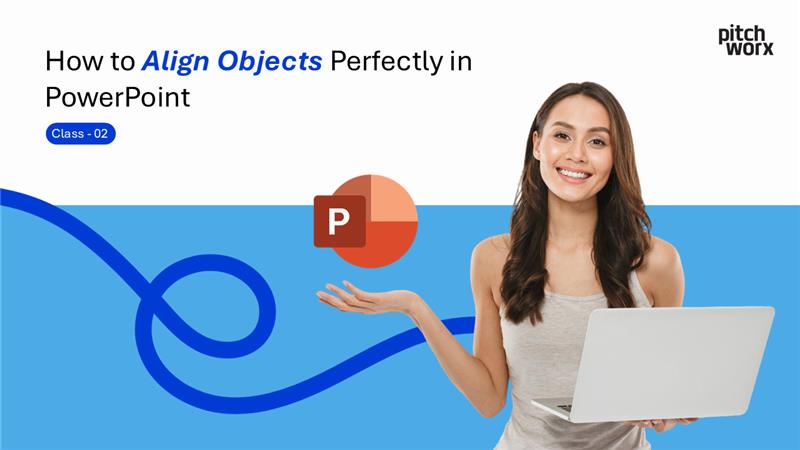Perfect object alignment is the hallmark of professional presentation design. Whether you’re positioning text boxes, images, shapes, or charts, proper alignment creates visual harmony that guides your audience’s attention and enhances comprehension.
In this comprehensive guide from our PowerPoint Mastery 2025 series, you’ll learn expert alignment techniques that transform cluttered slides into polished, professional presentations that command attention and respect.
🎥 Watch the Complete Tutorial
Watch our step-by-step video tutorial to see these alignment techniques in action.
Why Perfect Alignment Matters in Presentations
Professional alignment isn’t just about aesthetics—it’s about creating presentations that communicate effectively and leave lasting impressions:
Visual Impact Benefits:
- Creates clean, organized slide layouts
- Reduces visual clutter and confusion
- Guides viewer attention naturally
Professional Advantages:
- Demonstrates attention to detail
- Builds credibility with audiences
- Ensures consistent brand presentation
Communication Enhancement:
- Improves content readability
- Strengthens visual hierarchy
- Supports message delivery
Step-by-Step Object Alignment Tutorial
Method 1: Basic Object Alignment
Step 1: Select Multiple Objects
Begin by selecting all the objects you want to align. You can:
- Click and drag to create a selection box around multiple objects
- Hold Ctrl while clicking individual objects to select them one by one
- Use Ctrl+A to select all objects on the current slide
Step 2: Access Alignment Tools
Navigate to the Home tab in the PowerPoint ribbon. This is your primary workspace for alignment commands.
Step 3: Open Arrange Menu
Click on “Arrange” in the Drawing group. This reveals a dropdown menu with various positioning options.
Step 4: Choose Align Options
Select “Align” from the Arrange dropdown menu. You’ll see several smart alignment options:
- Align Left: Lines up objects along their left edges
- Align Center: Centers objects horizontally relative to each other
- Align Right: Aligns objects along their right edges
- Align Top: Lines up objects along their top edges
- Align Middle: Centers objects vertically relative to each other
- Align Bottom: Aligns objects along their bottom edges
Step 5: Apply Distribution (Optional)
For perfect spacing between objects, use distribution options:
- Distribute Horizontally: Creates equal spacing between objects horizontally
- Distribute Vertically: Creates equal spacing between objects vertically
Method 2: Advanced Alignment Techniques
Smart Guides Method:
PowerPoint’s smart guides automatically appear when you drag objects, helping you align them visually with other elements on your slide.
Grid and Guides Method:
- Go to View tab → Show → Gridlines
- Enable Guides for precise positioning reference lines
- Drag objects to snap to grid intersections
Alignment Relative to Slide:
- Select objects to align
- Choose Arrange → Align → Align to Slide
- Use alignment options to position relative to the entire slide
Professional Alignment Strategies
Creating Visual Hierarchy
Primary Content Alignment:
- Center-align titles for maximum impact
- Left-align body text for optimal readability
- Right-align supplementary information for balance
Supporting Element Positioning:
- Align images consistently with text elements
- Distribute icons evenly for professional spacing
- Position callouts strategically without disrupting flow
Layout Best Practices
The Rule of Thirds:
Divide your slide into nine equal sections and align key elements along these division lines for visually pleasing compositions.
Consistent Margins:
Maintain uniform spacing from slide edges:
- Standard margin: 0.5-1 inch from slide borders
- Content blocks: Consistent internal spacing
- Related elements: Group and align as units
Balanced Distribution:
- Even spacing between similar elements
- Proportional gaps based on content hierarchy
- Symmetrical layouts for formal presentations
Common Alignment Scenarios
Business Presentations
Executive Slides:
- Center-align titles for authority
- Left-align bullet points for clarity
- Right-align dates/numbers for organization
Data Presentation:
- Align chart titles with chart edges
- Distribute legend items evenly
- Position callouts consistently across slides
Educational Materials
Classroom Presentations:
- Center-align headings for student focus
- Left-align instructional text for readability
- Align examples in consistent columns
Training Materials:
- Step-by-step alignment for procedures
- Consistent bullet positioning for lists
- Aligned screenshot annotations for tutorials
Marketing Presentations
Sales Decks:
- Center-align value propositions for impact
- Align product features in organized columns
- Position testimonials for maximum credibility
Brand Presentations:
- Consistent logo placement across slides
- Aligned brand elements for recognition
- Uniform spacing for professional appearance
Advanced Alignment Techniques
Pixel-Perfect Positioning
Using the Selection Pane:
- Go to Home → Arrange → Selection Pane
- View all objects in a hierarchical list
- Select and position objects with precision
Manual Positioning:
- Right-click selected objects
- Choose Format Shape or Format Picture
- Use Position settings for exact coordinates
Alignment Shortcuts:
- Ctrl+L: Align left
- Ctrl+R: Align right
- Ctrl+E: Center align
- Ctrl+Shift+>: Distribute horizontally
Creating Custom Alignment Guides
Custom Guide Lines:
- View → Guides → Add Vertical Guide
- Drag to desired position
- Align objects to custom guide lines
Object-Based Alignment:
Use invisible shapes as alignment references:
- Create transparent rectangles
- Position as alignment guides
- Align visible objects to invisible guides
- Delete guides when alignment is complete
Troubleshooting Alignment Issues
Problem: Objects won’t align properly
Solution: Check if objects are grouped differently or if “Align to Slide” is enabled when you want relative alignment.
Problem: Alignment options are grayed out
Solution: Ensure you have multiple objects selected before accessing alignment tools.
Problem: Text boxes shift after alignment
Solution: Adjust text box margins and padding settings before applying alignment commands.
Problem: Inconsistent spacing after distribution
Solution: Verify all objects are the same size, or use manual positioning for custom spacing.
Alignment Best Practices Checklist
Before Aligning Objects
- ✅ Plan your layout before adding content
- ✅ Group related elements for easier management
- ✅ Establish a grid system for consistency
- ✅ Consider reading patterns (left-to-right, top-to-bottom)
During Alignment Process
- ✅ Select all relevant objects before applying alignment
- ✅ Use consistent reference points (slide edges or key objects)
- ✅ Apply alignment systematically (horizontal first, then vertical)
- ✅ Check alignment on different zoom levels
After Alignment
- ✅ Review overall visual balance
- ✅ Test readability at presentation size
- ✅ Verify alignment across all slides
- ✅ Save aligned objects as reusable templates
Design Psychology of Alignment
Visual Flow Creation
Proper alignment creates invisible pathways that guide your audience’s eyes through your content in the intended sequence.
Left-to-Right Flow:
- Start with left-aligned titles to establish reading direction
- Position supporting content in logical sequence
- End with right-aligned call-to-action elements
Top-to-Bottom Hierarchy:
- Primary information aligned at the top
- Supporting details in the middle section
- Summary or next steps aligned at the bottom
Psychological Impact
Centered Alignment:
- Conveys stability and formality
- Best for titles and important announcements
- Creates focus and emphasis
Left Alignment:
- Suggests movement and progress
- Ideal for body text and lists
- Supports natural reading patterns
Right Alignment:
- Implies conclusion and completion
- Perfect for dates, signatures, and endings
- Creates sophisticated visual balance
Integration with PowerPoint Mastery Series
This alignment tutorial builds perfectly on your previous PowerPoint skills:
- From Class 1 (Image Compression): Now align your optimized images perfectly with other slide elements.
- Preparing for Class 3 (Gradient Backgrounds): Use alignment techniques to create perfect positioning for content over custom backgrounds.
- Preparing for Class 4 (Color Matching): Proper alignment creates the foundation for applying consistent color schemes across aligned elements.
Real-World Application Examples
Corporate Board Presentation
- Center-aligned presentation title for authority
- Left-aligned agenda items for clarity
- Right-aligned financial figures for emphasis
- Distributed chart elements for professional appearance
Educational Lecture Slides
- Centered lesson titles for student focus
- Left-aligned learning objectives for readability
- Aligned example boxes for consistent structure
- Distributed navigation elements for easy following
Sales Pitch Deck
- Center-aligned value propositions for impact
- Aligned product benefit columns for comparison
- Consistently positioned testimonials for credibility
- Distributed contact information for accessibility
Next Steps in PowerPoint Mastery
Congratulations! You’ve mastered professional object alignment techniques. You’re now ready for Class 3 of our PowerPoint Mastery 2025 series: “How to Apply Gradient Background in PowerPoint Presentation.”
What You’ll Learn Next:
- Creating stunning gradient effects
- Professional background design techniques
- Color theory for presentations
- Advanced background customization
How Alignment Connects to Backgrounds:
Perfect alignment provides the structure that makes gradient backgrounds and other design elements look professional and intentional.
Key Takeaways
- ✅ Always select multiple objects before accessing alignment tools
- ✅ Use Home → Arrange → Align for comprehensive alignment options
- ✅ Combine alignment with distribution for perfect spacing
- ✅ Consider visual hierarchy when choosing alignment methods
- ✅ Test alignment at presentation size for optimal viewing
- ✅ Create consistent alignment patterns across all slides
Professional Tips from PitchWorx Experts
Design Efficiency:
- Create master slide layouts with pre-aligned placeholder positions
- Use alignment techniques consistently across all company presentations
- Develop alignment templates for different presentation types
Client Impact:
- Perfect alignment demonstrates professional attention to detail
- Consistent positioning builds brand credibility
- Clean layouts improve audience focus and message retention
Time-Saving Strategies:
- Master keyboard shortcuts for common alignment tasks
- Create reusable aligned object groups
- Use custom guides for frequently used layouts
About This Tutorial Series
This guide is part of PowerPoint Mastery 2025 – Complete Tutorial Series by PitchWorx, designed to transform your presentation skills from beginner to professional level.
Series Progress:
- ✅ Class 1: Image Compression Mastery
- ✅ Class 2: Perfect Object Alignment (Current)
- ⏭️ Class 3: Gradient Background Creation
- ⏭️ Class 4: Color Matching with Eyedropper Tool
- ⏭️ Class 5: Custom Template Creation
About PitchWorx
PitchWorx is a professional presentation design agency specializing in creating impactful business presentations. Our alignment techniques are used by Fortune 500 companies worldwide.
Our Alignment Expertise:
- Corporate presentation standardization
- Brand-compliant layout systems
- Multi-slide consistency management
- Professional design consultation
Ready for presentation perfection? Contact PitchWorx for expert presentation design services.
Related Tutorials
Previous: How to Compress Images in PowerPoint – Class 1
Next: How to Apply Gradient Background in PowerPoint – Class 3
Series: PowerPoint Mastery 2025 – Complete Tutorial Series
Practice Exercise
Challenge Yourself:
Create a slide with 6 different shapes and practice these alignment techniques:
- Align 3 shapes horizontally at the top
- Align 3 shapes vertically on the left
- Distribute all shapes evenly across the slide
- Create a centered title that aligns with your shape arrangement
Share Your Results: Post your aligned slide designs in the comments below or tag us on social media @PitchWorx
Last updated: May 2025 | Part of PowerPoint Mastery 2025 Complete Tutorial Series
Tags: PowerPoint alignment, object positioning, presentation design, slide layout, PowerPoint tutorial, professional presentations, PitchWorx, PowerPoint mastery
Comments and Questions
Perfect alignment is a skill that improves with practice! Share your alignment challenges or success stories in the comments below. Our PitchWorx team loves helping the PowerPoint community create better presentations.
What’s your biggest alignment challenge? Let us know, and we’ll address it in future tutorials!