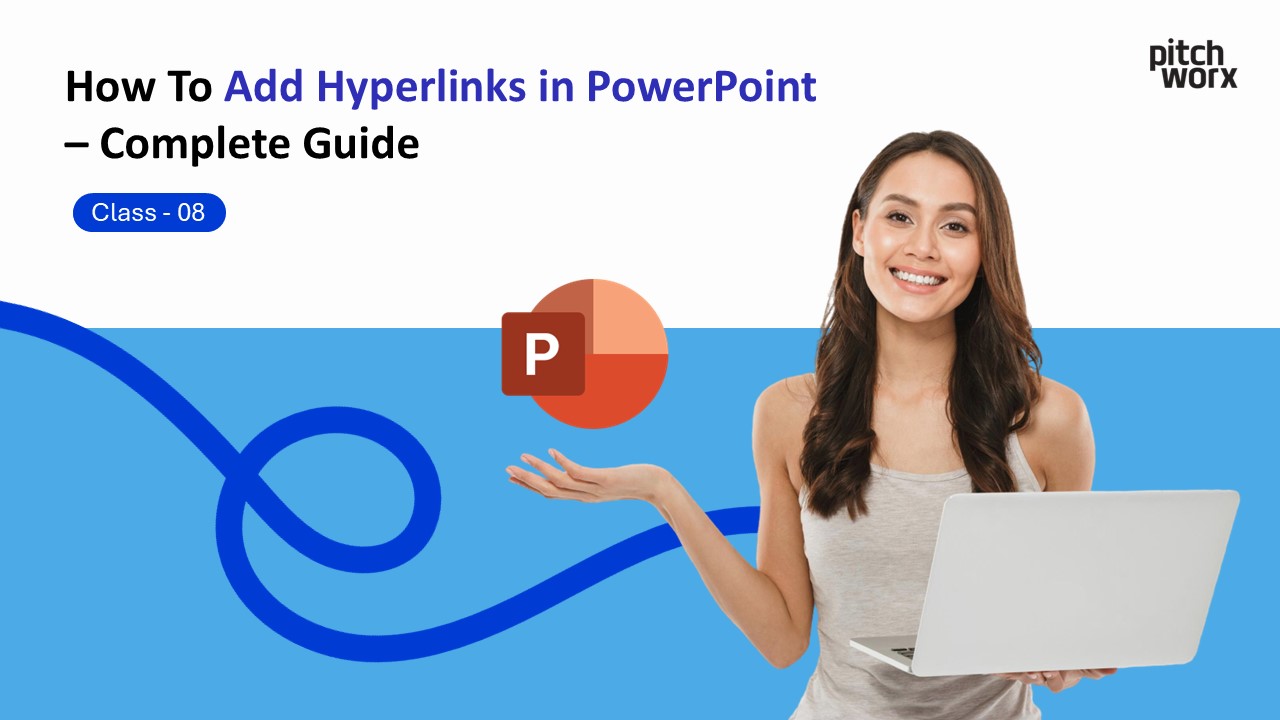Table of Contents
Introduction
Creating engaging presentations isn’t just about beautiful slides—it’s about making your content interactive and user-friendly. Hyperlinks are one of the most powerful yet underutilized features in PowerPoint that can transform your presentations from static slideshows into dynamic, interactive experiences. At Pitchworx, a leading ppt design agency, we’ve helped countless clients leverage hyperlinks to create presentations that truly stand out.
Why Hyperlinks Matter in Your Presentations
Before diving into the how-to, let’s understand why hyperlinks are essential. Whether you’re presenting to stakeholders, teaching a class, or pitching to investors, hyperlinks allow you to:
- Navigate between slides seamlessly
- Link to external resources and websites
- Create interactive menus and navigation systems
- Connect to email addresses or documents
- Build non-linear storytelling experiences
As a professional ppt design agency, we at Pitchworx incorporate strategic hyperlinking in nearly every presentation we create. It’s not just about aesthetics—it’s about functionality.
Method 1: The Classic Way to Add Hyperlinks
Step-by-Step Process
1. Select Your Text or Object
Start by highlighting the text you want to hyperlink or clicking on an image, shape, or icon.
2. Access the Hyperlink Menu
- Press Ctrl + K (Windows) or Command + K (Mac)
- Or right-click and select “Hyperlink”
- Or go to Insert > Hyperlink from the ribbon
3. Choose Your Link Type
PowerPoint offers several hyperlink options:
- Existing File or Web Page: Link to websites or documents
- Place in This Document: Jump to specific slides
- Create New Document: Generate and link to new files
- Email Address: Open email clients with pre-filled addresses
4. Customize and Test
After adding your link, always test it in presentation mode to ensure it works correctly.
Method 2: The Quick Hack for Web Links
Here’s a time-saving trick that many presenters don’t know about: simply paste a URL directly into a text box, and PowerPoint automatically converts it into a clickable hyperlink! This works for:
- Website URLs (https://www.pitchworx.com)
- Email addresses
- FTP addresses
This hack is perfect when you’re working quickly and need instant results.
Method 3: Action Buttons for Professional Navigation
For a more polished look that any ppt design agency would recommend, use Action Buttons:
- Insert an Action Button
Go to Insert > Shapes > Action Buttons (at the bottom of the shapes menu) - Draw and Configure
Draw the button on your slide, and the Action Settings dialog box appears automatically - Set Your Action
Choose whether the action occurs on a mouse click or mouse over, then select your destination
This method creates professional navigation systems that look seamless and branded.
Advanced Hacks from Pitchworx Experts
Hack #1: Invisible Hyperlink Zones
Create invisible shapes over images and hyperlink them. This creates clickable areas without visible buttons, perfect for image-heavy slides.
Hack #2: Table of Contents Automation
Build a clickable table of contents on your first slide with hyperlinks to each section. Then add “Return to TOC” buttons on each slide linking back. This creates a professional navigation system.
Hack #3: Hyperlink to Specific Slide Sections
Instead of linking to entire slides, hyperlink to specific objects using the “Place in This Document” option combined with slide zoom features for smooth transitions.
Hack #4: Email Links with Pre-filled Content
When creating email hyperlinks, add subject lines and body text using this format:
mailto:contact@pitchworx.com?subject=Presentation Inquiry&body=Hello Pitchworx team,
Hack #5: External Document Integration
Link to PDF case studies, Excel spreadsheets, or Word documents stored in shared drives. This keeps your presentation clean while providing access to detailed data.
The Pitchworx Pro Method: Creating Interactive Navigation
At Pitchworx, we’ve perfected a method for creating interactive presentations that work like websites:
- Design a navigation menu on your master slide
- Hyperlink each menu item to corresponding section slides
- Add “Home” buttons on every content slide
- Create a backup slide section for detailed Q&A content
- Link keywords throughout your presentation to these backup slides
This approach, refined through hundreds of projects at our ppt design agency, ensures presenters can navigate fluidly based on audience questions and interests.
Troubleshooting Common Hyperlink Issues
Links Not Working in Presentation Mode?
Ensure you’re testing in Slide Show view, not Normal view. Hyperlinks only activate during presentations.
Broken Links After Moving Files?
Use relative file paths instead of absolute paths when linking to documents. Better yet, embed files directly or use cloud storage links.
Hyperlinks Changing Colors?
This happens due to theme settings. Right-click the hyperlink, select “Format Shape” or “Format Text,” and manually set your preferred color.
Links Opening Multiple Windows?
This is a PowerPoint quirk. Set your hyperlinks to open in the same window by using the “Screen Tip” feature and testing thoroughly.
Styling Your Hyperlinks Like a Pro
Professional ppt design agencies like Pitchworx know that hyperlinks should be visible but not distracting:
- Use your brand colors for link states (unvisited, visited, hover)
- Underline text links or use subtle color differences
- For buttons, maintain consistent styling across all slides
- Test color contrast for accessibility
- Create hover effects using action settings
Learning More: Pitchworx YouTube Resources
Want to see these techniques in action? Check out the Pitchworx YouTube channel where we regularly post tutorial videos on PowerPoint mastery, including detailed hyperlink demonstrations. Our video guides show real-world examples from actual client projects, giving you insider access to professional ppt design agency techniques.
Subscribe to stay updated on the latest PowerPoint tips, design trends, and presentation strategies that will elevate your slides from ordinary to extraordinary.
Best Practices for Hyperlink Success
Based on years of experience at Pitchworx, here are our golden rules:
- Always Test Before Presenting: Click every link in presentation mode at least twice.
- Provide Visual Cues: Make it obvious what’s clickable through color, underlining, or button styling.
- Use Descriptive Link Text: Instead of “Click here,” use “View our portfolio” or “Download the report.”
- Plan Your Navigation: Map out your hyperlink structure before building it.
- Keep Backup Plans: Know how to navigate manually if a link fails during a live presentation.
Taking Your Presentations to the Next Level
Mastering hyperlinks is just one aspect of creating outstanding presentations. At Pitchworx, our team of designers and presentation strategists combines technical expertise with creative design to build presentations that inform, engage, and convert.
Whether you need a complete presentation overhaul or want to learn more professional techniques, connecting with a specialized ppt design agency can transform how you communicate visually. The investment in professional presentation design pays dividends in credibility, engagement, and results.
Frequently Asked Questions (FAQs)
Q1: Can I hyperlink to a specific slide in another PowerPoint presentation?
Yes! When creating a hyperlink, choose “Existing File or Web Page,” select your PowerPoint file, then click “Bookmark” to choose the specific slide number. This is particularly useful for breaking large presentations into modules while maintaining interconnectivity.
Q2: How do I remove a hyperlink without deleting the text?
Right-click on the hyperlinked text or object and select “Remove Hyperlink” from the context menu. Alternatively, press Ctrl + Shift + F9. The text or object remains, but the link is removed. This is helpful when repurposing slides for different contexts.
Q3: Can hyperlinks work in PDF versions of my PowerPoint?
Yes, but with limitations. When you save your PowerPoint as a PDF, hyperlinks to websites and email addresses are typically preserved. However, internal navigation links (jumping to specific slides) may not work in all PDF viewers. Always test your PDF version before distributing.
Q4: Is there a way to track if people clicked on hyperlinks in my presentation?
In standard PowerPoint, tracking isn’t built-in. However, you can use URL shorteners with analytics (like Bitly) for external links, or embed your presentation in platforms like SlideShare or your website where analytics are available. For internal tracking during live presentations, consider using PowerPoint’s built-in recording features.
Q5: What’s the best way to hyperlink multiple objects to the same destination quickly?
Create your first hyperlink, then use the Format Painter tool. Click the hyperlinked object, click Format Painter (or press Ctrl + Shift + C), then click each object you want to apply the same hyperlink to. This saves significant time when building navigation systems across multiple slides.
Ready to create presentations that truly engage your audience? Whether you’re implementing these hyperlink techniques yourself or seeking professional assistance, remember that great presentations combine technical proficiency with strategic design. Explore more presentation tips on the Pitchworx YouTube channel, or connect with our team to discover how a professional ppt design agency can transform your communication materials.