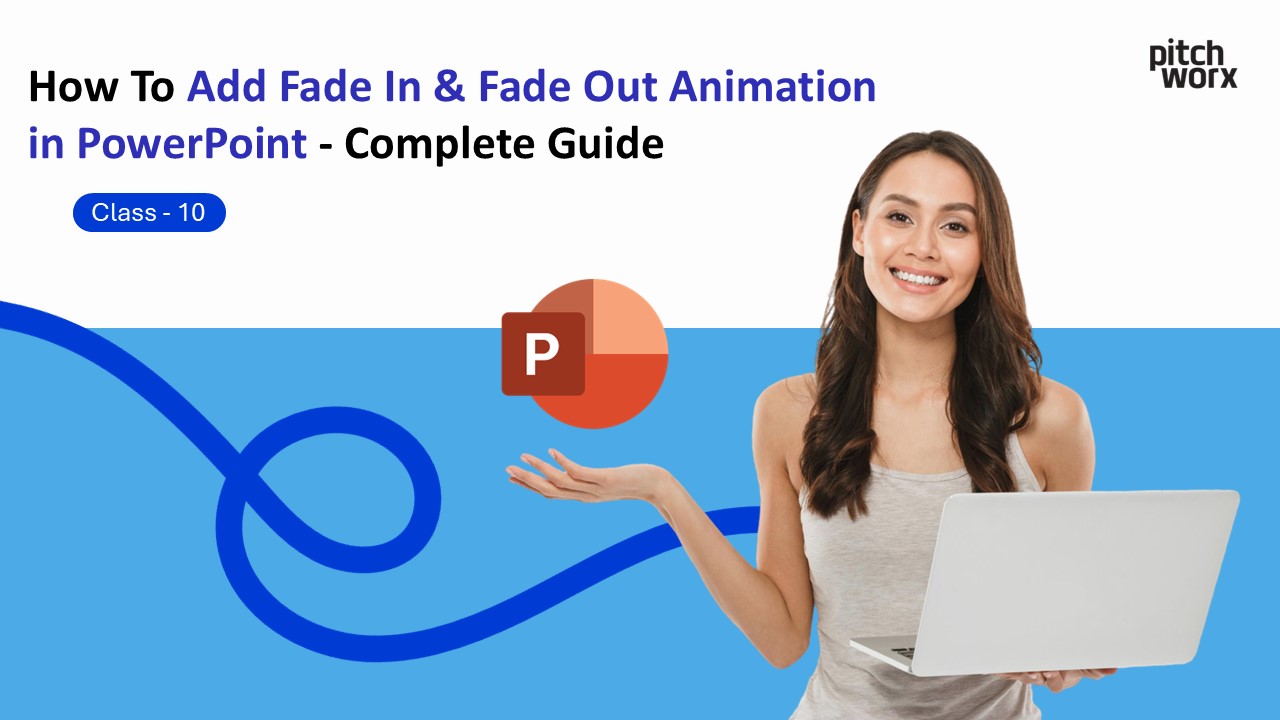Table of Contents
Introduction
Animations can transform a static PowerPoint presentation into a dynamic, engaging experience that captivates your audience. Among the most versatile and professional animation effects are fade in and fade out animations. These subtle yet powerful transitions help control the flow of information, maintain audience attention, and add visual polish to your slides without being overly distracting.
In this comprehensive guide, you’ll learn everything you need to know about adding fade in and fade out animations in PowerPoint, from basic implementation to advanced techniques that will elevate your presentation game.
What Are Fade In and Fade Out Animations?
Before diving into the technical details, let’s understand what these animations actually do.
Fade In Animation gradually reveals an object on your slide by slowly increasing its opacity from 0% (invisible) to 100% (fully visible). This creates a smooth, elegant appearance that draws attention without shocking the viewer.
Fade Out Animation works in reverse—it gradually makes an object disappear by decreasing its opacity from 100% to 0%. This is perfect for removing elements from the screen gracefully or transitioning between different content sections.
Why Use Fade In and Fade Out Animations?
Understanding when and why to use these animations will help you apply them more effectively:
- 1. Control Information Flow: Fade in animations allow you to reveal information progressively, preventing information overload.
- 2. Maintain Focus: By fading in one element at a time, you direct your audience’s attention exactly where you want it.
- 3. Create Professional Transitions: Fade animations provide smooth, sophisticated transitions between ideas.
- 4. Emphasize Key Points: Fading in important statistics, quotes, or images at just the right moment adds emphasis.
- 5. Reduce Visual Clutter: Fade out animations help remove elements that are no longer relevant, keeping your slides clean.
How to Add Fade In Animation in PowerPoint: Step-by-Step Guide
Let’s walk through the complete process of adding a fade in animation to any element in PowerPoint.
Step 1: Open Your Presentation and Select the Object
First, open your PowerPoint presentation and navigate to the slide where you want to add the fade in animation. Click on the object you want to animate—this could be text boxes, images, shapes, charts, or any other element on your slide.
Step 2: Access the Animations Tab
Once your object is selected, navigate to the Animations tab in the PowerPoint ribbon at the top of your screen.
Step 3: Choose the Fade Animation
In the Animations tab, look for the Fade animation option in the Entrance category.
Step 4: Preview Your Animation
Click the Preview button on the Animations tab or run the slideshow (Shift + F5) to see how it looks.
Step 5: Customize Animation Duration and Timing
With your animated object selected, look for the Duration field in the Animations tab. Adjust the value to control the speed of the fade (e.g., 1.0 for one second).
Step 6: Set Animation Start Trigger
Use the Start dropdown to control when the animation plays: On Click (default), With Previous, or After Previous.
How to Add Fade Out Animation in PowerPoint: Step-by-Step Guide
Adding a fade out animation follows a similar process, but you’ll be selecting from the Exit animation category.
- Step 1: Select your object.
- Step 2: Navigate to the Animations tab.
- Step 3: Click on the Add Animation button.
- Step 4: Scroll down to the Exit section and select Fade.
- Step 5: Adjust Timing and Duration as needed.
Advanced Techniques: Combining Fade In and Fade Out
Technique 1: Content Replacement
Make one element fade out while another fades in. Place two objects in the same position, apply a fade out animation to the first object (“On Click”), and a fade in animation to the second object (“With Previous”).
Technique 2: Sequential Storytelling
Create a narrative flow by fading elements in and out in sequence using the “After Previous” trigger to automate the process.
Technique 3: The Reveal Effect
Cover content with a shape filled with your slide’s background color. Apply a fade out animation to the shape to dramatically reveal the content underneath.
Using the Animation Pane for Fine-Tuned Control
For complex presentations, open the Animation Pane from the Animations tab. This panel allows you to see all animations on a slide, reorder them by dragging, and adjust detailed timing settings with a right-click.
Best Practices for Fade Animations
- Keep It Subtle: Stick to durations between 0.5-1.5 seconds.
- Be Consistent: Use similar fade durations throughout your presentation for a cohesive feel.
- Don’t Overuse: Not every element needs an animation.
- Match Your Pace: Use quicker fades for fast-paced presentations and longer fades for more deliberate ones.
- Test on Actual Equipment: Always test your animations on the actual projector or screen you’ll be using.
Common Mistakes to Avoid
Avoid making fades too slow, mixing too many animation types, forgetting to preview, and using fade out without a clear purpose.
Practical Examples Where Fade Animations Excel
Use fade animations for data visualization, customer testimonials, process flows, and highlighting key takeaways.
About PitchWorx: Your Partner in Presentation Excellence
PitchWorx is a leading presentation design agency that has been transforming ordinary presentations into extraordinary visual experiences since 2012. With over 13 years of experience and more than 150,000 slides designed, PitchWorx has established itself as one of the top PowerPoint design companies in India and globally.
PitchWorx specializes in creating smooth, professional animations that enhance your message. Their designers understand how to use animation strategically to maintain engagement and clarify complex information.
About This Tutorial Series
This guide is part of PowerPoint Mastery 2025 – Complete Tutorial Series by PitchWorx, designed to transform your presentation skills from beginner to professional level.
Series Progress:
- Class 8: How to Add Hyperlinks in PowerPoint
- Class 9: How to Export PowerPoint with Embedded Fonts
- Class 10: How to Add Fade In & Fade Out Animation in PowerPoint (Current)
- Class 11: How to export images in higher resolution in Powerpoint
About PitchWorx
PitchWorx is a professional presentation design agency specializing in creating impactful business presentations. Our alignment techniques are used by Fortune 500 companies worldwide.
Our Alignment Expertise:
- Corporate presentation standardization
- Brand-compliant layout systems
- Multi-slide consistency management
- Professional design consultation
Ready for presentation perfection? Contact PitchWorx for expert presentation design services.
Related Tutorials
Previous: How To Export PowerPoint with Embedded Fonts – 9
Next: How to export images in higher resolution in Powerpoint – Class 11
Series: PowerPoint Mastery 2025 – Complete Tutorial Series
Frequently Asked Questions (FAQs)
Q1: Can I apply fade animations to multiple objects at once?
A: Yes! Select multiple objects by holding Ctrl (Windows) or Command (Mac) while clicking each object, then apply the fade animation.
Q2: How do I remove a fade animation?
A: Select the object with the animation, go to the Animations tab, and click “None” in the animation gallery. Or, remove it via the Animation Pane.
Q3: Can I fade in just part of a text box?
A: Yes, set the text animation to “By Paragraph” or “By Word” in the Effect Options to fade in bullet points or words individually.
Q4: What’s the best duration for fade animations in a business presentation?
A: For business presentations, keep fades between 0.5-1.0 seconds. This is quick enough to maintain a professional pace but slow enough to be noticeable and smooth.
Q5: How many animations should I use per slide?
A: As a general rule, limit yourself to 3-5 animations per slide maximum. More than this can feel overwhelming and distract from your message.
Conclusion
Fade in and fade out animations are powerful tools for creating professional, engaging PowerPoint presentations. By following the step-by-step instructions in this guide, you now have the knowledge to implement these animations effectively and avoid common pitfalls.
Remember, the key to successful animation is restraint and purpose. Every fade should serve your message, not distract from it. Practice applying these techniques, preview your work, and always consider your audience’s perspective.
For presentations where excellence isn’t optional—whether you’re pitching to investors, presenting to executives, or speaking at a major conference—consider partnering with experts like PitchWorx. Their team of professional designers can transform your ideas into visually stunning presentations that captivate audiences and drive results.