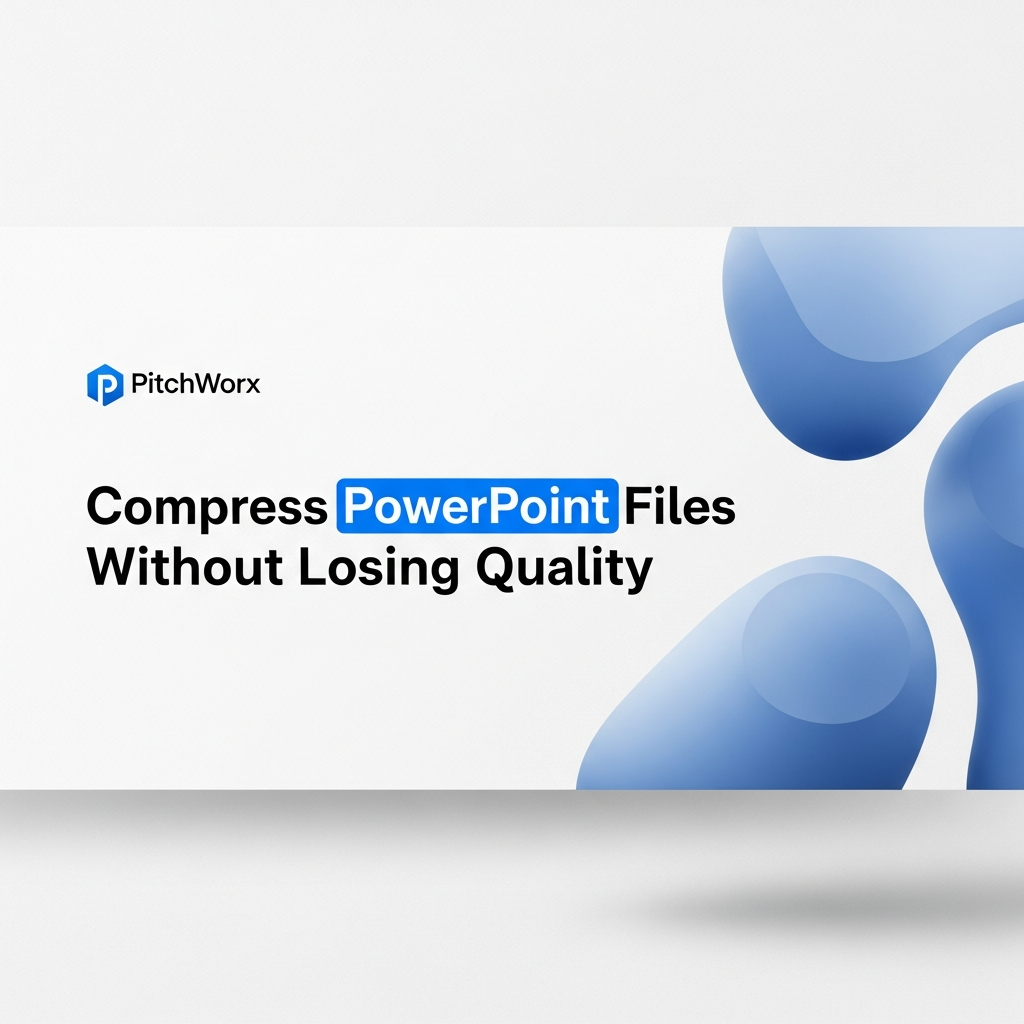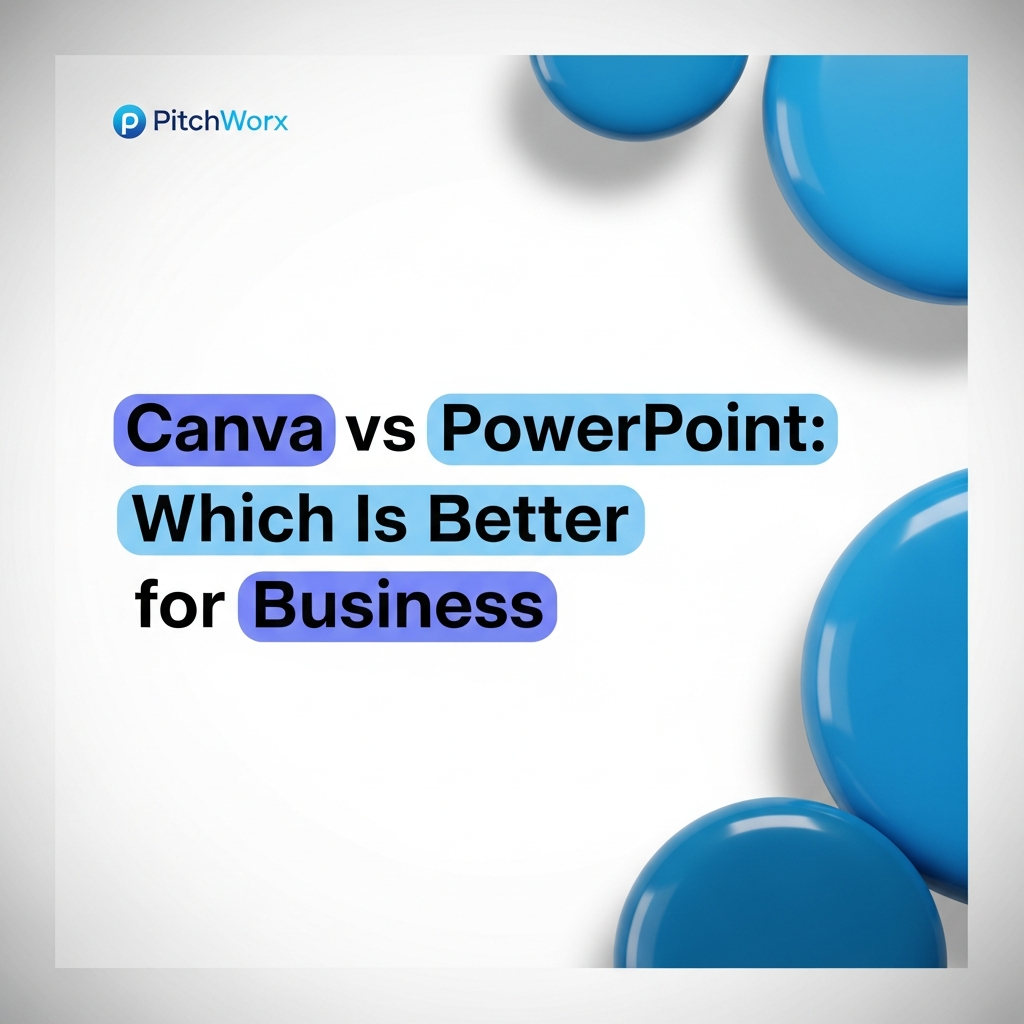You’ve done it. You’ve poured hours into crafting the perfect presentation. The narrative is compelling, the data is insightful, and the design is flawless. You click “send,” attach the file, and are met with the dreaded message: “Attachment size exceeds the limit.”
A bloated PowerPoint file is more than an inconvenience. It’s a barrier. It prevents you from sharing your work, slows down meeting starts, and can frustrate your audience before you’ve even said a word. For over 13 years, we’ve seen brilliant presentations hobbled by their own weight. The good news is that shrinking your file size without turning your beautiful visuals into a pixelated mess is entirely possible.
Quick Answer
To compress PowerPoint files without quality loss, you should focus on proactive optimization. Research from the Nielsen Norman Group shows you have about 10 seconds to keep a user’s attention, and a slow-loading presentation is a surefire way to lose it. The best methods are:
- Use PowerPoint’s built-in “Compress Pictures” tool and set the output to “Web” or “On-screen.”
- Manually compress all images and videos with external tools *before* you insert them into your slides.
- Avoid embedding fonts unless absolutely critical for branding, and if you must, embed only the characters used.
Why Do PowerPoint Files Get So Large?
Before we dive into the solutions, it’s crucial to understand the culprits. A presentation is rarely just text. It’s a multimedia container, and the size of what you put inside directly impacts the total file size. After analyzing thousands of client decks, we’ve found the primary offenders are almost always the same.
- High-Resolution Images: A single, uncompressed photo from a modern smartphone or DSLR can be 5-10MB or more. If your presentation has twenty of them, the file size balloons instantly. PowerPoint stores these images at their original resolution, even if you shrink them on the slide.
- Embedded Videos & Audio: Video files are notoriously large. Embedding a full HD video clip, even a short one, can add hundreds of megabytes. While linking to a video can keep the PPT size down, embedding is often preferred for offline access and seamless playback—but it comes at a cost.
- Embedded Fonts: To ensure your presentation looks the same on every computer, you might embed custom brand fonts. This is a great feature for consistency, but it adds the entire font file (or a subset) to your presentation, adding unnecessary weight.
- Unused Slide Masters and Layouts: When you start with a template or copy slides from other presentations, you often import their underlying layouts and masters. Even if you don’t use them, they live in the file’s code, contributing to bloat.
- Hidden Data: PowerPoint often saves editing data and previous versions of objects to enable features like “Undo.” This hidden information can accumulate, making the file larger than it needs to be.
Common email attachment limit for platforms like Gmail
25 MB
PitchWorx Insight
Average file size reduction on our client projects
~70%
PitchWorx Client Data
Method 1: Using PowerPoint’s Built-in Compression Tools
PowerPoint has its own set of tools to help you manage file size. They are effective for quick reductions and are the best place to start. Think of this as the first line of defense.
How to Compress Pictures:
- Select any image in your presentation.
- Go to the Picture Format tab that appears in the ribbon.
- Click on Compress Pictures.
- In the dialog box, you have options. To apply the compression to all images, uncheck “Apply only to this picture.”
- Choose a resolution. For most on-screen presentations, Web (150 ppi) or even E-mail (96 ppi) is sufficient and offers a great balance between quality and size.
- Ensure “Delete cropped areas of pictures” is checked. This permanently removes the parts of images you’ve cropped out, which are normally just hidden from view.
How to Compress Media (Video & Audio):
For embedded media files, PowerPoint offers a separate compression utility.
- Go to File > Info.
- Under the “Multimedia” section, you’ll see a Compress Media button if you have video or audio files embedded.
- You can choose from Full HD (1080p), HD (720p), and Standard (480p). Unless your presentation will be shown on a massive cinema screen, HD (720p) is usually the perfect choice for crisp playback and significant file size savings.
Method 2: Proactive Optimization (The Professional’s Approach)
The single most effective way to manage file size is to optimize your assets *before* they ever enter PowerPoint. This is standard procedure for our design team. It gives you maximum control and prevents the file from becoming bloated in the first place.
For Images: Before you drag that photo onto your slide, run it through a free online tool like TinyPNG or Squoosh. These services use smart compression algorithms to reduce the file size dramatically with almost no perceptible loss in quality. A 5MB image can often become 500KB or less.
For Videos: Don’t embed a raw 4K video file. Use a free application like HandBrake to compress it first. You can convert it to a web-optimized MP4 at a 720p or 1080p resolution. This step alone can reduce a video’s file size by up to 90%. For more guidance, Microsoft provides its own documentation on compressing media files effectively.
For Fonts: When saving, go to File > Options > Save. Under “Preserve fidelity when sharing this presentation,” check “Embed fonts in the file.” Crucially, select the option to “Embed only the characters used in the presentation.” This prevents PowerPoint from packaging the entire font library and only includes the specific letters and symbols you actually used, resulting in a much smaller file.
Method 3: Advanced Techniques for Stubbornly Large Files
What if you’ve done all the above and the file is still too big? Here are a couple of power-user techniques we use for the most challenging cases.
The “Unzip” Trick: A .pptx file is actually a compressed archive (a .zip file in disguise). You can manually access its contents to perform surgery.
- Important: First, create a backup copy of your presentation.
- Rename your file from `MyPresentation.pptx` to `MyPresentation.zip`.
- Unzip the file. You will see a folder containing several subfolders.
- Navigate to the `ppt/media` folder. This is where all your images, videos, and audio files are stored.
- You can now manually compress these files using the tools mentioned above, or replace them with lower-resolution versions, ensuring you keep the exact same file names.
- Once done, select all the files and folders you unzipped, right-click, and send them to a new compressed (.zip) folder.
- Rename your new .zip file back to `MyNewPresentation.pptx`.
Cleaning Up Slide Masters: Unused layouts add clutter. Go to View > Slide Master. In the left-hand pane, scroll through the layouts associated with your master slide. If you see any that you are not using in your presentation, right-click and delete them. This trims a surprising amount of XML code from the file.
Stop Wrestling With Your Slides
Your time is too valuable to be spent fighting with file sizes and formatting. The PitchWorx team builds flawless, lightweight presentations that let your message shine.
Frequently Asked Questions
1. How can I see which elements are making my PowerPoint so large?
The most direct way is using the “Unzip” trick mentioned above. After renaming the .pptx to .zip and extracting it, you can check the folder sizes. The `ppt/media` folder is almost always the largest, and you can sort the files inside by size to identify the biggest individual images or videos.
2. Does compressing pictures in PowerPoint reduce quality?
Yes, it does. All image compression is “lossy” to some degree, meaning some data is discarded. However, when compressing for on-screen viewing (like Web or E-mail settings), the quality loss is often imperceptible to the human eye, while the file size savings are significant.
3. Why is my file still large after compressing images?
If compressing images didn’t solve the problem, the culprit is likely another media type. Check for embedded videos, audio files, or large embedded fonts. Use the `File > Info > Compress Media` function for video and audio. For fonts, ensure you’re only embedding the characters used.
4. Is it better to link or embed videos in PowerPoint?
It depends on the use case. Linking keeps the .pptx file size extremely small, but it’s fragile—if you move the presentation file or the video file, the link will break. Embedding creates a self-contained, portable presentation but dramatically increases file size. For most business use cases where you’ll be emailing the deck, the best practice is to compress the video heavily first and then embed it.
5. What’s a good target file size for a presentation?
For easy emailing, a great target is under 20MB. This ensures you’ll pass through most email server limits, including Gmail’s 25MB cap. For presenting in person from your own laptop, the file size is less critical, but smaller files will always load faster and perform more reliably.