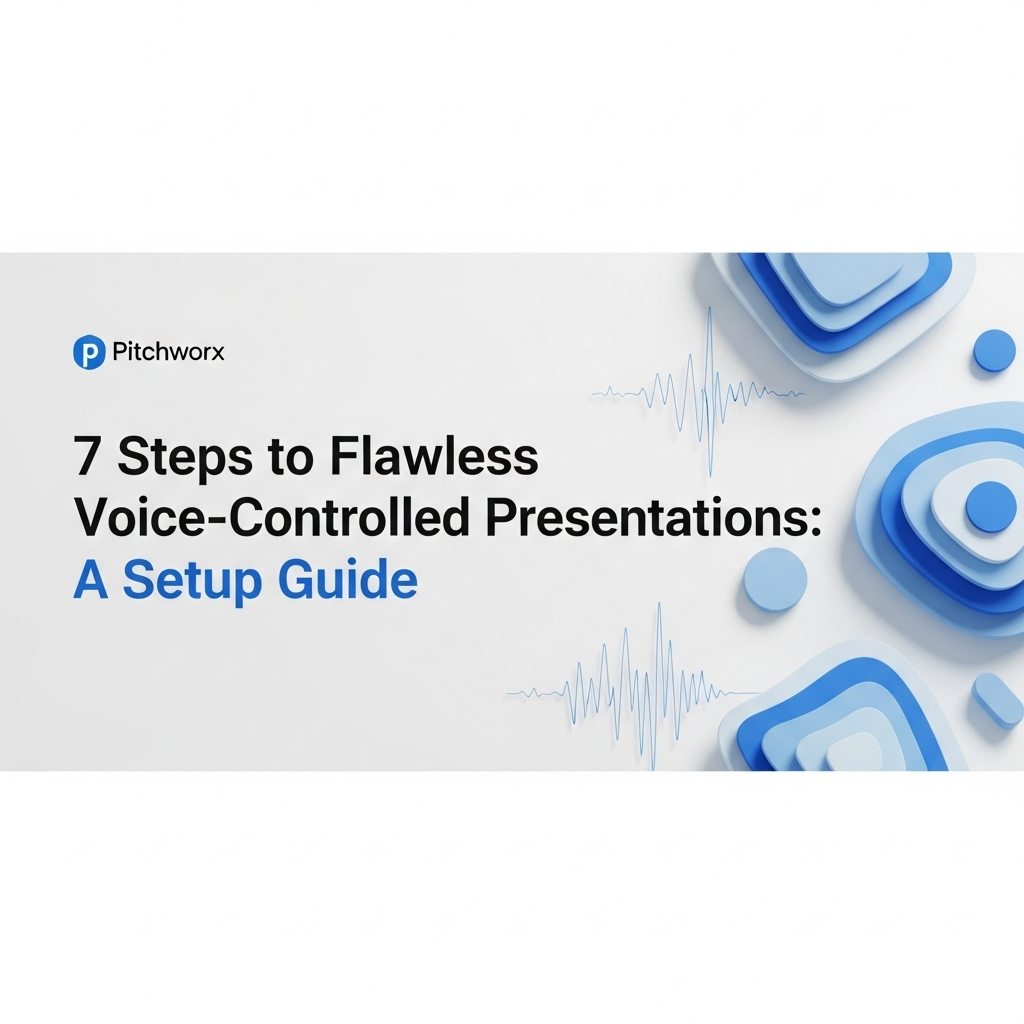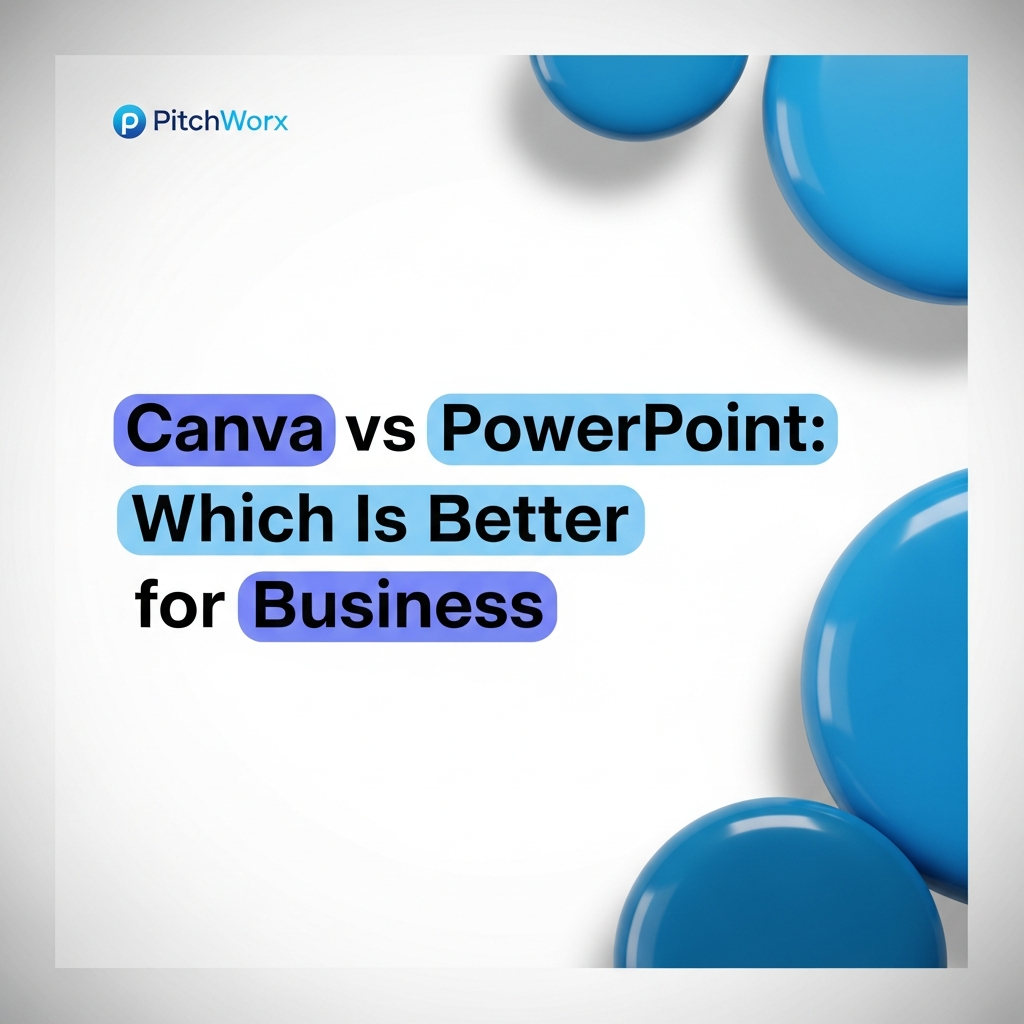In a world saturated with presentations, the line between memorable and mediocre is razor-thin. Presenters are constantly searching for an edge, a way to connect more deeply with their audience without being tethered to a clicker or laptop. This is where voice-controlled presentations emerge, not as a futuristic novelty, but as a practical tool for creating more dynamic, engaging, and human-centric experiences. By leveraging the power of speech recognition, presenters can move freely, maintain eye contact, and interact with their content in a way that feels more like a conversation than a lecture. This guide explores the “why” and the “how,” providing a clear path to setting up and mastering this transformative technology.
Quick Answer
Voice-controlled presentations use speech recognition to navigate slides hands-free, boosting engagement. With research from a PwC consumer report showing 71% of people prefer using voice over typing for searches, this tech is crucial for modern presenters. To get started: 1. Choose appropriate software and a quality microphone, 2. Script key command phrases, and 3. Rehearse in the actual presentation environment.
Table of Contents
- The Hidden Friction of Manual Presentations
- Why Voice Control is More Than Just a Gimmick
- Choosing Your Voice Control Toolkit: Software & Hardware
- Step-by-Step: Configuring Your First Voice-Controlled Presentation
- Best Practices for a Seamless Voice-Driven Delivery
- Common Pitfalls to Avoid (And How to Solve Them)
- Frequently Asked Questions
- Conclusion: Presenting in the Age of AI
The Hidden Friction of Manual Presentations
For decades, the rhythm of a presentation has been dictated by the “click.” The presenter talks, pauses, clicks, and the next slide appears. While functional, this method introduces subtle but significant points of friction that can disrupt the flow and disconnect the speaker from their audience. Think about the last presentation you attended. Was the speaker constantly glancing at their laptop? Did they ever fumble with a remote? These are not just minor hiccups; they are symptoms of a larger problem.
The core issue is cognitive load. A presenter is already juggling multiple tasks: remembering their key points, reading the room, managing their time, and delivering their message with impact. Adding the mechanical task of advancing slides—even with a wireless clicker—divides their attention. This division, however small, can break the crucial connection formed through eye contact and natural body language. The clicker acts as a physical and mental tether, subtly reminding both the presenter and the audience that a piece of technology, not a human, is driving the narrative forward. This is a critical consideration when crafting effective corporate decks where presence and authority are paramount.
Furthermore, manual control limits physicality. A presenter who can walk the stage freely, use hand gestures to emphasize points, and engage with different parts of the audience appears more confident and dynamic. Being tied to a laptop or having to constantly handle a remote can create a static, less engaging presence. In our 13+ years of experience, we’ve observed that the most compelling speakers are those who seem to command their environment effortlessly. Voice control is a direct path to achieving that level of effortless command.
Why Voice Control is More Than Just a Gimmick
It’s easy to dismiss voice control as a flashy feature, but its benefits are rooted in the psychology of communication and audience engagement. It directly addresses the friction points of manual presentations by aligning the technology with the most natural human interface: speech. This isn’t about novelty; it’s about making technology adapt to the presenter, not the other way around.
The Voice Preference
71%
Percentage of consumers who prefer to use a voice assistant for queries rather than typing, according to a PwC report. This highlights a growing societal comfort with voice interaction.
Here are the fundamental advantages:
- Enhanced Presence and Authenticity: By removing the physical clicker, presenters are free to use their hands for expressive gesturing, which can significantly enhance their message. This freedom allows for a more authentic and commanding stage presence. The focus shifts from “operating the slides” to “having a conversation with the audience,” which builds trust and rapport.
- Improved Pacing and Flow: Voice commands can be integrated naturally into sentences. A presenter can say, “Now, let’s look at the results,” with “results” being the trigger word for the next slide. This creates a seamless, conversational flow that feels less rehearsed and more organic, keeping the audience locked in.
- Greater Accessibility: Voice control offers a powerful accessibility advantage for presenters with motor impairments or physical disabilities. It removes barriers, allowing talented individuals to share their expertise without being hindered by the physical demands of traditional presentation hardware.
- Demonstrated Technical Sophistication: In certain contexts, especially in technology or innovation sectors, using voice control signals that the presenter and their organization are forward-thinking and comfortable with modern tools. It can subtly enhance credibility before the core message is even fully delivered.
Choosing Your Voice Control Toolkit: Software & Hardware
Implementing voice control requires a combination of the right software and reliable hardware. The market is evolving, but options generally fall into a few categories. The key is to choose a setup that matches your technical comfort level, presentation environment, and budget. When we work with clients, especially those focused on presenting complex tech solutions, we emphasize reliability above all else. A failed demo is worse than no demo at all.
Your first decision point is software. Some tools are built directly into presentation platforms, while others are third-party applications that run in the background.
Software Options
- Native Features: Platforms like Microsoft PowerPoint (with its “Presenter Coach” feature) and Google Slides (via browser extensions) are incorporating voice command capabilities. These are often the easiest to set up but may offer limited customization.
- Third-Party Apps: Applications like Voice In or Dictanote run on your desktop and can control various programs, including presentation software. They often provide more robust features, such as custom command words and support for multiple languages.
- Custom Solutions: For large-scale events or permanent installations, some organizations use presentation software like TouchDesigner or Ventuz, which can be programmed to respond to voice commands via APIs, offering maximum control and integration.
Hardware Considerations
Your software is only as good as the audio it receives. Poor hardware is the most common point of failure in a voice-controlled setup.
- Microphone is King: Your laptop’s built-in microphone is not sufficient for a professional presentation. It will pick up ambient noise, keyboard taps, and fan sounds. Invest in a quality external microphone.
- Lavalier (Lapel) Mics: These are an excellent choice as they maintain a consistent distance from your mouth, ensuring clear audio even as you move. Wireless models offer the most freedom.
- Headset Mics: While potentially distracting visually, they offer the best audio quality and noise cancellation, making them ideal for webinars or presentations in noisy environments.
- Directional USB Mics: If you are presenting from a fixed position (like a lectern), a high-quality directional mic (e.g., a Blue Yeti) can work well, but it limits your mobility.
About PitchWorx
With 13+ years of presentation design experience and 150,000+ slides created, PitchWorx is an ISO 27001 certified agency trusted by Fortune 500 companies across global markets. Our expertise spans from corporate storytelling to interactive and AI-driven presentation solutions.
Step-by-Step: Configuring Your First Voice-Controlled Presentation
Moving from theory to practice is straightforward if you follow a structured process. This guide provides a universal framework that can be adapted to most software and hardware combinations. Let’s walk through the setup process from start to finish.
Step 1: Install and Configure Your Chosen Software
First, install the voice control application or enable the native feature in your presentation software. During setup, you will likely be prompted to grant it microphone access and potentially other system permissions. It’s crucial to run the audio setup wizard, which calibrates the software to your voice and the ambient noise level of your room.
Step 2: Define Your Command Words
This is the most creative—and critical—part of the setup. Don’t just stick with “next slide.” Choose words that are easy for you to remember but unlikely to be said accidentally. A good practice is to create a small set of core commands:
- Forward: “Continue,” “Proceed,” “Next Section,” “Elaborate”
- Backward: “Review,” “Go Back,” “Previous Point”
- Start/End: “Begin Presentation,” “Final Thoughts”
- Specific Slides: Some advanced tools let you jump to slides by name (e.g., “Show me the financial summary”). This is powerful but requires more setup and practice.
PitchWorx Pro Tip: We advise clients to choose two-syllable command words. They are generally more distinct for speech recognition software to parse compared to short, single-syllable words like “next” or “back.”
Step 3: Connect and Test Your Microphone
Plug in your chosen external microphone and set it as the default input device in your computer’s sound settings. Open your voice control software’s settings and ensure it is specifically listening to that microphone, not the built-in one. Do a test recording to check for clarity, volume, and background noise. Adjust the gain (input level) so that your normal speaking voice registers clearly without “peaking” (distorting).
Step 4: The Dry Run
Open a test presentation (not your final one yet). Run through the slides using only your voice commands. Take note of any issues. Does the software mishear certain words? Is there a noticeable lag between your command and the slide changing? This is the time to fine-tune. You may need to adjust your command words or re-run the audio calibration.
Step 5: Rehearse in the Actual Environment
This step is non-negotiable. A setup that works perfectly in a quiet office may fail in a large, echoey conference room. If possible, rehearse at the venue. Pay attention to new sources of ambient noise—air conditioning, projectors, audience chatter. This rehearsal will tell you if you need to adjust microphone sensitivity or be more deliberate with your commands.
Best Practices for a Seamless Voice-Driven Delivery
Once your technology is configured, success shifts from setup to performance. Using voice control effectively is a skill that blends technical awareness with presentation craft. Here are some best practices our team has developed after helping clients integrate this technology.
| Practice | Description | Why It Matters |
|---|---|---|
| Weave, Don’t Stop | Integrate command words into your sentences naturally. Instead of “Here is our growth. …Next slide,” say “And this strategy led to our impressive growth, which brings us to our next point.” | This maintains the conversational flow and makes the technology feel invisible to the audience. |
| Speak Deliberately | Enunciate your command words slightly more than your regular speech, without sounding robotic. Maintain a consistent volume and pace when giving a command. | Clarity and consistency are key for the software to accurately recognize commands, especially in rooms with ambient noise. |
| Have a Manual Override | Always have a backup. Keep a wireless clicker in your pocket or have a colleague ready to advance slides manually if needed. Inform them of a subtle non-verbal cue for help. | Technology can fail. A backup plan prevents a minor glitch from derailing your entire presentation and shows professionalism. |
| Pace Your Commands | Pause for a brief moment after the slide transitions before you start speaking about the new content. This gives the audience a second to absorb the visual. | Prevents cognitive overload for the audience and makes your pacing feel more deliberate and confident. |
| Inform Your Audience (Optional) | For some presentations, a brief, confident mention at the start can be effective: “I’ll be navigating today’s presentation with my voice to keep things interactive.” | This can pre-empt any confusion and frame the technology as an intentional, modern choice. It turns a potential distraction into a point of interest. |
By mastering these techniques, the technology fades into the background, leaving only a polished, professional, and highly engaging presentation. You can explore our portfolio of work to see how seamless integration of technology and design creates powerful communication tools.
Common Pitfalls to Avoid (And How to Solve Them)
Adopting any new technology comes with a learning curve. Voice-controlled presentations are no exception. Being aware of the common pitfalls can help you troubleshoot issues before they happen on stage. Here are some frequent problems we’ve seen and how to proactively address them.
Pitfall 1: The Accidental Trigger
The Problem: You use a command word in your normal speech, and the slide advances unexpectedly, disrupting your flow. Or, even worse, an audience member’s question accidentally triggers a command.
The Solution:
1. Choose unique command words. Avoid common words like “next,” “okay,” or “right.” Opt for more distinct phrases like “Moving on” or “Let’s explore.”
2. Use a ‘Push-to-Talk’ or ‘Mute’ function. Many wireless microphones have a mute button. Keep it muted until you are ready to give a command. This gives you absolute control and is the most reliable solution, though it requires you to handle the mic pack.
3. Use a ‘wake word’ system if available. Some advanced setups allow you to program a wake word, similar to “Hey Siri,” that must be said before any command is recognized.
Pitfall 2: Unresponsive Commands
The Problem: You give a command, and nothing happens. You repeat it, louder, and still nothing. Panic sets in.
The Solution:
1. Check your hardware first. Is the mic on? Is it connected? Is the battery charged? 90% of the time, it’s a simple hardware issue.
2. Don’t panic and shout. This can actually make recognition worse. Take a calm breath and repeat the command clearly and deliberately.
3. Immediately use your backup. Don’t try more than twice. If the second voice command fails, smoothly reach for your clicker or give your non-verbal cue to your support person and continue. Don’t draw attention to the glitch. Address it later.
Pitfall 3: The Laggy Transition
The Problem: There is a noticeable delay between your command and the slide transition, making your pacing feel awkward.
The Solution:
1. Test your processing power. This lag is often caused by an overworked computer. Close all unnecessary applications before you present, especially resource-heavy ones like web browsers with many tabs.
2. Simplify your transitions. Complex, slow animations can add to the perceived lag. Use simple, fast transitions (like a quick fade or push) on voice-controlled decks.
3. Practice your timing. Learn to anticipate the lag. Start speaking just as you finish your command, so your first words about the new slide land exactly as it appears.
Related Services
Frequently Asked Questions
What software supports voice commands for presentations?
Several options exist. Microsoft PowerPoint has a native feature called Presenter Coach that includes voice control. Google Slides can be controlled via third-party browser extensions. Additionally, dedicated accessibility and dictation software like Voice In or Dragon NaturallySpeaking can be configured to control most presentation applications on a desktop.
Do I need a special microphone for voice control?
While not “special,” a high-quality external microphone is highly recommended. Your computer’s built-in mic is unreliable in most presentation settings. A wireless lavalier (lapel) mic provides the best combination of freedom and clear audio. For stationary presentations, a quality directional USB microphone is also a great option.
How does voice control improve audience engagement?
It improves engagement primarily by enhancing the presenter’s presence. By freeing their hands, it allows for more natural body language and continuous eye contact. This makes the delivery feel more like a direct conversation, which helps to hold audience attention far more effectively than a static, clicker-driven presentation.
Can voice commands trigger animations or videos?
Yes, in most cases. A standard “next” command will trigger the next event on the slide, which could be an animation build, a transition, or the start of an embedded video. More advanced software may even allow you to create custom commands to jump to specific animations or multimedia cues within a slide.
What are the main security concerns with voice-controlled presentations?
The primary concern involves the voice recognition software itself. If the processing is done in the cloud, your voice data could be sent to third-party servers. For sensitive or confidential presentations, it is crucial to use software that performs all processing locally on your machine or to thoroughly review the provider’s privacy policy. A recent Gartner report highlights managing third-party risk as a top priority for organizations.
How much practice is needed to master a voice-controlled delivery?
Mastery depends on the presenter, but a good rule of thumb is to conduct at least three full, end-to-end rehearsals using the voice control system before the live event. The first is for troubleshooting tech, the second for refining your command word integration, and the third for a final polish in an environment that closely simulates the actual venue.
Conclusion: Presenting in the Age of AI
Voice-controlled presentations represent a significant step forward in making human-computer interaction more seamless and intuitive. By removing the physical barrier of a clicker, speakers can reclaim their stage presence, foster a stronger audience connection, and deliver their message with greater impact and authenticity. While it requires thoughtful setup and dedicated practice, the investment pays dividends in creating a more memorable and professional experience. The journey begins with choosing the right tools, defining clear commands, and rehearsing until the technology becomes an invisible extension of your intent. As AI continues to integrate into our daily workflows, mastering these tools will become a key differentiator for effective communicators.
Ready to elevate your presentations with cutting-edge design and technology? Our presentation design services help businesses across global markets. View our case studies to see how we transform complex ideas into compelling visual stories.