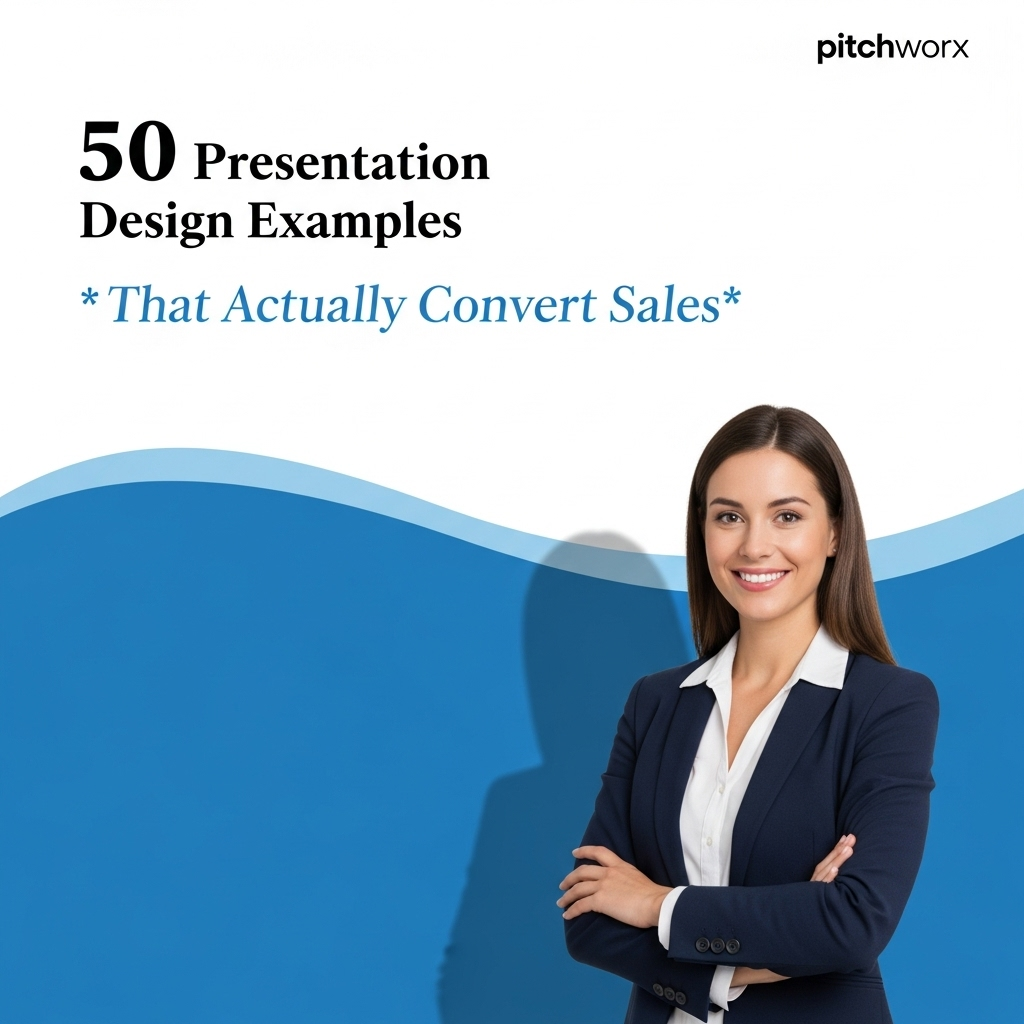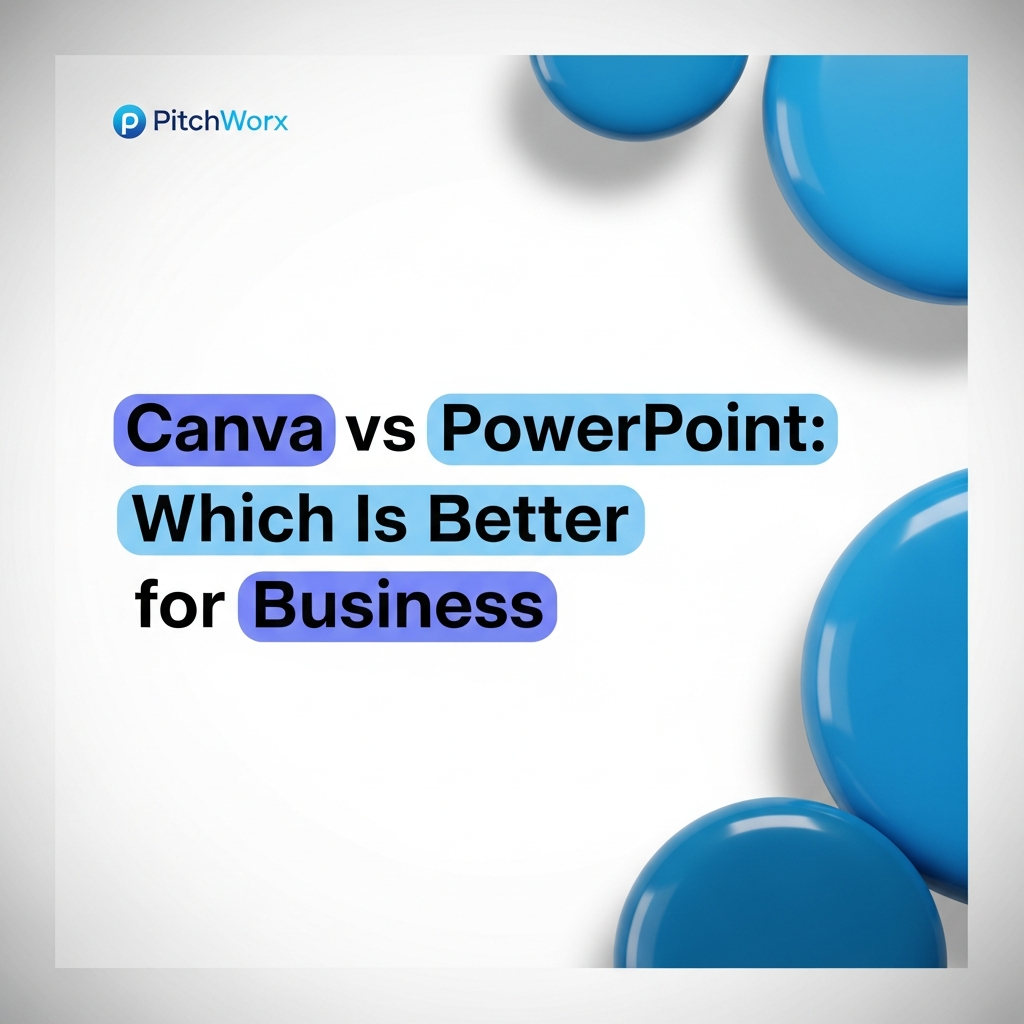Quick Answer
Presentation design examples are visual templates and strategic frameworks for creating compelling sales decks. According to industry data, visually engaging presentations can increase audience retention by up to 55%, and 91% of professionals use presentations for internal and external communication. To create a converting presentation, focus on:
- A clear narrative structure that tells a story.
- Data visualization that simplifies complexity and highlights insights.
- A strong, unambiguous call-to-action on the final slides.
Table of Contents
- Why Most Sales Presentations Fail (And How Great Design Fixes It)
- Category 1: Narrative & Structure Examples (Designs 1-10)
- Category 2: Visual Hierarchy & Layout Examples (Designs 11-20)
- Category 3: Data Visualization Examples That Persuade (Designs 21-30)
- Category 4: High-Impact Visual Element Examples (Designs 31-40)
- Category 5: Closing & CTA Slide Examples (Designs 41-50)
- Frequently Asked Questions
- Conclusion: From Examples to Execution
Why Most Sales Presentations Fail (And How Great Design Fixes It)
In over 13 years of agency experience, having crafted more than 150,000 slides for clients across the US, India, and UAE, the PitchWorx team has seen a recurring theme: companies invest heavily in product development and sales teams but neglect the final, critical tool—the presentation. A poorly designed presentation isn’t just a missed opportunity; it’s an active deal-killer. It communicates a lack of attention to detail, confuses the core message, and fails to connect with the audience on an emotional level.
The difference between a deck that gets filed away and one that closes a seven-figure deal often comes down to strategic design. This isn’t about adding more animations or finding the fanciest template. It’s about psychology, clarity, and narrative. According to industry research, the human brain processes visuals 60,000 times faster than text. When your slides are a wall of bullet points, you’re forcing your audience to work overtime, diluting your message and losing their attention. A high-converting presentation, however, uses design as a strategic tool to guide the audience, simplify complex ideas, and build a compelling case for action.
This guide moves beyond generic advice. We’re providing 50 concrete presentation design examples, categorized by strategic function, to show you precisely how to build a deck that not only informs but persuades. These are principles we apply daily in our presentation design service to drive measurable results for our clients.
Category 1: Narrative & Structure Examples (Designs 1-10)
Before a single pixel is placed, a converting presentation needs a rock-solid narrative. The structure is the skeleton that holds your message together. A disjointed or confusing flow is the fastest way to lose your audience.
What is a narrative-driven presentation structure?
It’s the art of arranging your slides into a compelling story, typically following a recognized storytelling arc. Instead of just listing features, you present a problem, show the consequences of that problem, and introduce your solution as the resolution. According to research from McKinsey, messages delivered as stories can be up to 22 times more memorable than just facts. This is the foundation of effective sales presentations.
Key Narrative & Structure Examples:
- 1. The Title Slide Hook: Instead of “Company Intro,” use a provocative question or a bold statement about the client’s industry. Example: “Is [Client Industry] Ready for a 40% Efficiency Gain?”
- 2. The “State of the World” Slide: Set the context. Show a macro-trend or industry shift that makes your solution necessary. Use one powerful statistic and a compelling image.
- 3. The “Problem” Slide (Customer-Centric): Frame the problem from the customer’s perspective. Use their language. Example: “Why Your Team Spends 10 Hours a Week on Manual Reporting.”
- 4. The “Agitation” Slide: Detail the costs and consequences of the problem. What happens if they do nothing? Use metrics: lost revenue, wasted hours, compliance risks.
- 5. The “Solution as Hero” Introduction: Introduce your product/service not as a list of features, but as the resolution to the problem you just detailed.
- 6. The “How It Works” Flowchart: Simplify your process into 3-4 clear, visual steps. Avoid jargon. Use icons and simple connectors.
- 7. The “Before & After” Transformation Slide: A powerful visual comparison showing life with the problem vs. life with your solution. Use contrasting colors and clear labels.
- 8. The “One Idea Per Slide” Rule: This is a structural mandate. Never cram multiple ideas onto one slide. It forces clarity and pacing.
- 9. The “Roadmap” or “Agenda” Slide: Placed near the beginning, this slide manages expectations and shows a clear, professional structure.
- 10. The Logical Section Divider: Use clean, simple slides to signal a transition between parts of your story (e.g., “The Problem,” “Our Solution,” “The Results”).
Category 2: Visual Hierarchy & Layout Examples (Designs 11-20)
Once your story is set, the layout must guide the audience’s eyes. Visual hierarchy is the intentional placement and styling of elements to signal importance. Without it, your audience doesn’t know where to look first, leading to cognitive overload and a missed message.
How does layout impact conversion?
A strategic layout reduces friction. It makes information easy to digest, which makes your argument more persuasive. When a slide is clean, balanced, and directs attention to the key takeaway, the audience feels a sense of clarity and control, building trust in you and your solution. A cluttered, confusing layout creates subconscious anxiety and distrust.
Key Hierarchy & Layout Examples:
- 11. The Rule of Thirds: Place key elements (like a headline or a focal image) along the intersecting lines of a 3×3 grid for a balanced, professional look.
- 12. Z-Pattern Layout: For text-heavy slides, arrange elements to follow the natural Z-shaped path the eye takes. Place your logo in the top-left, key points along the diagonal, and the CTA in the bottom-right.
- 13. Strategic Use of White Space: Surround your most important element (like a key statistic) with ample empty space to give it visual weight and importance.
- 14. The “Big Headline” Slide: The entire slide is just one sentence in a large, bold font. This is used for emphasis after a complex section, delivering the key takeaway with immense power.
- 15. Consistent Header & Footer: A subtle, consistent placement of your logo, slide number, and presentation title creates a professional container for your content.
- 16. The Split-Screen Layout: Use a vertical divide. Left side: a powerful, high-quality image. Right side: minimal text (headline and 2-3 bullet points) that explains the image.
- 17. The Three-Column Layout: Perfect for comparing three features, pricing tiers, or benefits. Use icons and consistent formatting in each column for scannability.
- 18. Typography for Hierarchy: Use a clear system. Example: H1 (32pt Bold), H2 (24pt Regular), Body (16pt Light). This consistency guides the reader without them even noticing.
- 19. Color Contrast for Focus: Use a neutral color palette (grays, whites) for the majority of the slide, and one bright, branded accent color to highlight the single most important word or number.
- 20. Full-Bleed Image with Text Overlay: A high-impact technique. Use a high-resolution, emotionally resonant image that covers the entire slide. Place a single, concise statement in white text over a darker area of the image.
Category 3: Data Visualization Examples That Persuade (Designs 21-30)
Data doesn’t speak for itself. In a sales context, its job is to provide proof and create urgency. Default Excel charts are data dumps; effective data visualization is data storytelling. It isolates the insight and makes it impossible to ignore.
Why is custom data visualization better than a default chart?
Default charts are designed to be generic. They include distracting elements like unnecessary gridlines, legends, and noisy colors. A persuasive chart, as detailed in guides by the Harvard Business Review, strips away all that noise. It uses color, labels, and a clear title to explicitly state the conclusion the audience should draw from the data.
Key Data Visualization Examples:
- 21. The “Big Number” Slide: Don’t bury your most impressive metric in a paragraph. Dedicate an entire slide to it. Just the number (e.g., “47%”) and a short descriptive label below it.
- 22. The Annotated Bar Chart: Instead of a legend, directly label the most important bar. Use a contrasting color for that bar and gray out the others to focus attention.
- 23. The Simple Line Graph with a Highlighted Trend: Show performance over time, but use a thicker, brighter line and callout boxes to explain significant peaks or troughs.
- 24. The Waterfall Chart for Financial Storytelling: Perfect for showing how a starting value is affected by positive and negative changes over time (e.g., visualizing savings).
- 25. The Donut Chart (Used Sparingly): Better than a pie chart. Use it only for simple part-to-whole relationships with no more than 3-4 categories. Put the total number in the center hole.
- 26. Icon-Based Infographics: Represent simple stats with icons instead of bars. For example, to show 8 out of 10 people, display 10 person-icons with 8 in color and 2 grayed out.
- 27. The Heat Map for Competitive Analysis: Use a simple table to compare features against competitors, using colors (e.g., green, yellow, red) to indicate strength, parity, or weakness.
- 28. The “Data Story” Title: Never use a generic title like “Sales, Q3.” Instead, use a title that states the insight. Example: “Q3 Sales Surged by 25% Following New Initiative.”
- 29. Stripping Away Chart Junk: Remove borders, heavy gridlines, 3D effects, and unnecessary labels. Every element should serve a purpose.
- 30. The ROI Calculator Visualization: An interactive or animated slide that visually shows the inputs (Your Investment) leading to a much larger output (Your Projected Return).
Category 4: High-Impact Visual Element Examples (Designs 31-40)
Beyond charts and layouts, the specific visual elements you choose—photos, icons, colors—define the presentation’s personality and professionalism. Generic, low-quality visuals signal a generic, low-quality solution.
How do you choose visuals that don’t look like stock photography?
The key is authenticity and relevance. Avoid staged photos of people in suits shaking hands. Instead, opt for photos that feel genuine, show real environments, or are abstract representations of a concept (e.g., network connections, pathways). At PitchWorx, we often develop custom illustrations or use high-end, curated photo libraries to ensure our clients’ presentations look unique and credible. Your visuals should support the story, not just decorate the slide.
Key Visual Element Examples:
- 31. Authentic Team Photos: Use professional but genuine photos of your actual team instead of stock models. This builds trust and humanizes your company.
- 32. Custom, Branded Icons: Instead of default PowerPoint icons, create a simple, consistent set of icons that use your brand colors and line style.
- 33. Metaphorical Imagery: Use strong, single-subject photos that represent a concept. A compass for “guidance,” a bridge for “connection,” a mountain peak for “goals.”
- 34. Product Screenshots with Callouts: Don’t just show a static screenshot. Use arrows, circles, and short text boxes to highlight the specific feature or benefit you’re discussing.
- 35. Consistent Color Palette: Use no more than 2-3 primary brand colors and 2 neutral colors (like light gray) throughout the deck. Consistency looks professional.
- 36. Subtle Animation (Builds): Instead of having five bullet points appear at once, have them fade in one by one as you speak. This keeps the audience focused on what you’re currently saying.
- 37. Video Integration: Embed a short (under 60 seconds) customer testimonial or product demo video directly into a slide for dynamic engagement.
- 38. High-Quality Logos (Client Slide): When showcasing clients you’ve worked with, use high-resolution logos, preferably in a single color (all white or all gray) for a clean, uniform look.
- 39. A Visual Theme or Motif: Carry a subtle visual element throughout the deck, like a specific geometric shape, a colored border, or a recurring illustrative style.
- 40. Legible, Professional Fonts: Stick to clean sans-serif fonts like Helvetica, Open Sans, or Lato for body text. Use a complementary font for headlines if desired, but prioritize readability above all.
Category 5: Closing & CTA Slide Examples (Designs 41-50)
A presentation can be brilliant for 20 slides, but if the ending is weak, the momentum is lost. The final slides must transition from persuasion to action. They need to be clear, compelling, and leave no ambiguity about the next steps.
What makes a Call-to-Action (CTA) slide effective?
Clarity and confidence. A weak CTA is vague (“Let us know if you have questions”). A strong CTA proposes a specific, logical next step (“Let’s schedule a 30-minute demo for your team next week”). The design should support this by being simple, uncluttered, and focused entirely on that action. It should provide all necessary information (contact name, email, link) to make the action as easy as possible.
Key Closing & CTA Examples:
- 41. The Summary Slide (Rule of Three): Recap your three main value propositions as concise, benefit-oriented statements. Use icons for each.
- 42. The Social Proof Slide: Dedicate a full slide to one powerful customer quote. Use their headshot and company logo to add credibility.
- 43. The “Why Us?” Differentiator Slide: A final, sharp comparison of your key advantage against the market status quo. Don’t list competitors; compare your approach.
- 44. The Clear Pricing Table: If applicable, present pricing in a clean, easy-to-compare table. Highlight the most popular option with a colored border or ribbon.
- 45. The “Our Promise” or “Guarantee” Slide: Build final trust by stating your commitment to their success, your satisfaction guarantee, or your support promise.
- 46. The “Next Steps” Slide: Outline the onboarding or implementation process in 3 simple, visual steps to reduce perceived risk and effort.
- 47. The Tiered CTA Slide: Offer a primary CTA (e.g., “Schedule a Demo”) and a secondary, lower-commitment CTA (e.g., “Download the Case Study”).
- 48. The “Q&A” Title Card: A clean, simple slide with “Questions?” or “Q&A” and your contact info, creating a dedicated space for discussion.
- 49. The Final Contact Slide: Don’t just list a generic “info@” email. Feature a photo, name, title, and direct email/phone number of the primary contact person. It’s personal and accountable.
- 50. The “Thank You” with a Link: Your final slide. A simple “Thank You” with a clear, clickable link (or QR code) to your website, demo scheduler, or a relevant resource.
About PitchWorx
With 13+ years of presentation design experience and 150,000+ slides created, PitchWorx is an ISO 27001 certified agency trusted by Fortune 500 companies across US, India, and UAE markets. Our expertise lies in transforming complex business messages into clear, persuasive visual stories that drive action and deliver results. We combine strategic thinking with world-class design to create presentations that don’t just look good—they convert.
Related Services
- Presentation Design Service: Our core offering, providing end-to-end design for corporate, sales, and investor decks.
- Our Works: A portfolio showcasing a diverse range of presentation design projects across various industries.
- Sales Presentations: Specialized services focused on creating high-impact decks designed to shorten the sales cycle and close deals.
Frequently Asked Questions
What makes a presentation design ‘high-converting’?
A high-converting presentation design excels in three areas: clarity, persuasion, and action. It clarifies a complex message using simple visuals and a strong narrative. It persuades the audience by connecting the solution to their specific pain points and backing it up with credible data. Finally, it drives action with a clear, confident call-to-action.
How many slides should a sales presentation have?
There’s no magic number, but the “less is more” principle applies. Aim for 10-20 slides for a typical sales meeting. The goal is to convey your message concisely and leave ample time for discussion. A presentation sent as a standalone document (a “deckument”) can be longer, as it needs to provide more context without a presenter.
Can I use a template for a sales presentation?
While templates can provide a starting point for brand consistency, they rarely lead to a high-converting presentation. Templates are generic by nature and cannot accommodate a unique narrative or strategic data storytelling. A custom-designed presentation, tailored to your specific audience and goals, will always be more effective in a competitive sales environment.
What is the most common mistake in sales presentation design?
The most common mistake we see is making the presentation about the seller, not the buyer. These decks are filled with slides about the company’s history, its features, and its accolades. An effective presentation focuses on the customer’s problem, their world, and how your solution specifically resolves their pain and helps them achieve their goals.
How important is storytelling in a sales deck?
It is critically important. Facts and figures inform, but stories connect and persuade. A strong narrative structure (Problem > Agitation > Solution) frames your product as the hero in the customer’s story. According to industry data, this makes your message more memorable and emotionally resonant, which is key to driving a decision in your favor.
How does PitchWorx approach creating a custom sales presentation?
Our process is built on strategy first, design second. We begin with a deep dive into your business goals, target audience, and key messaging. We then structure a compelling narrative before our design team translates that story into a clear, professional, and persuasive visual experience. Every element is crafted with the end goal of conversion in mind.
Conclusion: From Examples to Execution
A winning sales presentation is far more than a collection of attractive slides; it is a strategic asset engineered to convert. As these 50 examples illustrate, every choice—from the narrative structure and layout to the visualization of data and the final call-to-action—plays a crucial role in guiding your audience to a decision. By moving away from text-heavy, feature-focused decks and embracing clear, customer-centric visual storytelling, you transform your presentation from a monologue into a dialogue for growth.
Implementing these principles requires a blend of marketing strategy, design expertise, and a deep understanding of audience psychology. While this guide provides the blueprint, the execution is what sets market leaders apart.
Ready to transform your presentations into powerful conversion tools? Our team has helped hundreds of companies in global markets including US, India, and UAE. Explore our portfolio to see results that drive action or contact us to discuss your next high-stakes presentation.